How to set a start date while creating Tasks in Task management?
Category: Tasks
Profit.co allows users to set a start date while creating a new task.
Why this feature?
- To create an effective workflow for the tasks you have to declare the start date and due date for the tasks.
- This declaration helps you to have a keen focus by planning the tasks in between the timelines.
- You have to be aware of when to start a task as much as you focus on setting the target date
Step 1
Navigate to Task → My Task or any required space from the left navigation panel.
Create a new task, and click Save.

Step 2
Click on the Ellipses icon and select the Edit option.
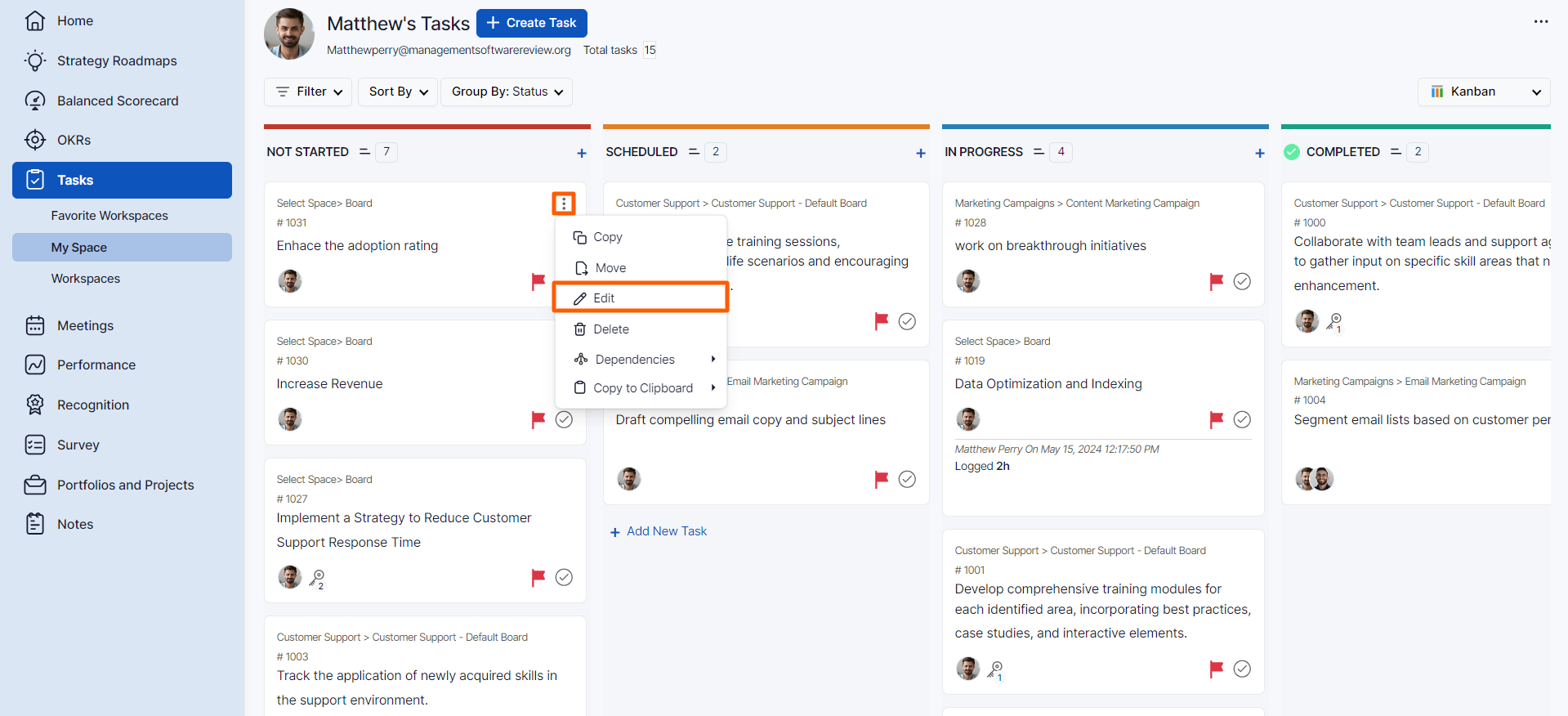
Set the START DATE by clicking on the Set Start Date option.
After setting the start date it’ll be reflected.

Related Answer Post
To learn about how to create a Task, click here.
Related Questions
-
How to create a task from the Gantt chart view?
Profit.co allows users to create tasks within the Gantt chart view. Why this feature? Creating tasks within the Gantt ...Read more
-
How does the hierarchy of Task Issue Types work in Profit.co?
Profit.co provides an option to classify tasks using different Issue Types such as Epics, Stories, Tasks, Sub-tasks, ...Read more
-
How do I use Agile Epics and User Stories in Profit.co?
In Profit.co, you can use Agile Epics and User Stories to structure work effectively, ensuring clear alignment and ...Read more
-
How to Restore Deleted Tasks in Profit.co?
Profit.co offers a valuable safety net by enabling users to restore deleted tasks through the new Trash and Restore ...Read more



