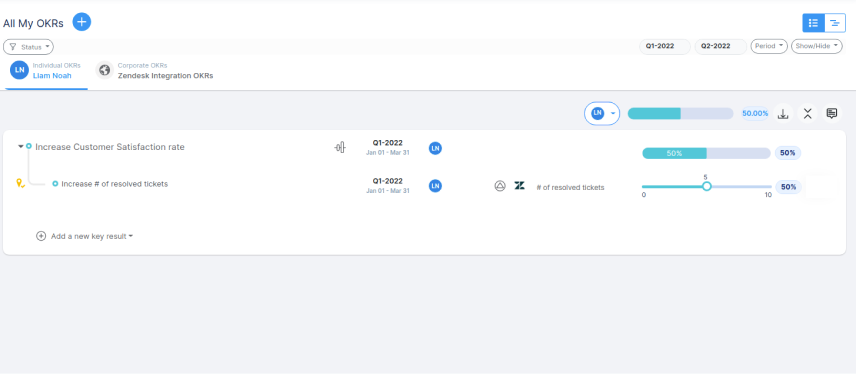Zendesk provides a user-friendly, scalable customer service solution with customizable portals, live chat, and seamless integration with Salesforce and Google Analytics.
What you can do with Zendesk and Profit.co Integration ?
Integrate Zendesk KPI in Profit.co key result and automate the progress.
Configure Zendesk KPI Integration in Profit.co
Note: Only Super Users can be able to configure the Profit.co <> Zendesk Integrations.
Step 1:
Navigate to Settings from the left navigation panel.
Click on Integrations, On the Connectors page, Select the Business Level tab and click on the Zendesk Manage button.

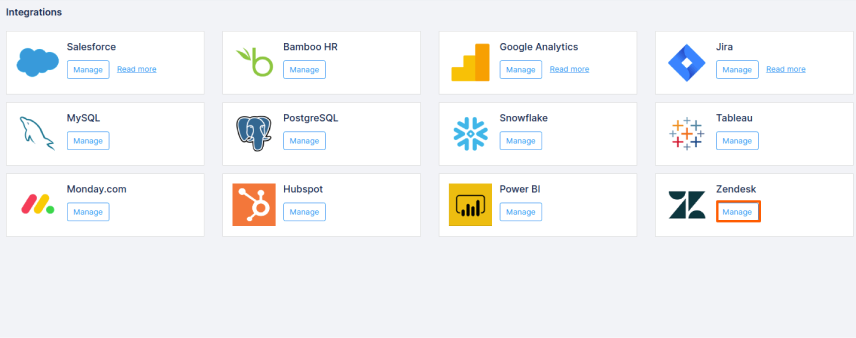
Step 2:
Click on the Connect to Zendesk button.

Step 3:
Provide your Zendesk domain name and press the Connect button. It will redirect you to the Zendesk Sign in page.
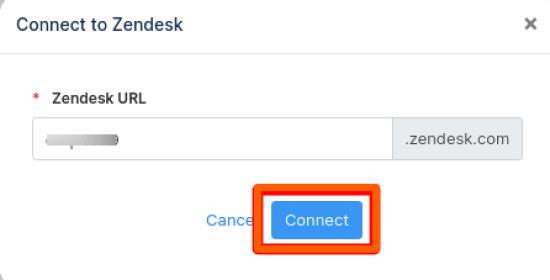
Step 4:
Provide your Zendesk Email, Password and Press Sign In button
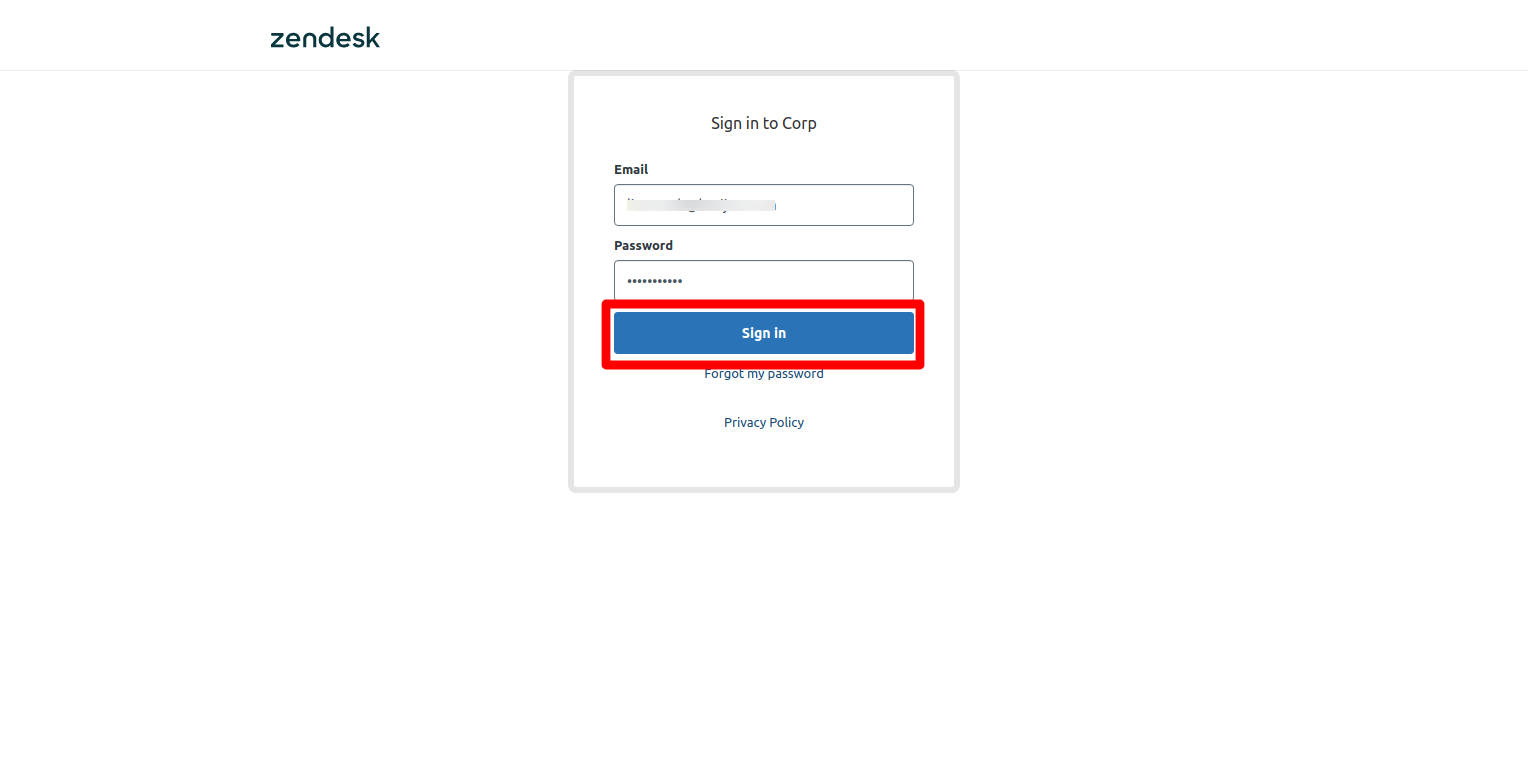
Step 5:
Press the Allow button to provide access to Profit.co App.
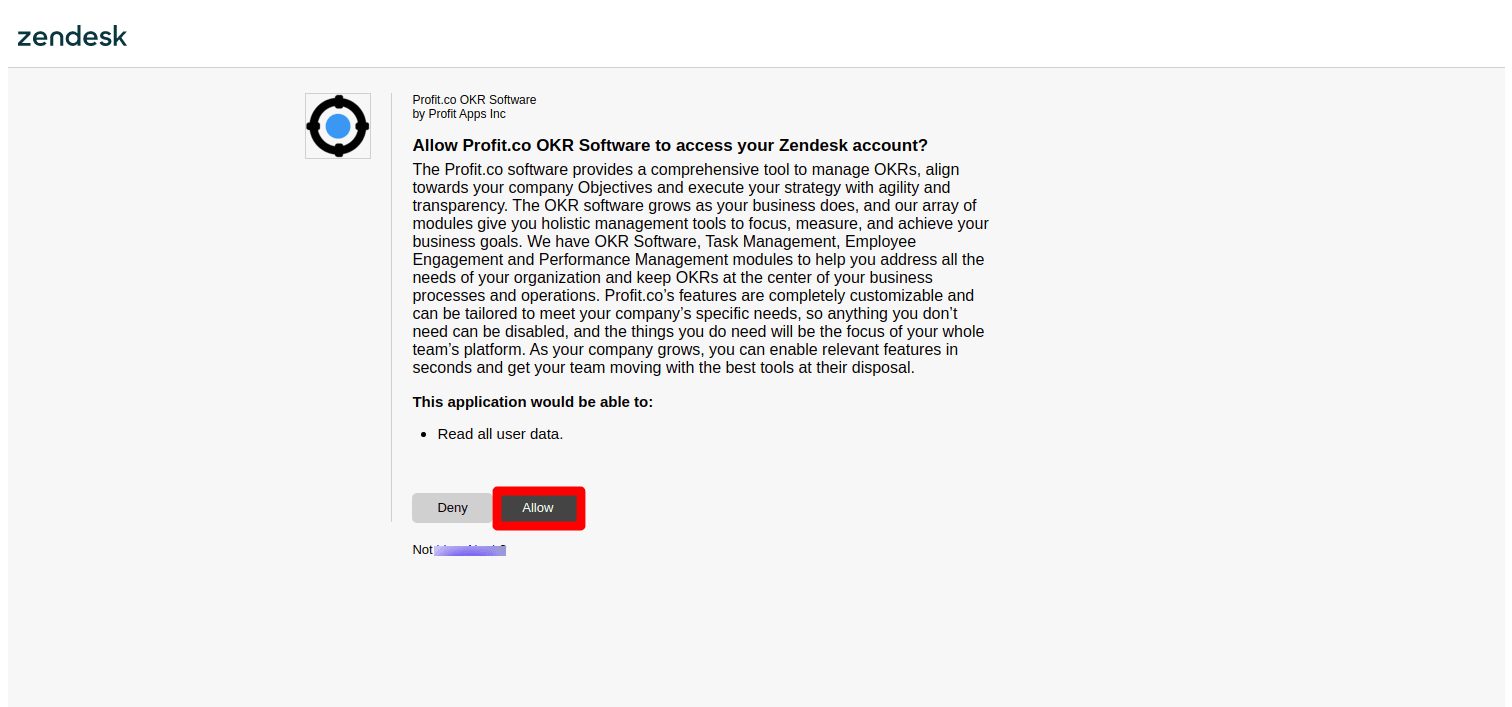
Step 6:
The following 6 Default Zendesk KPIs will be added in your Profit.co account.
- # of resolved tickets
- # of satisfied responses
- # of dissatisfied responses
- % of resolved tickets
- % of satisfied responses
- % of dissatisfied responses
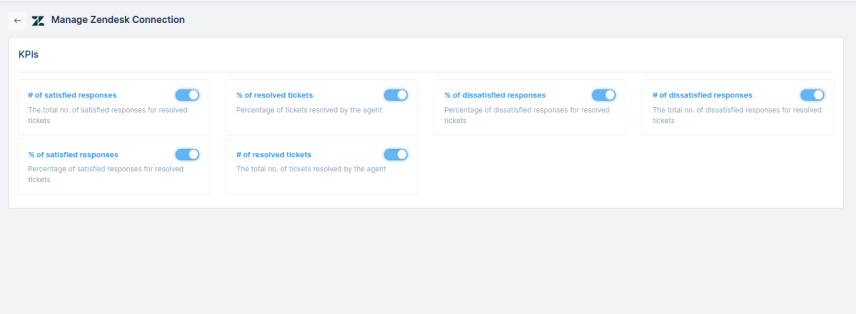
Step 7:
Create a Key Result and choose the Increase KPI.
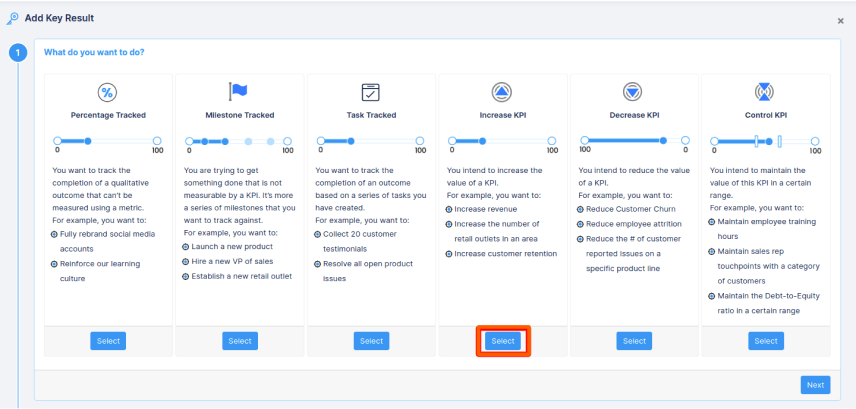
Step 8:
In KPI Section, Select any of the Zendesk KPI.
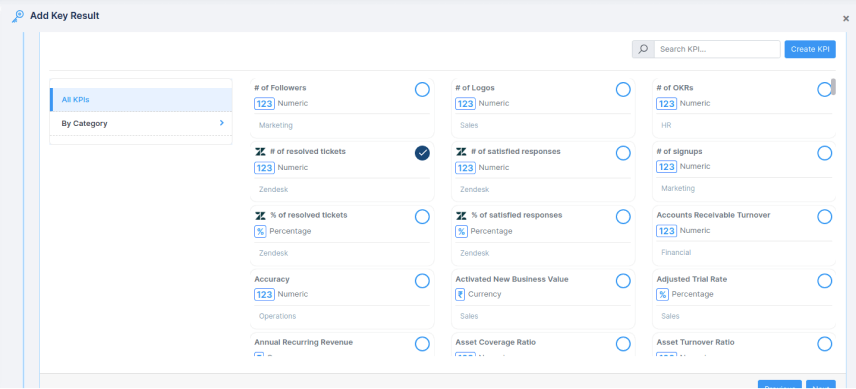
Step 9:
Press the Refresh button to see the current value of the KPI from Zendesk.
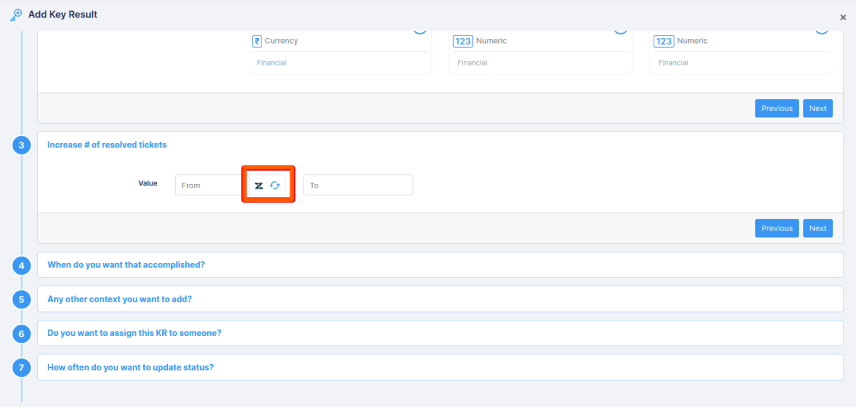
Step 10:
The progress value of the selected KPI will be fetched from Zendesk. Click on Add button and Complete the KR Creation.
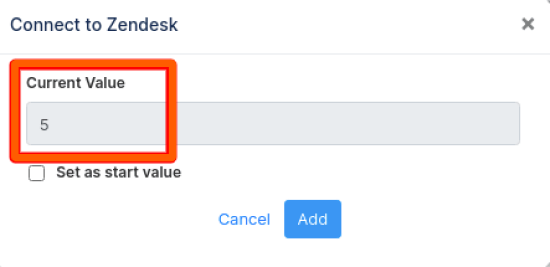
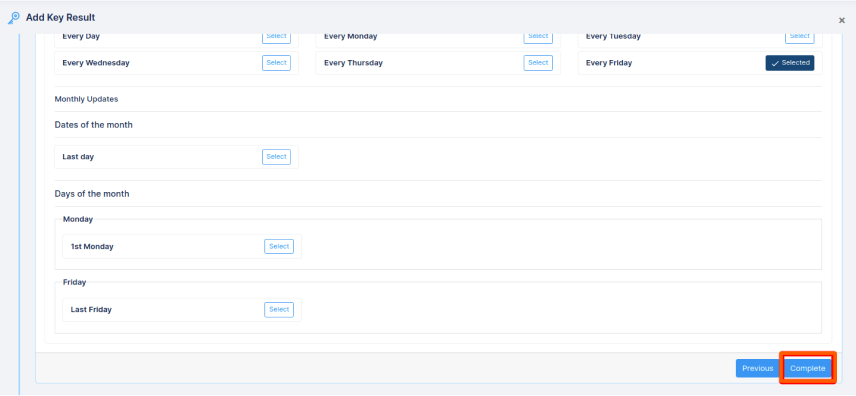
Step 11:
The Zendesk integrated Key Result created in Profit.co
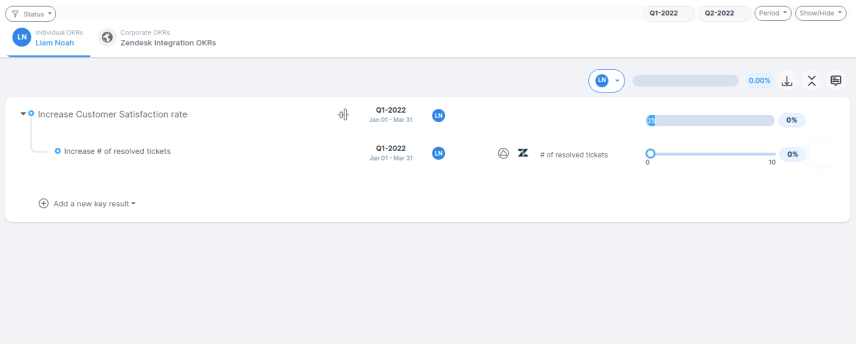
Step 12:
Check-in the Key Result to update the progress from Zendesk.
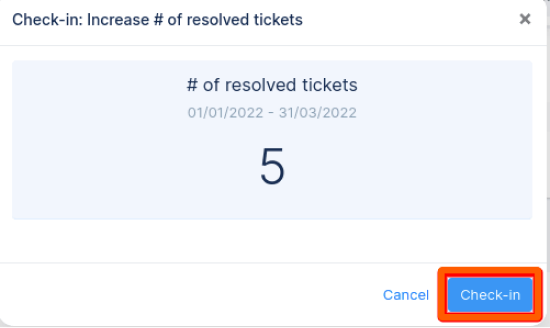
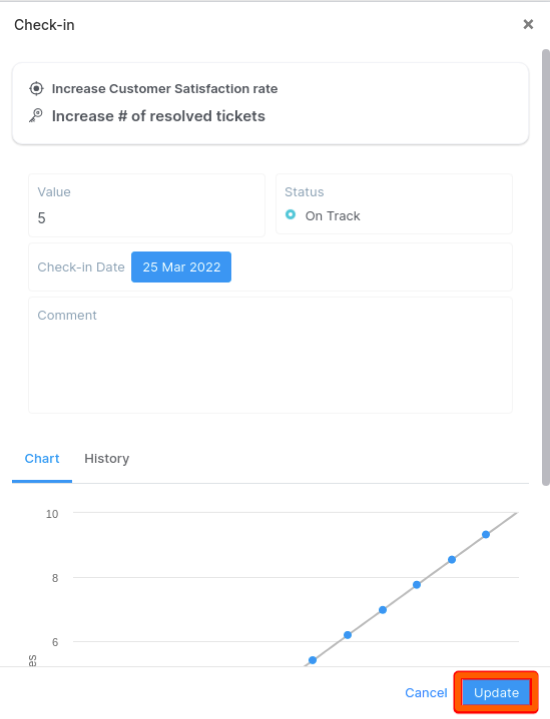
Step 13:
Now the progress value will be updated in the key result.