To complete an HR review, you must have HR access in Profit. This doesn’t necessarily mean that you’re a superuser but rather that a superuser has given you access to HR capabilities.
If you have HR access, you’ll be able to close and complete reviews that have been completed by managers and employees.
To access these reviews, navigate to Performance → HR Administration → Active Reviews.
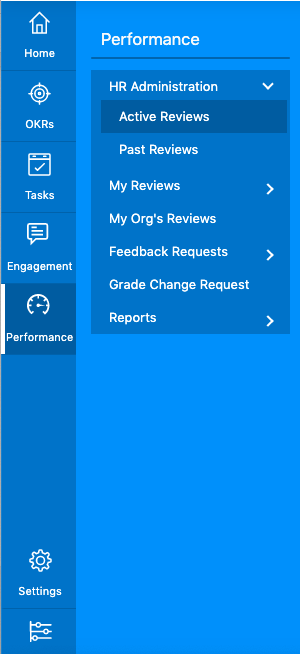
On the Active Reviews page, you’ll find all reviews that have been submitted to HR.
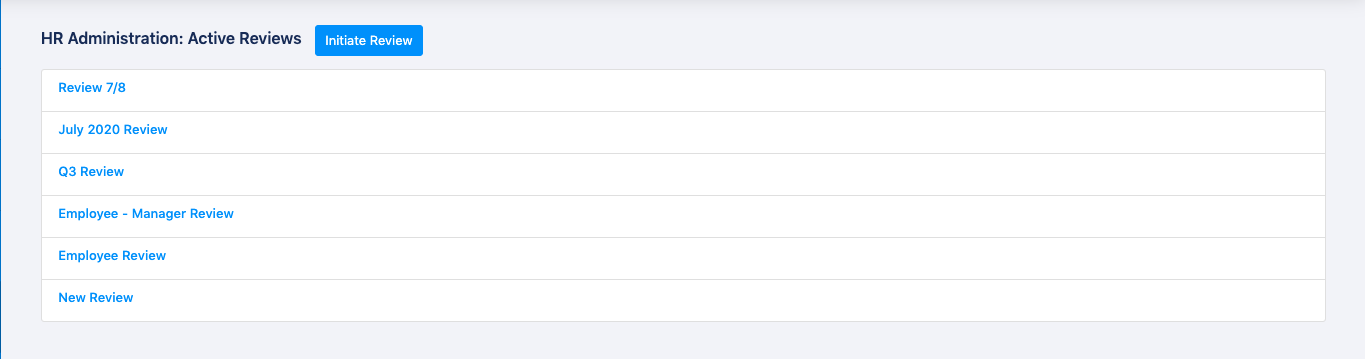
From here, choose the review you’d like to close or comment on.
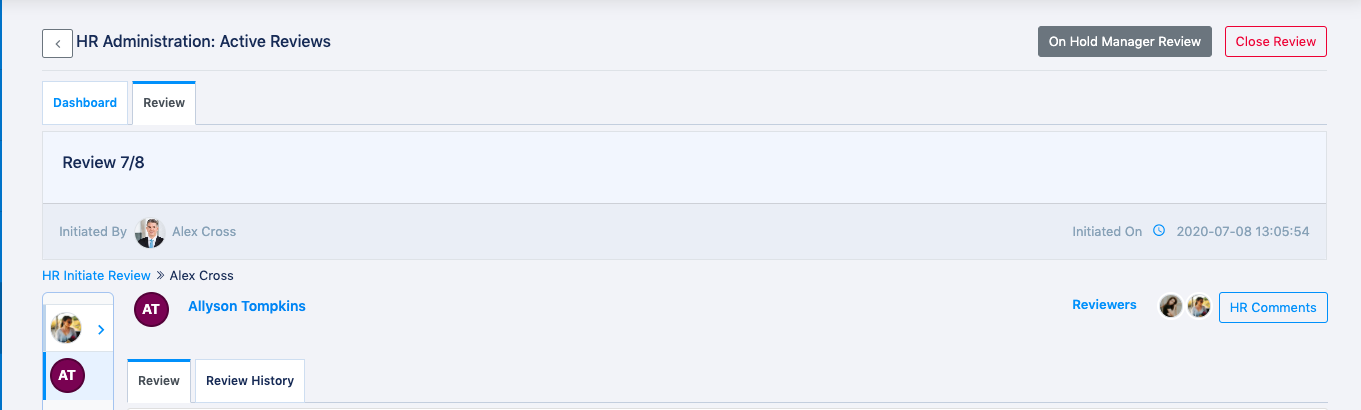
If you want to add your overall comments to the review, select the “HR Comments” button next to the Reviewers.
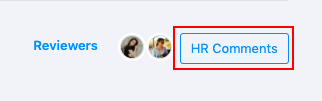
This will open a window where you can input an overall comment, as well as the employee’s strengths and weaknesses.
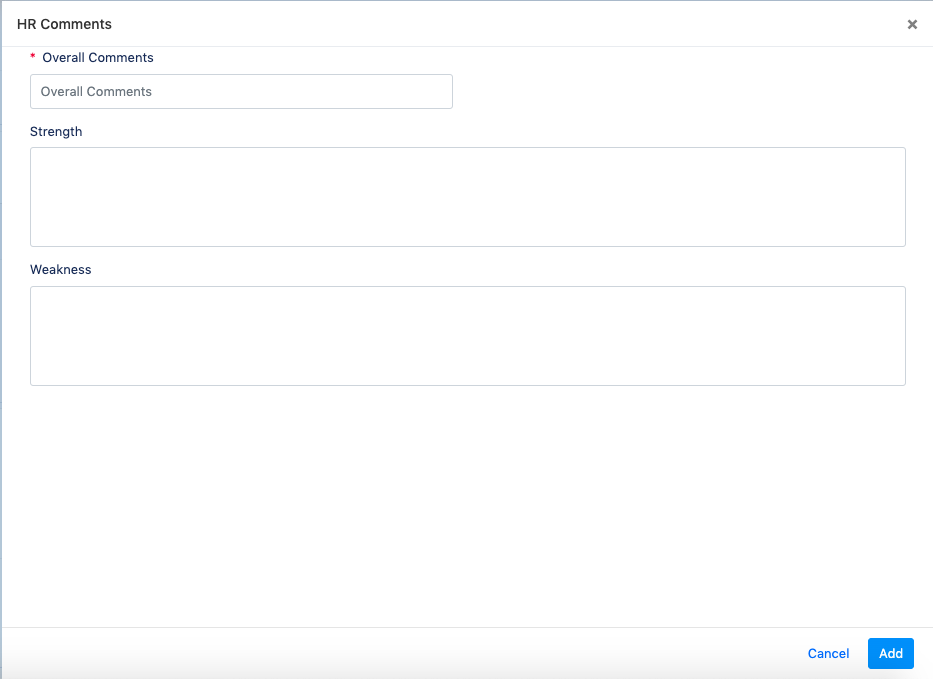
Once you’ve finished press “Add.” After you’ve given your feedback, you can choose to close the review by clicking the “Close Review” button in the top right corner of the page.
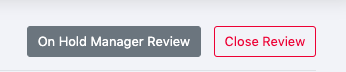
This action will close the review for all reviewers. When you press “Close Review” a confirmation window will open asking if you’re sure you want to close it.
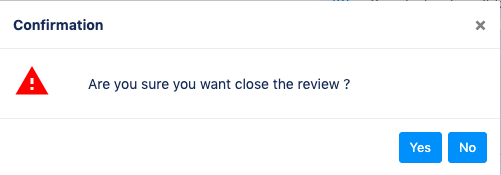
If you choose “Yes”, the review will then move into the “Past” reviews section for all participants.


