How to copy the task name and link to the clipboard?
Category: Tasks
Profit.co provides an option to copy the task name and link to the clipboard from the task card.
Why this feature?
- By using this new feature we can copy the task name and task link to the clipboard in an easy way.
- Copying Task ID with Name streamlines task management by enabling quick task identification and reference, enhancing productivity and organization.
Step 1
In the Kanban view hover over the board, click on the Ellipsis icon, and click on the Copy to Clipboard option. Click on the Copy Task Name and Copy Task Link to copy the name and link to the clipboard.
Note: You can also Copy the Task ID and the Task ID with Name.

We can also copy the task name and task links in another way. Click on the task name and Hover the mouse over the task name you’ll be getting two symbols.
If you click on the ![]() symbol the task name will be copied to the clipboard.
symbol the task name will be copied to the clipboard.
If you click on ![]() the symbol the task link will be copied to the clipboard.
the symbol the task link will be copied to the clipboard.

Once you click on the icons you will get the status message that it has been copied to the clipboard.
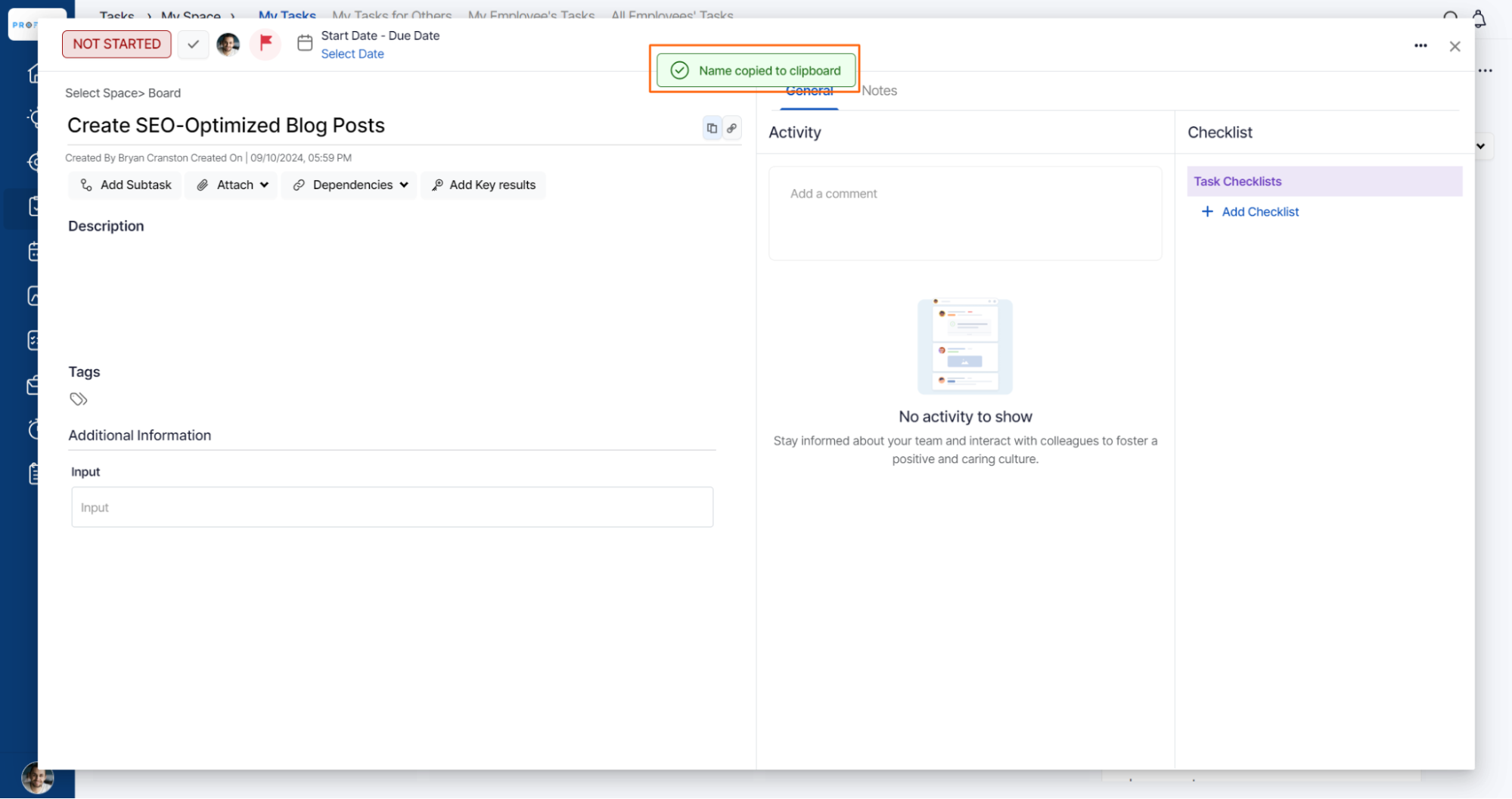
Related Answer Post
To learn more about the process of copying the tasks with the selected attributes, click here.
Related Questions
-
How to create a task from the Gantt chart view?
Profit.co allows users to create tasks within the Gantt chart view. Why this feature? Creating tasks within the Gantt ...Read more
-
How does the hierarchy of Task Issue Types work in Profit.co?
Profit.co provides an option to classify tasks using different Issue Types such as Epics, Stories, Tasks, Sub-tasks, ...Read more
-
How do I use Agile Epics and User Stories in Profit.co?
In Profit.co, you can use Agile Epics and User Stories to structure work effectively, ensuring clear alignment and ...Read more
-
How to Restore Deleted Tasks in Profit.co?
Profit.co offers a valuable safety net by enabling users to restore deleted tasks through the new Trash and Restore ...Read more



