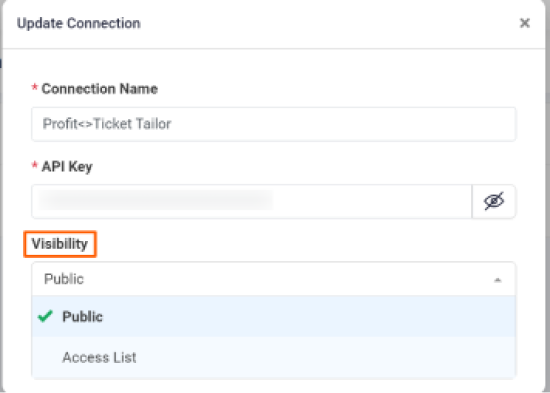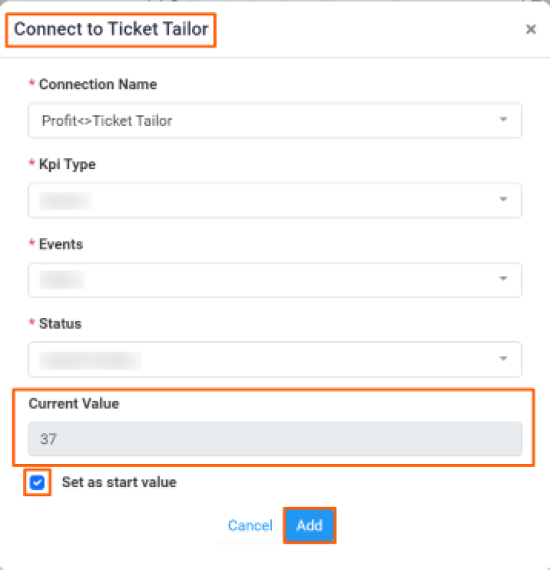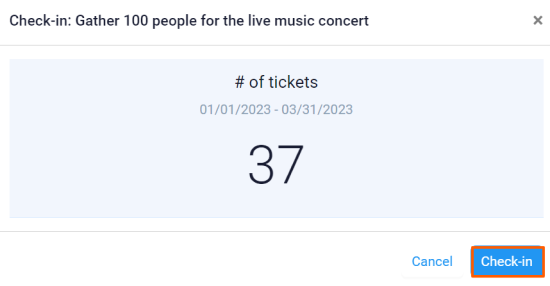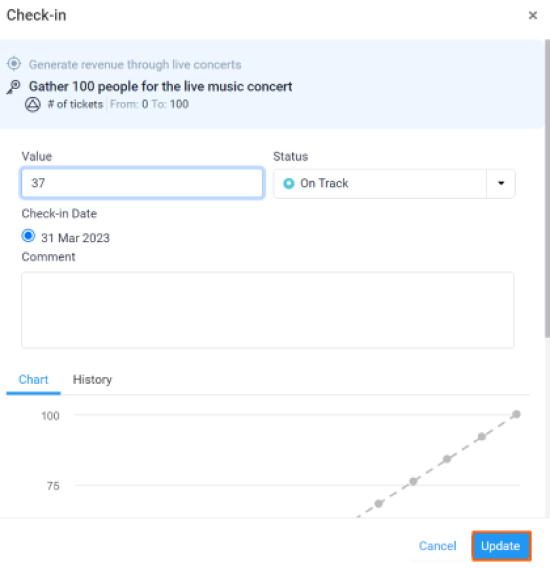Ticket Tailor is an event ticketing platform designed to make it easy for businesses to sell tickets online for events of all types and sizes. It is an Event Management Software mainly used by its customers to Increase Sales & Revenue and Acquire Customers through Discount Management, Social Media Management, and Event Management.
What you can do with Ticket Tailor KPI and Profit.co Integration?
Integrate Ticket Tailor KPI in Profit.co key result and automate the progress of reports generated based on the tickets for an event.
Configure Ticket Tailor KPI in Profit.co
Note: Super Users can only enable the Ticket Tailor KPI integration in Profit.co.
Step 1
Navigate to Settingsfrom the left navigation panel
Click on Integrations,On the Connectors page, Select the Business Level tab and click on the Ticket Tailor Manage button.


Then, click the Connect to Ticket Tailor button.
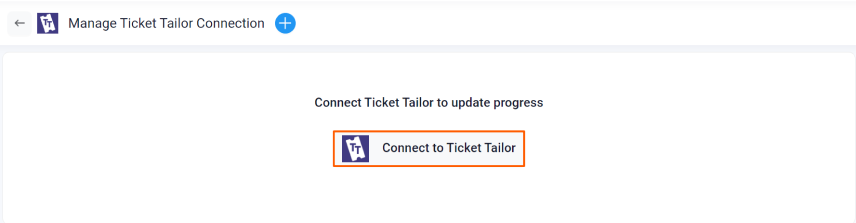
Step 2
Enter the Connection Name and required details and click on Connect button to successfully configure the Ticket Tailor KPI Integration connection.
Note: While generating the API key, the scope should be at the Admin level.
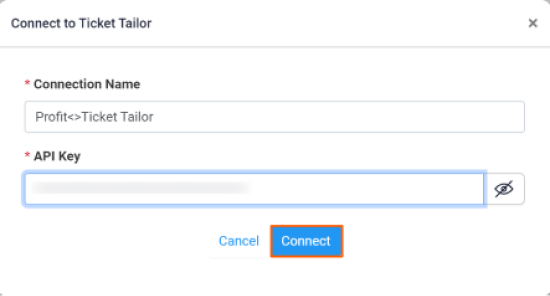
You can also set the Visibility by clicking the edit icon.
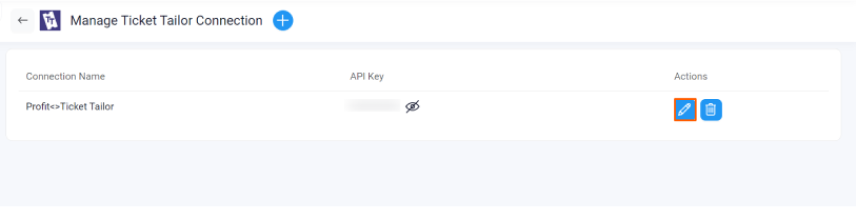
Step 3
Now Create a key result Using the Form in Profit.co where you want to integrate the Ticket Tailor KPI in a key result.
Note: Ticket Tailor KPI supports Increase KPI, Decrease KPI and Control KPI type.
Enter the Key Result name, and choose the required Key Result type and KPI.
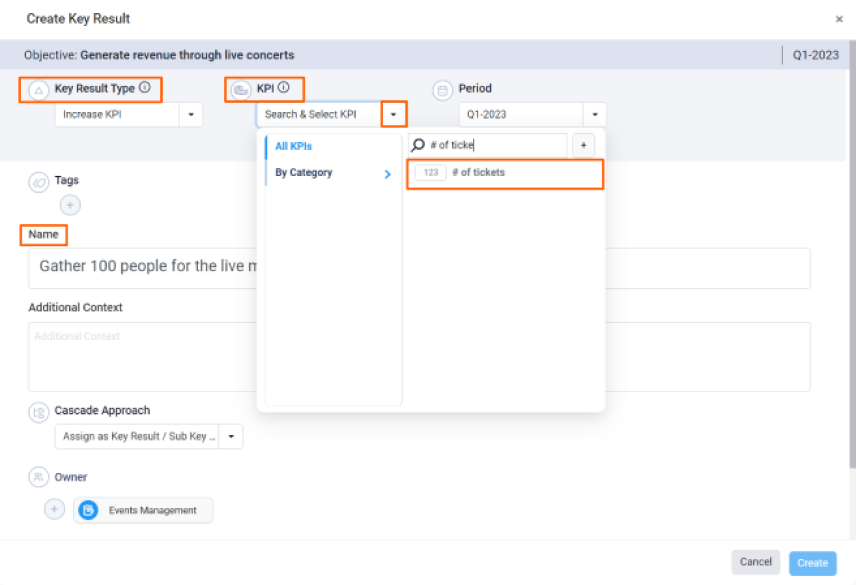
Select Automate Check-in and choose Ticket Tailor from the Connection dropdown.
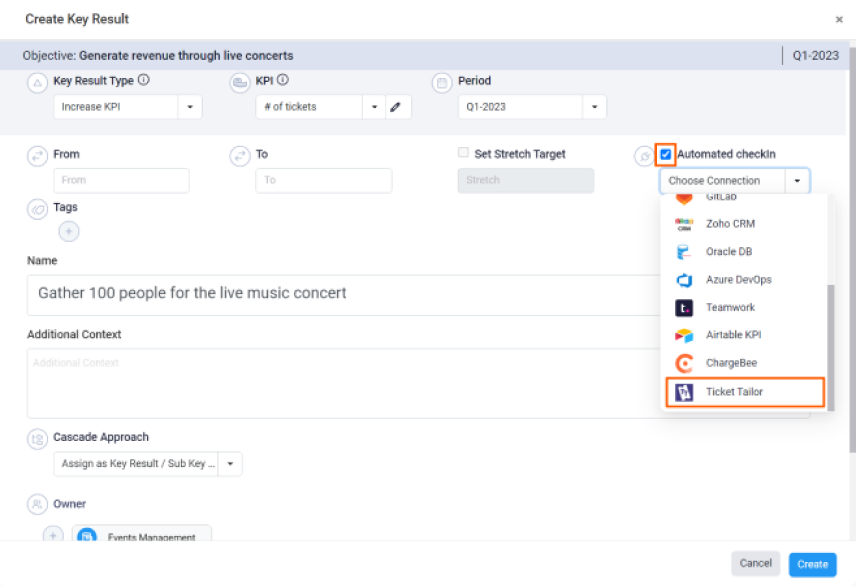
On the Connect to Ticket Tailor tab, Choose your Kpi Type, Events, and Status. After choosing you will find the Current Value of issued tickets for an event.
Then, click Add.
Note: You can also set the current value as the start value by clicking the Set as start value checkbox.
Once the Key Result is successfully created, click on the Check-in button and complete the Check-in to update the status value in the key result.
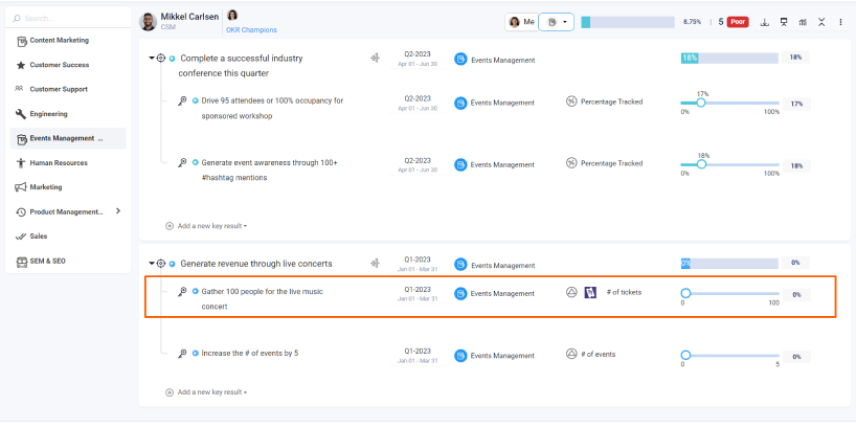
If you check-in you’ll be redirected to the review page. Finally, you can Update it to make progress to your key result.
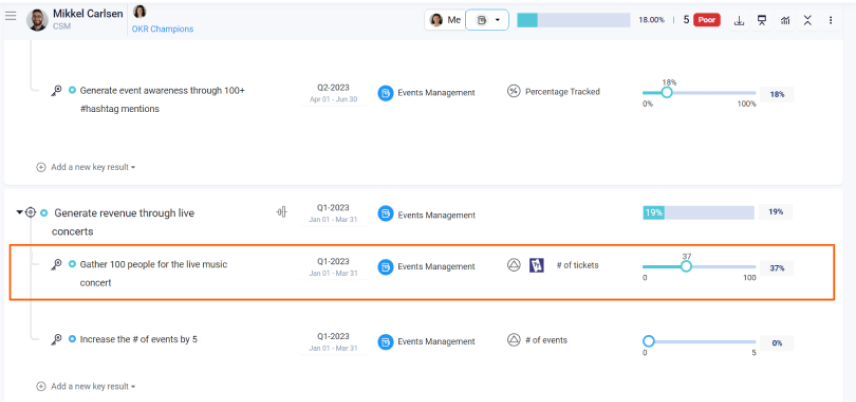
Note: The automatic check-in will happen every day at 09.00 AM based on the user region.