Asana’s web and mobile apps help you stay on track, keep projects organized, and hit deadlines. See project progress, track individual tasks, plan sprints, integrate with other tools, and achieve successful launches.
What can you do with Asana and Profit.co Integration?
Monitor the progress of tasks directly from Profit.co and keep track of individual tasks and overall project performance.
Configure Asana in Profit.co
Note: Only the Super User can enable the Asana Integration. Once enabled, all other users can configure the Asana Integration.
Step 1
Navigate to Settings from the left navigation panel.
Click on Integrations, On the Connectors page, Select the User Level tab and enable the Asana toggle.
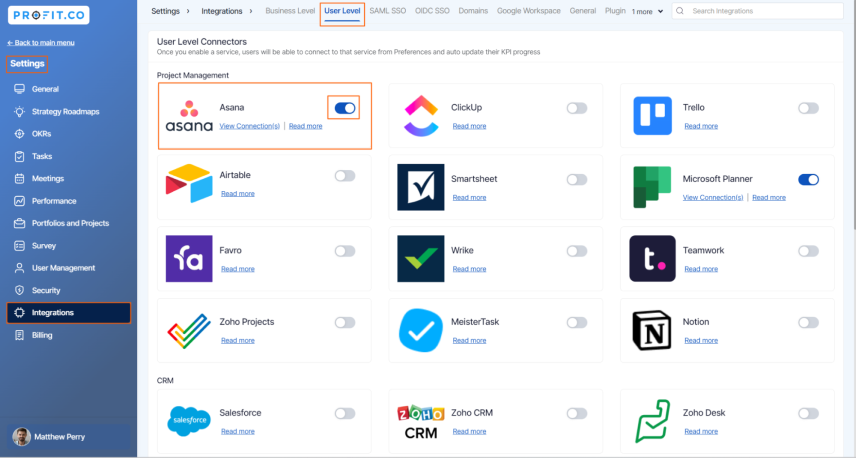
After enabling it, navigate to Preferences from the left navigation panel, select the Integrations tab, and select the Asana Manage button to make a connection.
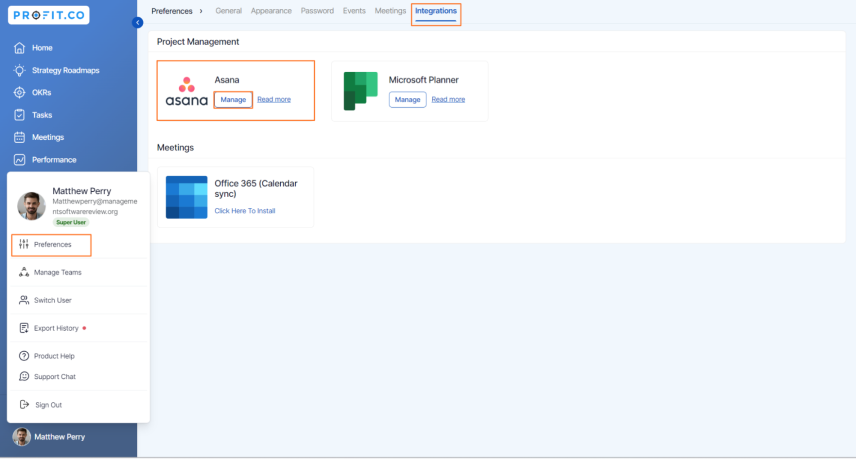
Step 2
To establish a new connection click on Sign in to Asana.
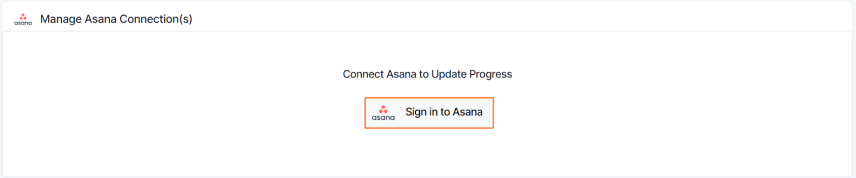
Once you click on Sign in to Asana, you will be navigated to the connection page.
Enter the Connection name and sign in to your Asana account, the Connection will be established.

To Create the Workspace follow the below steps:
Step 1
Login to profit.co account, Navigate to Task → Workspaces from the left navigation panel, Click on the + Create Workspace button to create a new Workspace.
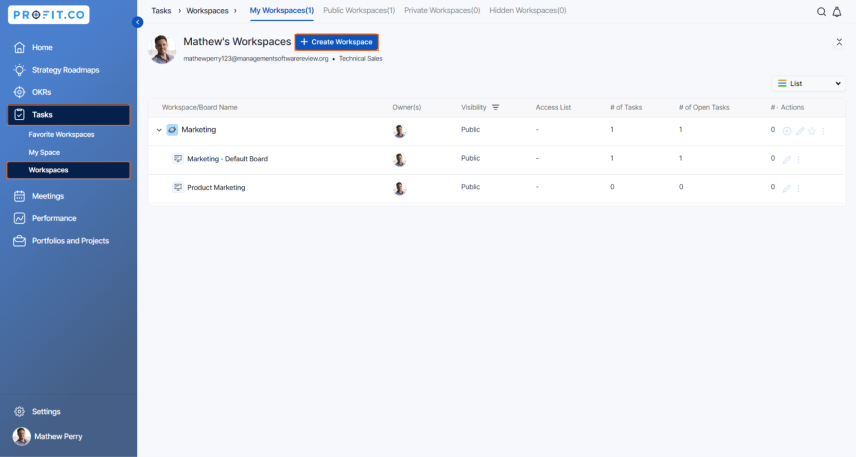
Step 2
Set the Visibility to the Access list and add the members to that list.
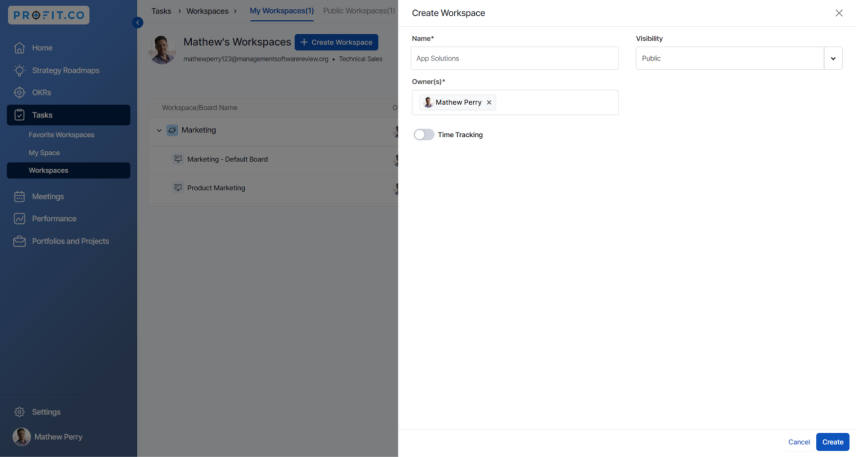
Once you create the Workspace, a board will be created by default. Click on the Default Board to enable stages.
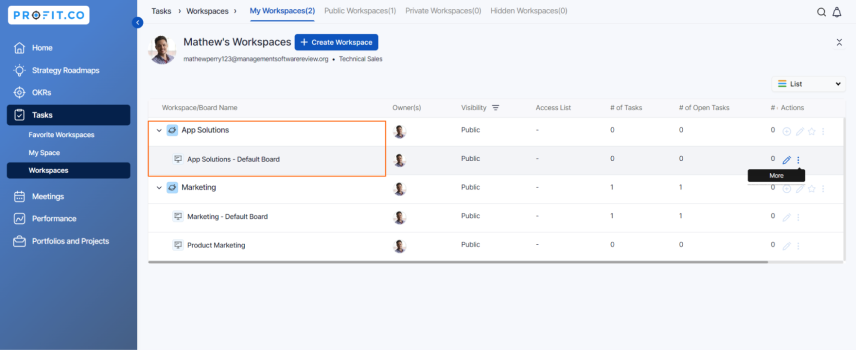
On the Edit Board page, you can enable the stages.
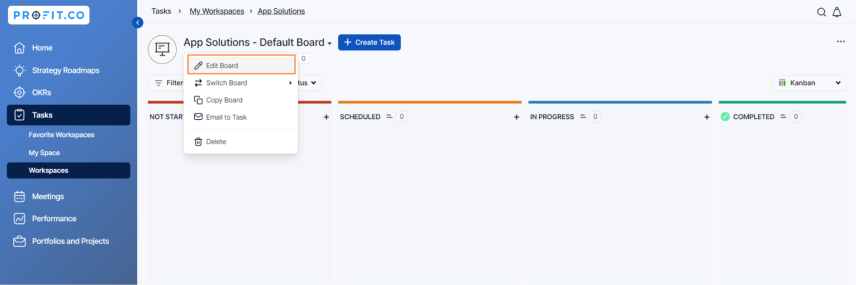
Step 3
Enable the Integration toggle and click the Edit button.
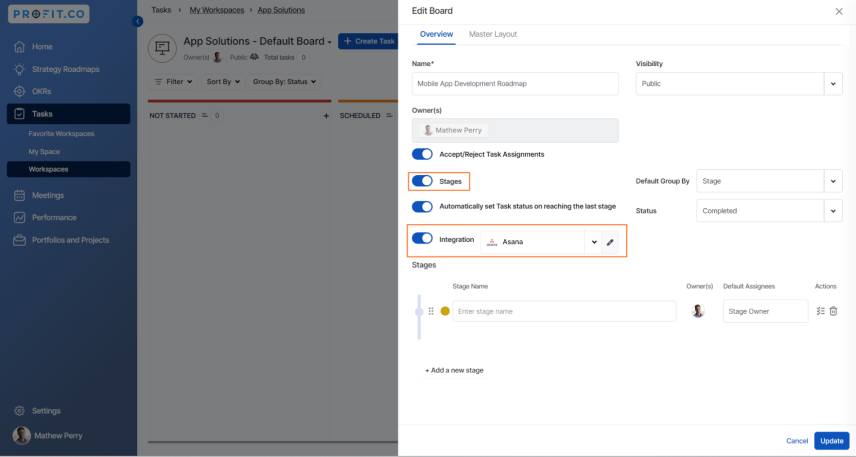
Click the Edit icon, then on the ‘Connect to Asana’ page, select your Project name.
Once done Click on the Add button.
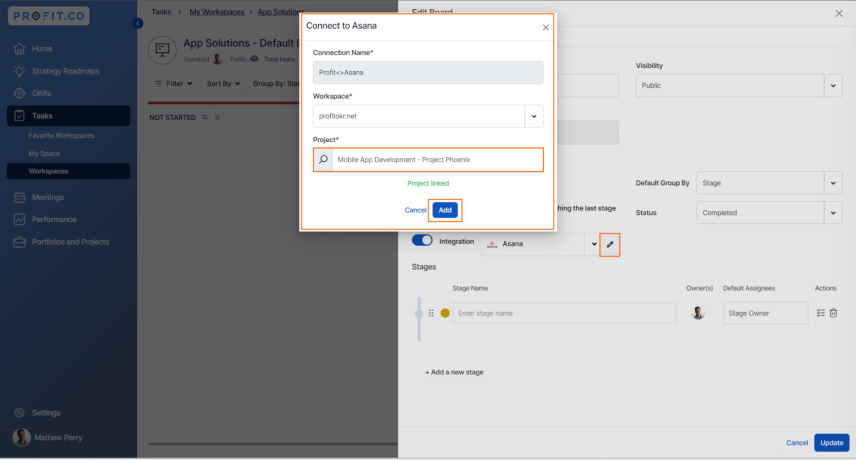
The stages from the Asana Account stages now reflected on the Profit.co board page.
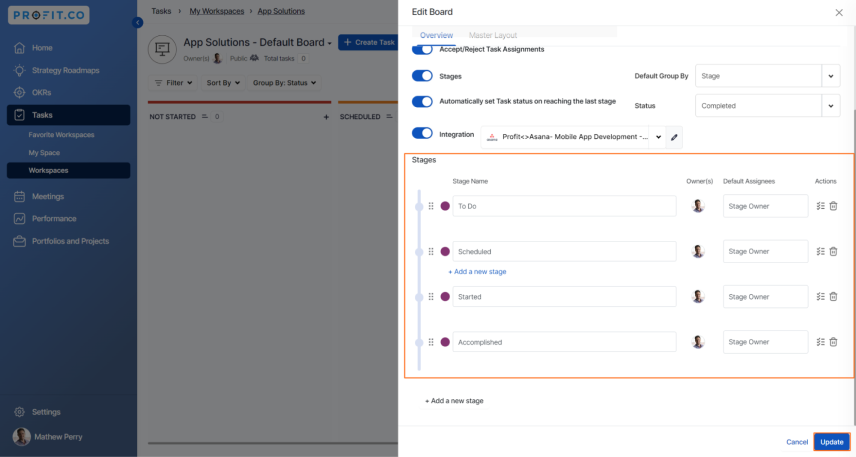
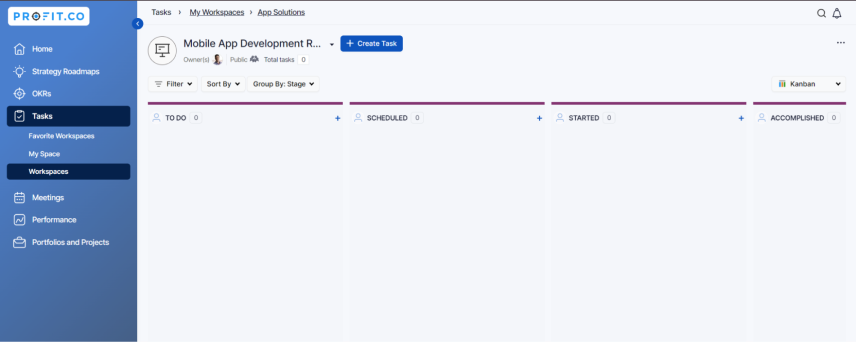
The tasks currently in Asana will be reflected on the Profit.co Task Board.
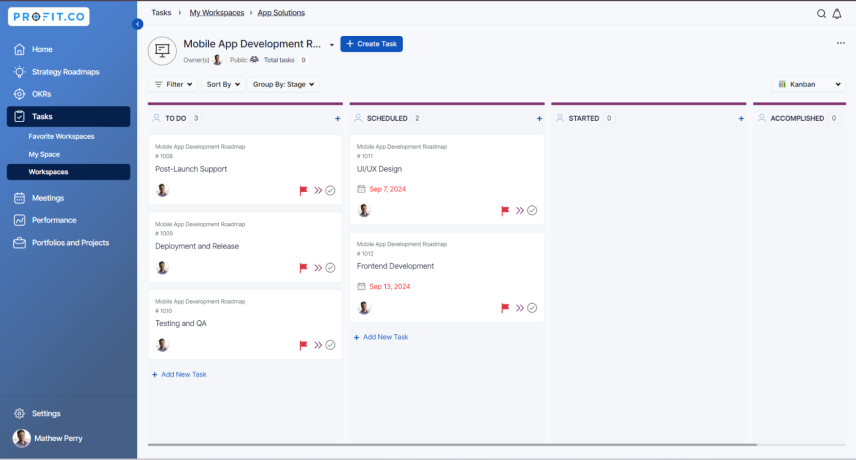
Note: The initial sync will take place within 30 minutes on the Profit.co dashboard. After that, updates will synchronize daily at 9 AM. If necessary, you can manually trigger a force sync from Asana to Profit.co by editing the board.