How do I purchase new licenses in Profit.co?
Category: General
Profit.co helps users to add any number of licenses to their purchased plan.
Why this feature?
When there is a new joining employee in your organization admin needs to purchase a new license for him/her. Whenever the admin feels like adding the license to a particular user or many, the admin can add any number of licenses via the Billing option.
Note: By adding a license you are giving authorized credentials to the particular employee or user. This process secures the employee access level and lets you choose the users for whom you want to give the authority to manage and maintain OKRs.
Step 1
Navigate to Settings → Billing from the left navigation menu.

Step 2
On the Billing page, click on the Add/ Remove Licenses button.

Step 3
In the Add/ Remove Licenses page, select the Increase License option, and enter the number of licenses that you are going to add in the New Licenses option. Once you finish, click Next.

Step 4
Under the billing address section, add the necessary details and click Next. In the Provide Card Details section, add the necessary information of your card to purchase the added number of licenses, and click Pay Now.
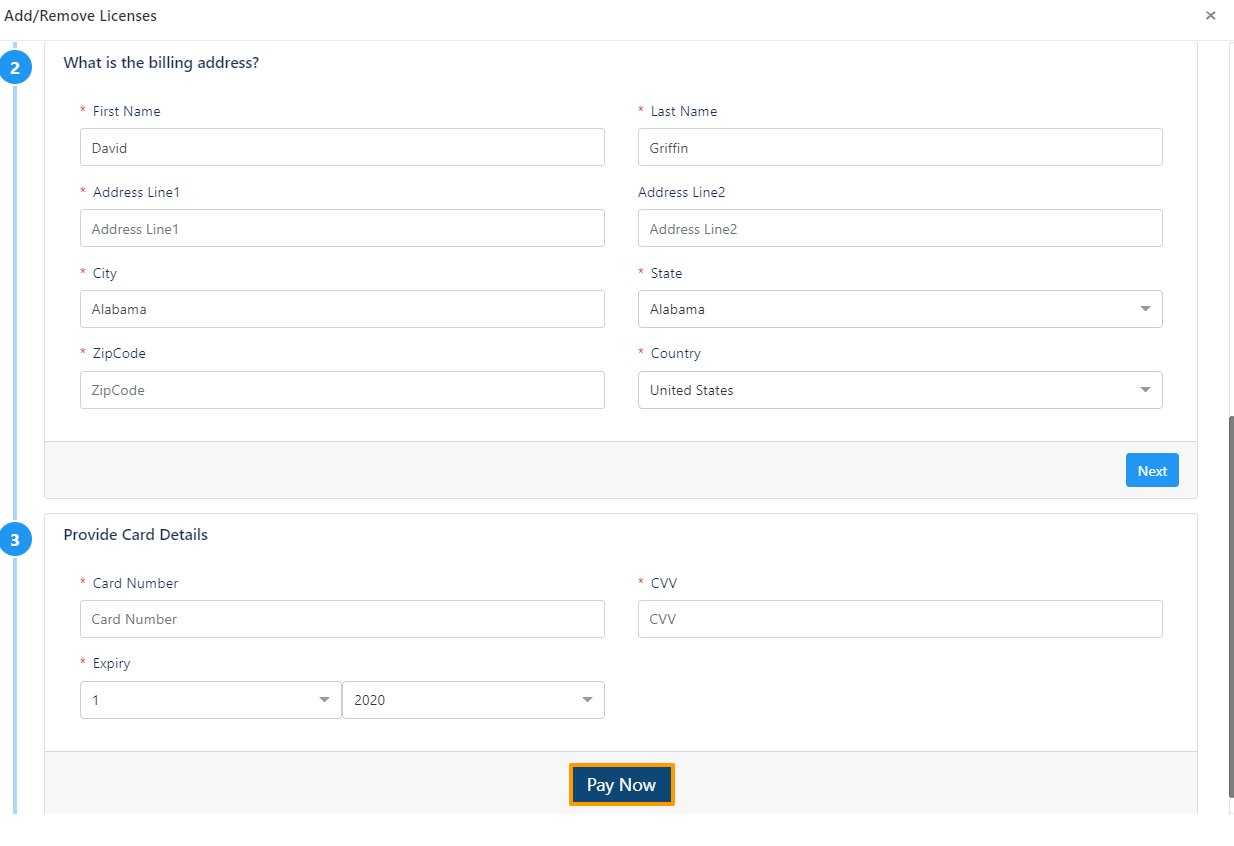
Step 5
The information on paid licenses will be updated on the Billing History page.

Related Answer Post:
To know more about How to reduce purchased licenses in Profit.co, click here
Related Blog Post:
To know more about OKRs for Successful Onboarding, click here
Related Questions
-
How can I create OKRs for one of my peers?
In Profit, there is a feature called Proxy users which allows you to login as a peer and create OKRs for them. If you ...Read more
-
What are the ways Profit encourages employee engagement through OKRs?
Profit.co encourages employee engagement through the use of OKRs (Objectives and Key Results) by providing a structured ...Read more
-
What are the unique features of Profit?
From the outset, Profit.co understood the common issues, challenges, and dysfunctions around OKR implementation. We ...Read more
-
Do I get a task notification in the action center?
Profit.co allows you to get email notifications for all the pending tasks and tasks due. Why this feature? By using ...Read more
