How does Outlook Calendar sync work in Profit.co?
Category: General
Profit.co allows users to sync the meeting scheduled with Outlook Calendar.
Why this feature?
- This feature provides an option for users to sync their Outlook calendar and can access their calendar directly.
- By using this feature there is no need to switch between platforms to check time availability on the calendar, instead, you can stay at Profit.co and access your Outlook calendar.
How do I create a Profit account using Outlook Calendar?
Step 1
Go to Profit.co login page and click on Login with Office 365

Step 2
You will be redirected to the Office 365 sign in page. Enter your Office 365 email id and click Submit
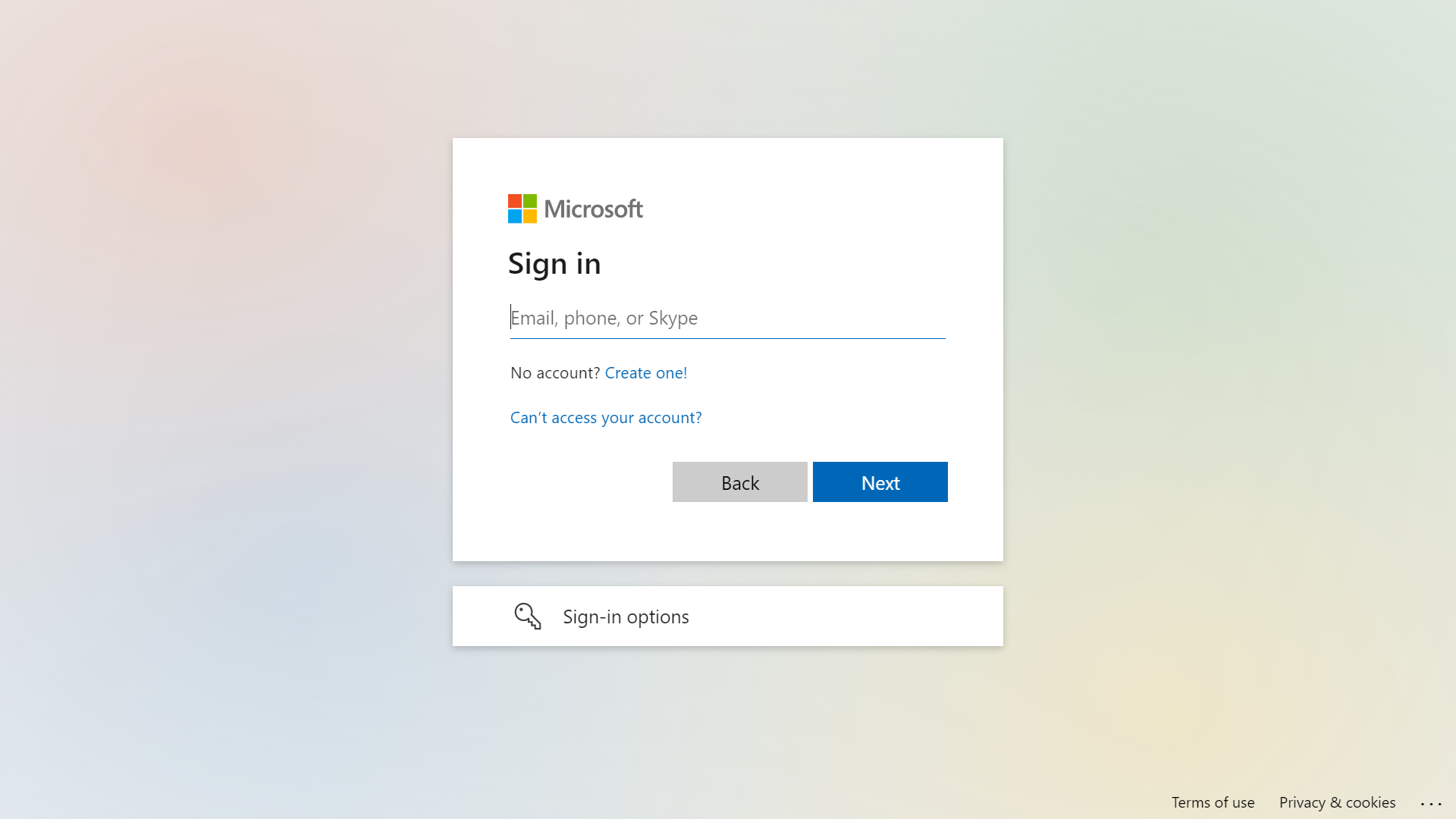
Step 3
Enter the password and click on Sign-in

Step 4
After giving permission, you will be redirected to the business information page. Fill in the details and click Get Started.

The account is created and you can access your Profit.co account.

How do I sign into Profit using Office 365?
Step 1
Once the account is created, Click on the Office 365 icon on the Profit.co login page.

Step 2
Navigate to Settings from the left navigation panel.
Click on the Meetings. On the Meetings page, Select the General tab and Enable the Office 365 sync toggle.


Open a new tab and go to the Microsoft App Store link which we have given below.
Log in with your Microsoft account credentials.

After logging in search for Profit.co Meetings.

Install the application by clicking on Get it Now.

By installing you will be redirected to the Profit.co account.

Navigate to Preferences from the left navigation panel.
On the Preferences page, Select the Integrations tab, and click on the Click here to install button.


Step 3
Navigate to Meetings from the left navigation panel and initiate a Meeting.

Before Scheduling the Meeting Check for Availability.
Then, Schedule a meeting.

Note: When a user schedules a meeting within Profit.co, it will seamlessly sync with your Office 365 Calendar. Likewise, if a user sets up a meeting using Office 365 Calendar, it will automatically reflect in your Profit.co account.


Sync meetings from Outlook Calendar to Profit.co as Busy:
If you enable the "Sync meetings from Outlook Calendar to Profit.co as Busy" toggle, private meetings scheduled in your Outlook Calendar will appear as "Busy" in the Profit.co calendar.
When attempting to view the meeting details, an alert pop-up will indicate that it is a private meeting.


Note: You can now easily view and manage recurring series of events.

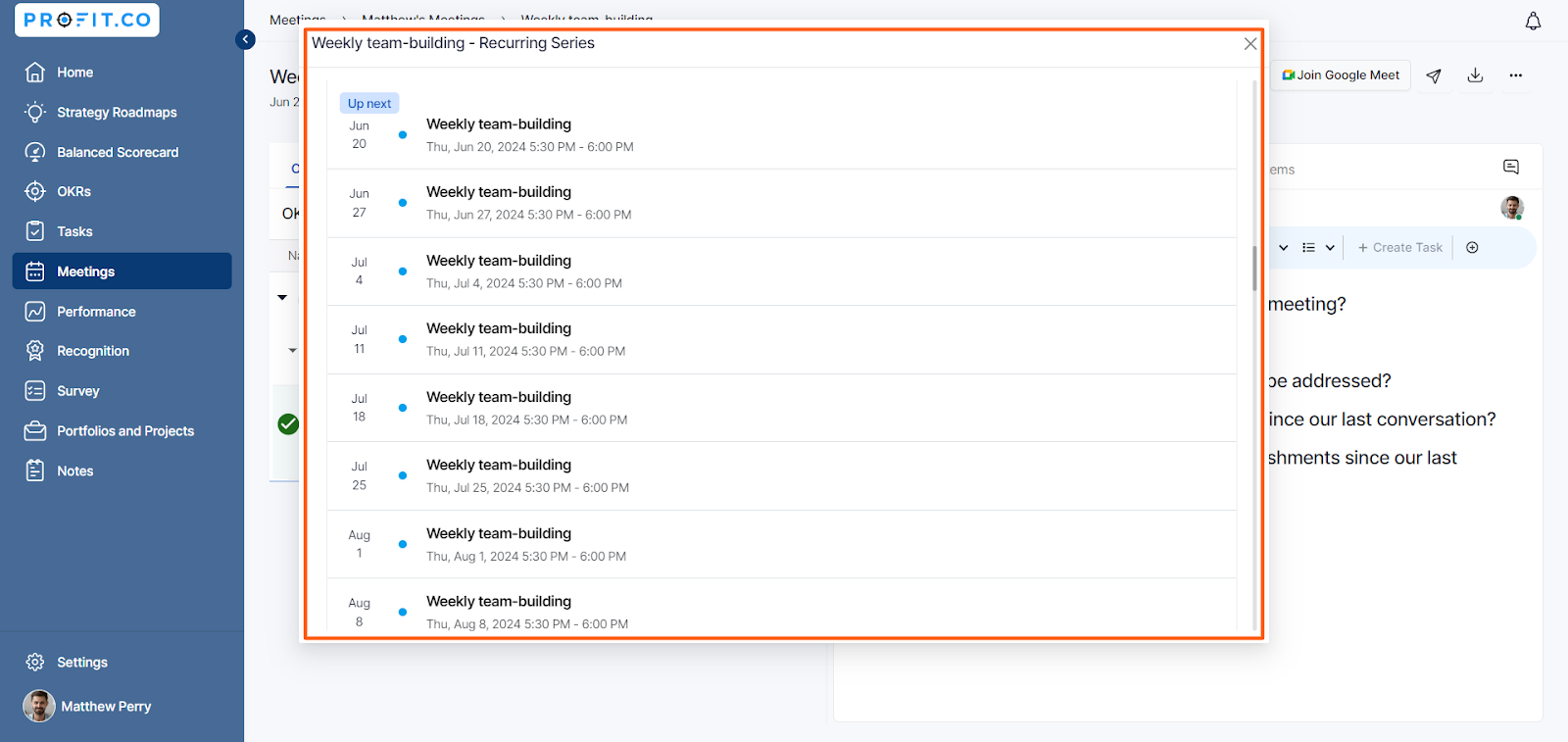
Related Questions
-
How does Profit.co safeguard your data while delivering secure and compliant AI-powered solutions?
Introduction Profit.co integrates AI-powered solutions using OpenAI, Gemini, and Azure GPT, allowing customers to ...Read more
-
How to set additional custom attributes in the Strategy Module?
Profit.co supports an option to set additional custom attributes in the Strategy module. Why this feature? Adding ...Read more
-
How to delete your Profit.co account through Mobile Application?
Profit.co allows you to delete your account using the Mobile Application. Step 1 Login to your Profit.co account using ...Read more
-
How does the Home page work in Profit.co?
Profit.co allows you to manage various options on the Home page. Why this feature? The Home page serves as a ...Read more
