How to add your team to the Profit.co?
Category: General
Profit.co provides an option to create new teams in your organization.
Why this Feature?
- By creating teams you can manage more employees and can maintain any number of teams under departments.
- You can assign OKRs, Tasks, and Initiate Reviews for the employees grouped in a team.
Note: Only Super Users have the access to creating new teams.
Step 1
Navigate to Settings → User Management → Teams from the left navigation menu.
In the Team’s page, scroll down and click on the Create button to create your new team.
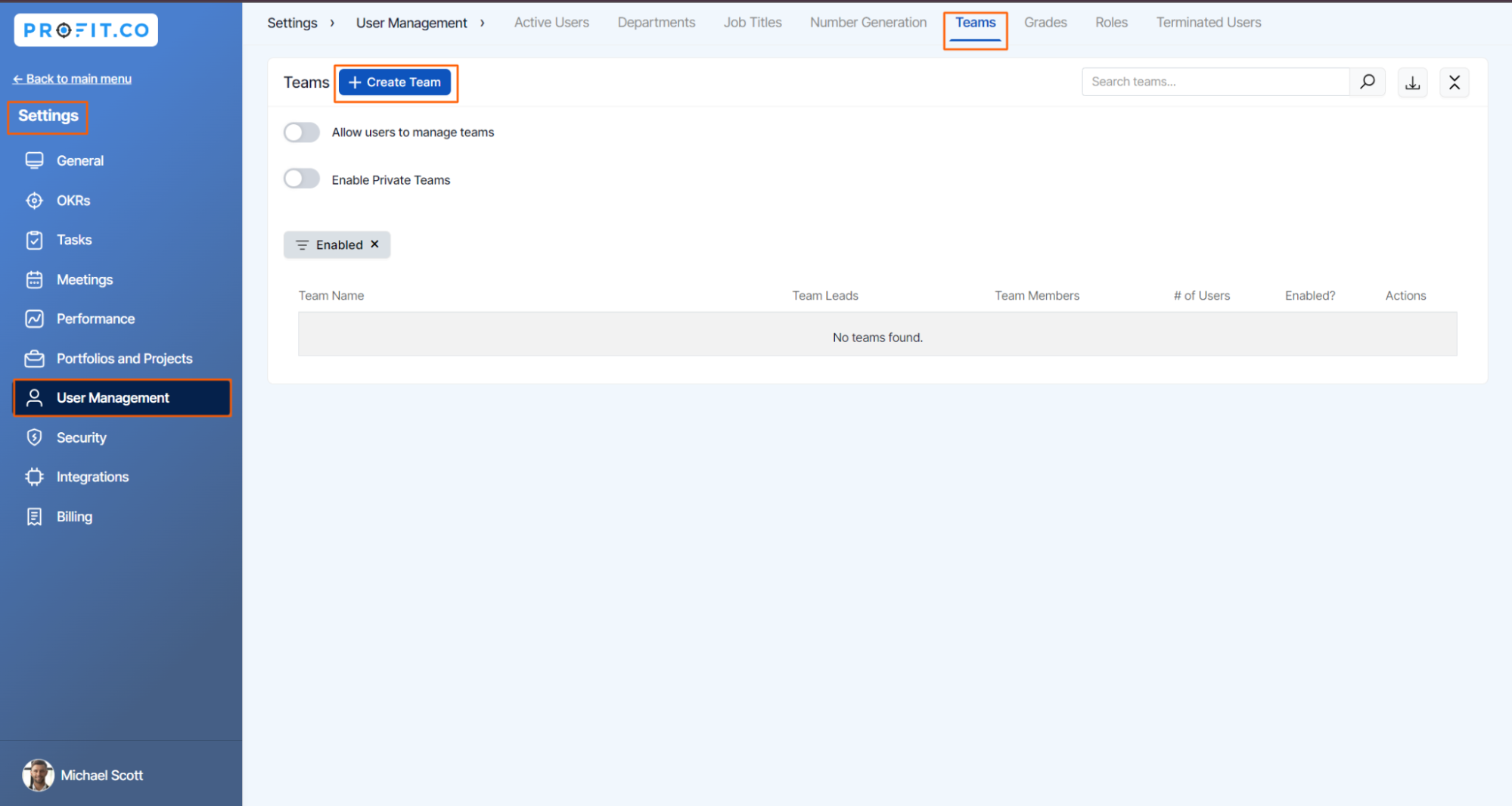
Step 2
In the Create Team side panel, Fill out the Team Name, Email and choose a color.
For instance, Let’s create a Content creation Team.

Step 3
To add Team Members click on the team members and select employees from the employee's list menu.

Step 4
To add Team Leads click on the team leads and select employees from the employee’s list menu and assign them as team leads. Once done, click on the Create button.
The newly created team will be added to the Team List.

Related Answer Post
To learn more about how to set up a new department, click here.
To learn when to use Individual, Team, Department, and company OKR Levels, click here
Related Questions
-
How does Profit.co safeguard your data while delivering secure and compliant AI-powered solutions?
Introduction Profit.co integrates AI-powered solutions using OpenAI, Gemini, and Azure GPT, allowing customers to ...Read more
-
How to set additional custom attributes in the Strategy Module?
Profit.co supports an option to set additional custom attributes in the Strategy module. Why this feature? Adding ...Read more
-
How to delete your Profit.co account through Mobile Application?
Profit.co allows you to delete your account using the Mobile Application. Step 1 Login to your Profit.co account using ...Read more
-
How does the Home page work in Profit.co?
Profit.co allows you to manage various options on the Home page. Why this feature? The Home page serves as a ...Read more
