How to Export the Localization Data in .CSV and .XLS format?
Category: General
Profit.co allows users to export data from Localization in XLS or CSV formats.
Why this feature?
- Exporting localization data in .CSV and .XLS formats allows users to share and analyze language-specific content efficiently, ensuring accurate translations and seamless collaboration across teams.
- This feature enables users to back up localization data, edit content in bulk, and re-import it for streamlined updates, reducing manual efforts and saving valuable time.
Step 1
Navigate to Settings → General → Localization from the left navigation panel.
On the Localization page, click on the Customize button for the enabled language.

Step 2
On the Localization customization page, click on the Export icon and select Export All or Export this Page from the drop-down menu.
Note:
- Choose Export All, if you wish to export all the data from the menu.
- Choose Export this Page, if you wish to export the particular page.
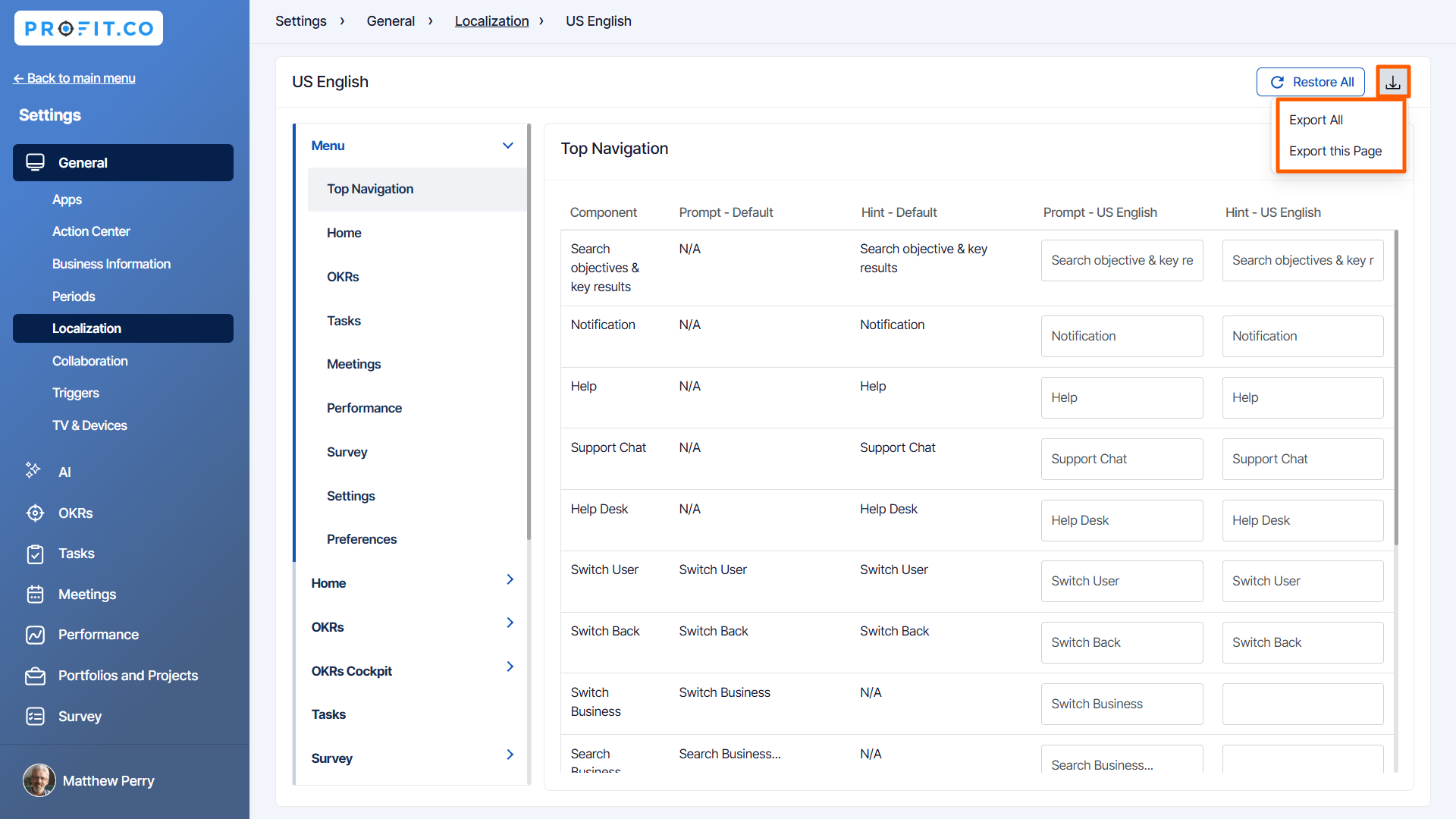
The selected data will be exported in .CSV or .XLS format as displayed below.
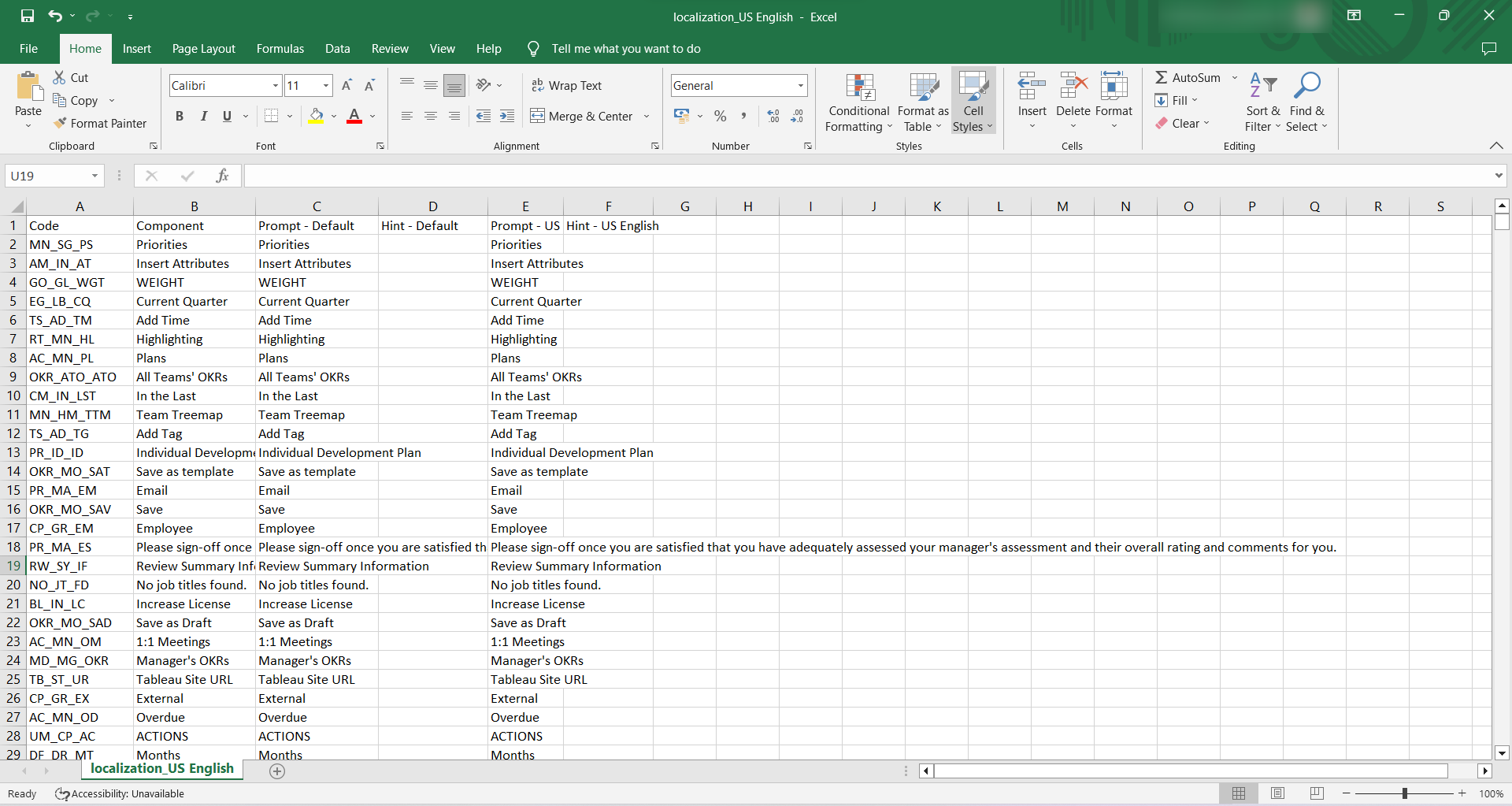
Related Answer Post
To learn more on how to rename fields in the Localization menu, click here.
Related Questions
-
How does Profit.co safeguard your data while delivering secure and compliant AI-powered solutions?
Introduction Profit.co integrates AI-powered solutions using OpenAI, Gemini, and Azure GPT, allowing customers to ...Read more
-
How to set additional custom attributes in the Strategy Module?
Profit.co supports an option to set additional custom attributes in the Strategy module. Why this feature? Adding ...Read more
-
How to delete your Profit.co account through Mobile Application?
Profit.co allows you to delete your account using the Mobile Application. Step 1 Login to your Profit.co account using ...Read more
-
How does the Home page work in Profit.co?
Profit.co allows you to manage various options on the Home page. Why this feature? The Home page serves as a ...Read more
