How to schedule a Meeting?
Category: General
Profit.co offers the ability for users to conveniently schedule meetings with individuals, teams, and departments within their organization.
Why this feature?
- Scheduling a meeting in Profit.co streamlines collaboration by centralizing agendas and notes.
- It enables efficient tracking of objectives and key results, and fosters enhanced communication among team members.
- They can also detect potential roadblocks that can impede progress and course correction.
Note: Only Super Users can enable the meetings.
Step 1
Navigate to Settings → General → Apps from the left navigation panel.
Enable the Meetings Module.
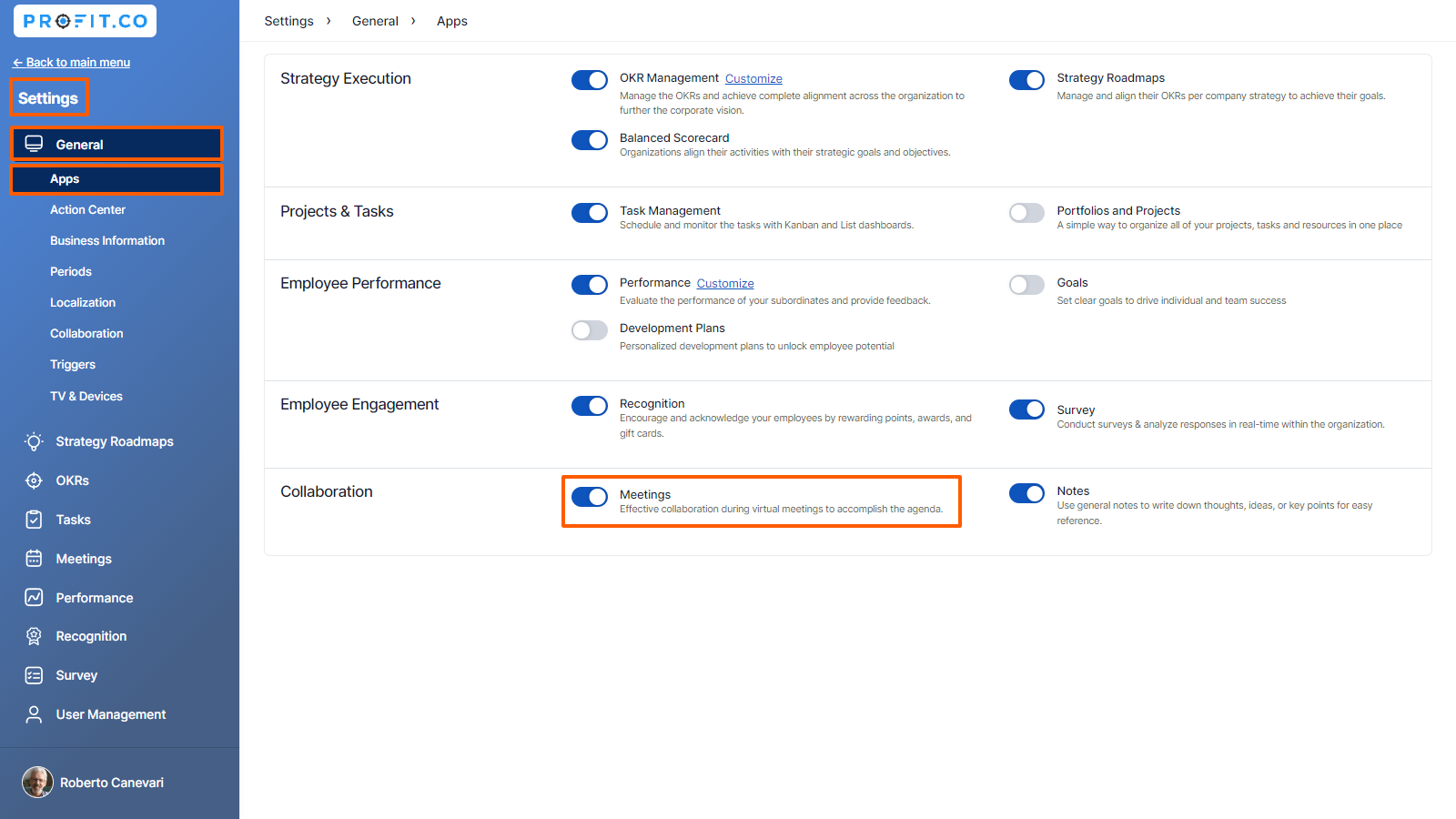
Step 2
Navigate to Meetings from the left navigation panel.
On the Meetings page, click on the Schedule Meeting button to initiate the Meeting.
You can schedule 1:1, Team, Weekly Progress, or Quarterly Progress Meetings depending on your organizational needs.
For instance, let’s select Weekly Progress Meeting from the drop-down menu.


Step 3
On the New Meeting page, you can
- Choose the Department [employees under the department will be automatically added as attendees]
- Set the Time and Date of the meeting [schedule with Dynamic Time Range]
- Check Availability with Other Users
- Set Recurring Meetings
- Add description for this Meeting
- Add Conferencing [Meeting Link]
- Add Attachments
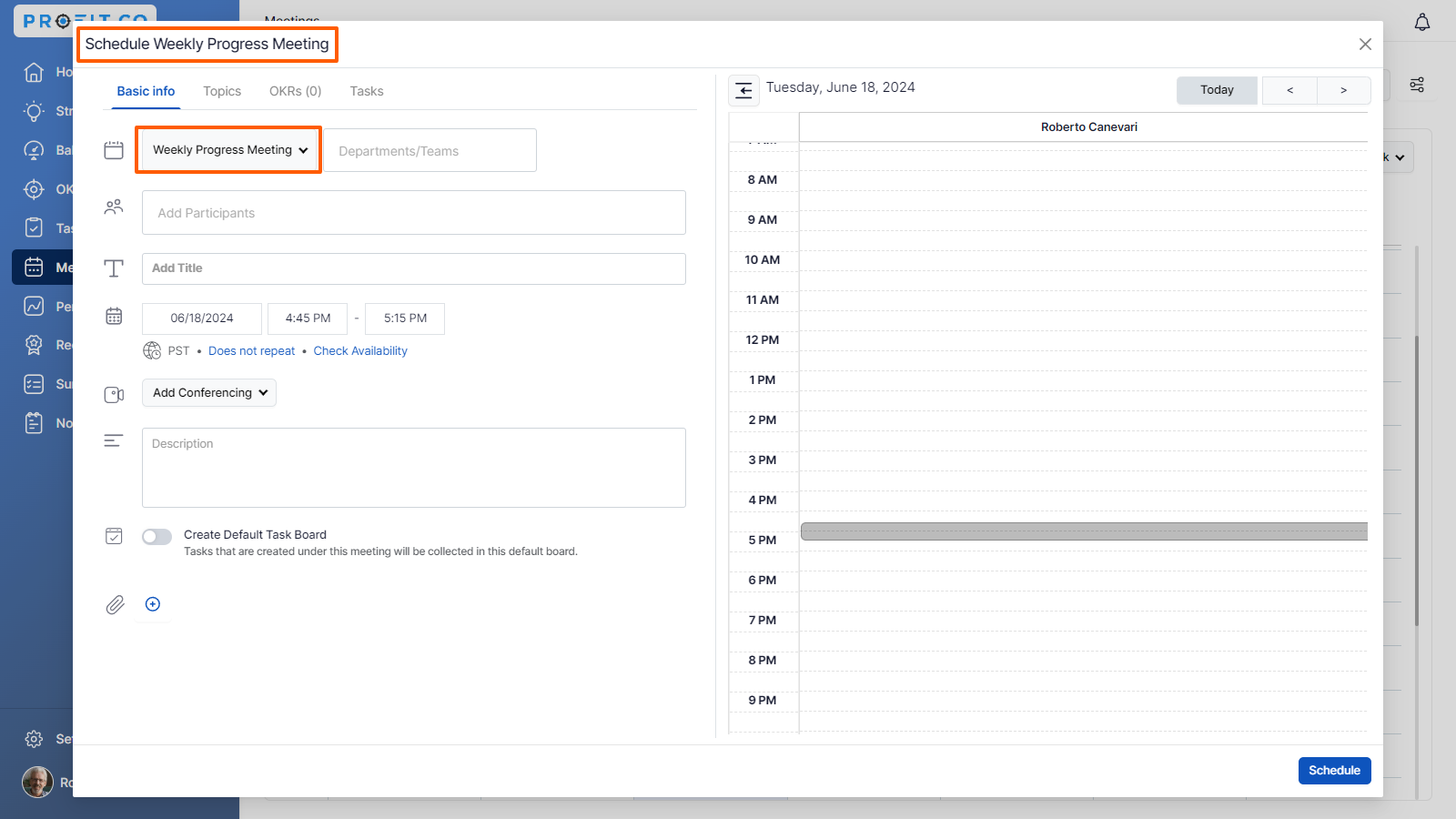
You can also choose the Default meeting template or can also create a new one as per your choice and you can select the OKRs to present
Finally, click on Schedule.

Once the meeting is scheduled, the user will get the meeting request through the Action Center.

Related Answer Post
To learn about the process of adding tasks to a meeting, click here.
Related Questions
-
How does Profit.co safeguard your data while delivering secure and compliant AI-powered solutions?
Introduction Profit.co integrates AI-powered solutions using OpenAI, Gemini, and Azure GPT, allowing customers to ...Read more
-
How to set additional custom attributes in the Strategy Module?
Profit.co supports an option to set additional custom attributes in the Strategy module. Why this feature? Adding ...Read more
-
How to delete your Profit.co account through Mobile Application?
Profit.co allows you to delete your account using the Mobile Application. Step 1 Login to your Profit.co account using ...Read more
-
How does the Home page work in Profit.co?
Profit.co allows you to manage various options on the Home page. Why this feature? The Home page serves as a ...Read more
