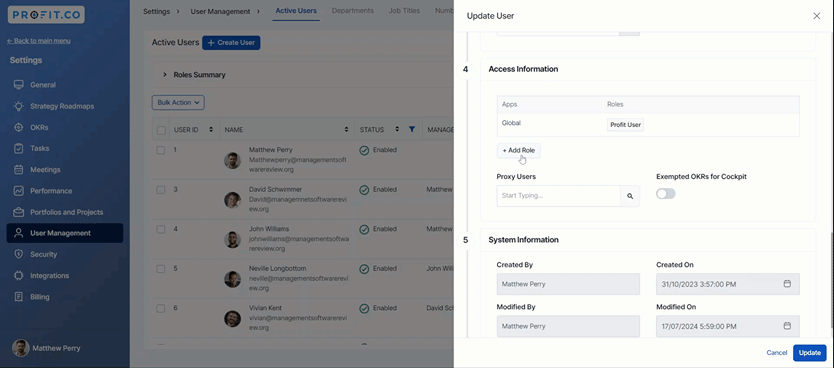|
Apps
|
App-specific roles
|
Description
|
OKRs
|
OKR Admin
|
Users assigned this role can create, view, and manage OKRs and have the ability to create KPIs, enabling comprehensive oversight and control of organizational performance metrics.
Recommended for: Chief Executive Officers (CEOs), Chief Operating Officers (COOs).
|
|
OKR Captain
|
Users with this role can create, view, and manage Corporate OKRs, while also having full access to the cockpit for monitoring overall progress and alignment across the organization.
Recommended for: Strategy Leaders, Department Heads, and Program Managers.
|
|
OKR User
|
Users assigned this role can create, view, and manage their own OKRs independently. They have full control over their objectives and key results, empowering them to track and achieve their goals.
Recommended for: Managers and Team Leaders responsible for setting team goals.
|
Strategy Roadmap
|
Strategy Roadmap Admin
|
Users with this role can create, view, and manage their strategy roadmaps. They have full control over their strategic plans, allowing for efficient tracking and management.
Recommended for: Executive Leadership (e.g., CEO, CFO, CTO)
|
|
Strategy Roadmap Read Only
|
This role enables users to view strategy roadmaps. Additionally, they have the option to expand and collapse the roadmaps for easier navigation and better visibility.
Recommended for: Board Members
|
|
Strategy Roadmap User
|
Users in this role can modify their designated strategy roadmaps. They have the ability to edit and manage these roadmaps, ensuring alignment with their strategic objectives.
Recommended for: Department Heads
|
Balanced Scorecard
|
Balanced Scorecard Admin
|
Users with this role can create, view, and manage all scorecards. They can also create scorecards for every department, providing comprehensive oversight and control.
Recommended for: Executive Leadership
|
|
Balanced Scorecard Read Only
|
This role enables users to view the Balanced Scorecard. Additionally, they have the option to expand and collapse the Balanced Scorecard for easier navigation and better visibility.
Recommended for: Board Members
|
|
Balanced Scorecard User
|
Users holding this role can create, view, and manage their department's scorecards exclusively. They have permission to create scorecards for their department only, while other departments, can only view the scorecards
Recommended for: Department Heads
|
|
Task
|
Task User
|
Users in this role have exclusive access to the task module, ensuring focused task management and streamlined productivity.
Recommended for: Individual Contributors/Employees, Team Members, Project Coordinators, Task Owners or Assignees, Contractors or Freelancers (if working on specific tasks)
|
Portfolios and Projects
|
PPM Admin
|
Users in this role can create, view, and manage portfolios, roadmaps, projects, and tasks. They also have access to the cockpit, enabling comprehensive oversight and strategic management for streamlined project execution and effective goal achievement.
Recommended for: Project Management Office (PMO) Director or Head, Chief Operating Officer
|
|
PPM User
|
Users in this role can access only their assigned portfolios, roadmaps, projects, and tasks. This ensures focused project management, streamlines responsibilities, and enhances productivity by narrowing the scope to relevant assignments.
Recommended for: Project ManagersProgram Managers
|
Performance Management System
|
PMS Admin
|
Users in this role can initiate reviews, set goals, and propose development plans for employees. This empowers them to foster a culture of continuous improvement, align team goals with strategic plans, and enhance individual growth and performance.
Recommended for: This role is recommended for HR And HRBP
|
|
PMS User
|
Users in this role can submit reviews, advance goals, and progress development plans. This facilitates continuous feedback, ensures strategic alignment, and empowers individuals to contribute proactively to personal and organizational growth through meaningful goal achievement.
Recommended for: Employees (individual contributors), Team Leads or Supervisors
|
Recognition
|
Rewards Admin
|
This role enables users to give and receive rewards while managing the rewards program, fostering a culture of recognition and incentivizing high performance throughout the organization.
Recommended for: Human Resources (HR), Manager or Director, Compensation and Benefits Manager, Rewards and Recognition Program Lead, HR Business Partners, Executive Leadership (CEO, COO, etc.)
|
|
Rewards User
|
This role enables users to give and receive rewards, promoting a culture of recognition and motivating individuals to contribute actively to team success and organizational growth.
Recommended for: Employees (individual contributors), Team Leads or Supervisors, Managers, Department Heads
|
Survey
|
Survey Admin
|
Users in this role can submit surveys and initiate new ones, enabling efficient data collection and fostering valuable insights through targeted feedback.
Recommended for: Human Resources (HR) Manager or Director, Training and Development Manager, Employee Engagement Manager, Customer Experience Manager
|
|
Survey User
|
Users in this role can submit surveys, enabling them to contribute valuable feedback and insights for data-driven improvements.
Recommended for: Employees (individual contributors), Team Members, Customers or Clients, Vendors or Partners
|
|
Meetings
|
Meetings User
|
Users in this role can create, view, and manage their meetings, ensuring efficient scheduling and personal accountability.
Recommended for: Employees (individual contributors), Team Leaders or Managers, Project Managers, Department Heads, Executives (including CEO, CXOs)
|
|
Notes
|
Notes User
|
Users in this role can create, view, and manage their notes, ensuring personalized organization and streamlined productivity.
Recommended for: Employees (individual contributors), Team Leaders or Managers, Project Managers, Department Heads, Executives (including CEO, and CXOs)
|