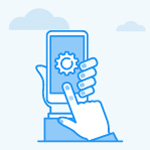What is the Notes app in Profit.co?
Category: General
Profit.co provides the option to create notes, where you can write down important information and ideas.
Why this feature?
- The note creation feature in Profit.co enables users to organize and store vital information, facilitating better tracking and reference.
- It serves as a convenient tool for capturing insights, brainstorming ideas, and keeping essential details readily accessible.
Step 1
To enable the Notes app follow the below steps:
Navigate to Settings → General → Apps from the left navigation panel and enable the Notes toggle.

Step 2
You have the option to create new folders in the Notes app, and under each folder, you can create individual notes.
To create a new folder, follow the steps below:
Navigate to Notes from the left navigation panel.
Click the + Create button and select the Folder option on the Notes page to create a new folder.

Enter the Folder name and click on the Save button.

To create a new note, click on the desired folder name, then click the + Create button and choose the Note option.

On the Create Note page, you can edit the note name, and you have the following options:
- Utilize the "/" command to access specific features. With the "/" command, you can incorporate Normal Text, Topics, Bulleted lists, Checklists, and Headings of your choice.
- Format text according to your preferences.
- Add Dividers to structure the content.
- Create Tasks as needed and you can associate them with the required workspace and boards.
- Mention individuals within the meetings using the "@" symbol.
- You can change the text color and also highlight it.

Step 3
Also, you can share your notes by clicking on the Share button.

Step 4
You can engage in real-time collaboration and view the editor in notes in real-time as well.

You can add comments by selecting the text and entering the necessary comments. Additionally, you have the ability to reply to comments.

You can access the full-page view by clicking on the full-screen option. To delete the note, click on the ellipsis icon and select the Delete option.

Related Questions
-
How to enable login access for users in Profit.co?
Profit.co provides an option to enable login access for users, allowing them to securely sign in and access ...Read more
-
How to connect with Profit.co support?
Table of Contents When should I contact Support? How to connect with Profit.co Support? Best Practices for Using ...Read more
-
How do I delete a department in Profit.co?
You can delete an existing department in Profit.co via the Settings menu. Once deleted, the department and its related ...Read more
-
How do I Upload My Profile Picture in Profit.co?
In Profit.co, you can upload a profile picture to personalize your account and enhance team collaboration. Table ...Read more