What are Anomalies in OKRs, and how do they work?
Category: General
In OKRs, anomalies help identify discrepancies that may indicate potential problems or failures early on, allowing organizations to take corrective actions before they escalate. You can easily view anomalies in a snapshot on Profit.co's home page.
Why this feature?
- Anomalies can signal potential issues or failures early, allowing for timely corrective actions.
- Early intervention allows teams to stay on track and meet their objectives, ensuring that key initiatives are not derailed by unforeseen problems.
- Identifying anomalies helps understand the root causes of unexpected changes in data patterns, leading to more informed decisions.
Anomalies in OKRs
Anomalies in OKRs occur when there is a discrepancy between the confidence level and the planned and actual values. If these values don't align, the key result falls under the anomalies category.
To enable the Anomalies rules, navigate to Settings → OKRs → Dashboards → Anomaly Rule.

Rules for Identifying Anomalies
Anomalies are identified under the following conditions:
To View Anomalies in Profit.co
Navigate to the Home page. In the Snapshot widget, you will see the anomalies related to your KR progress.
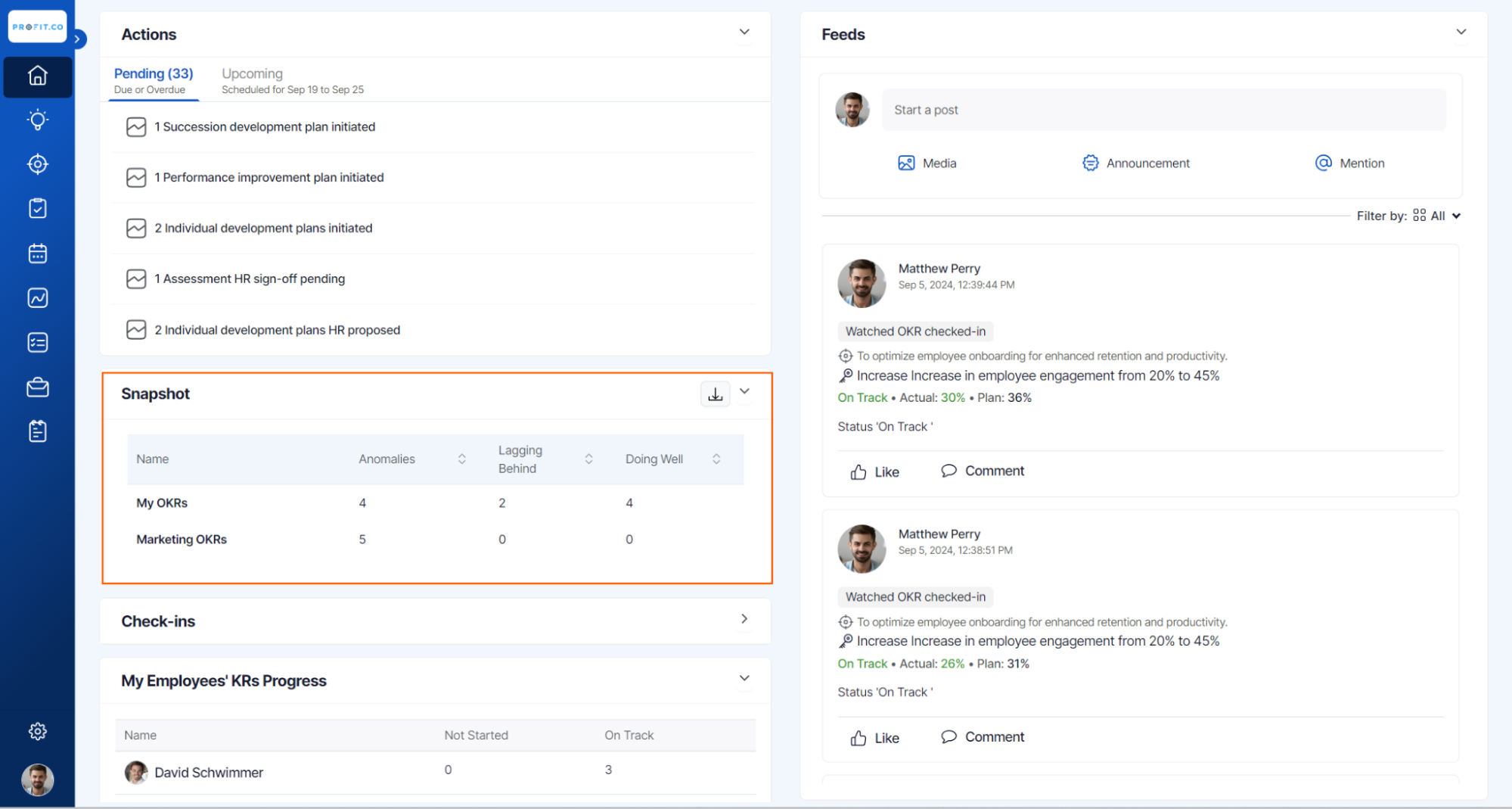
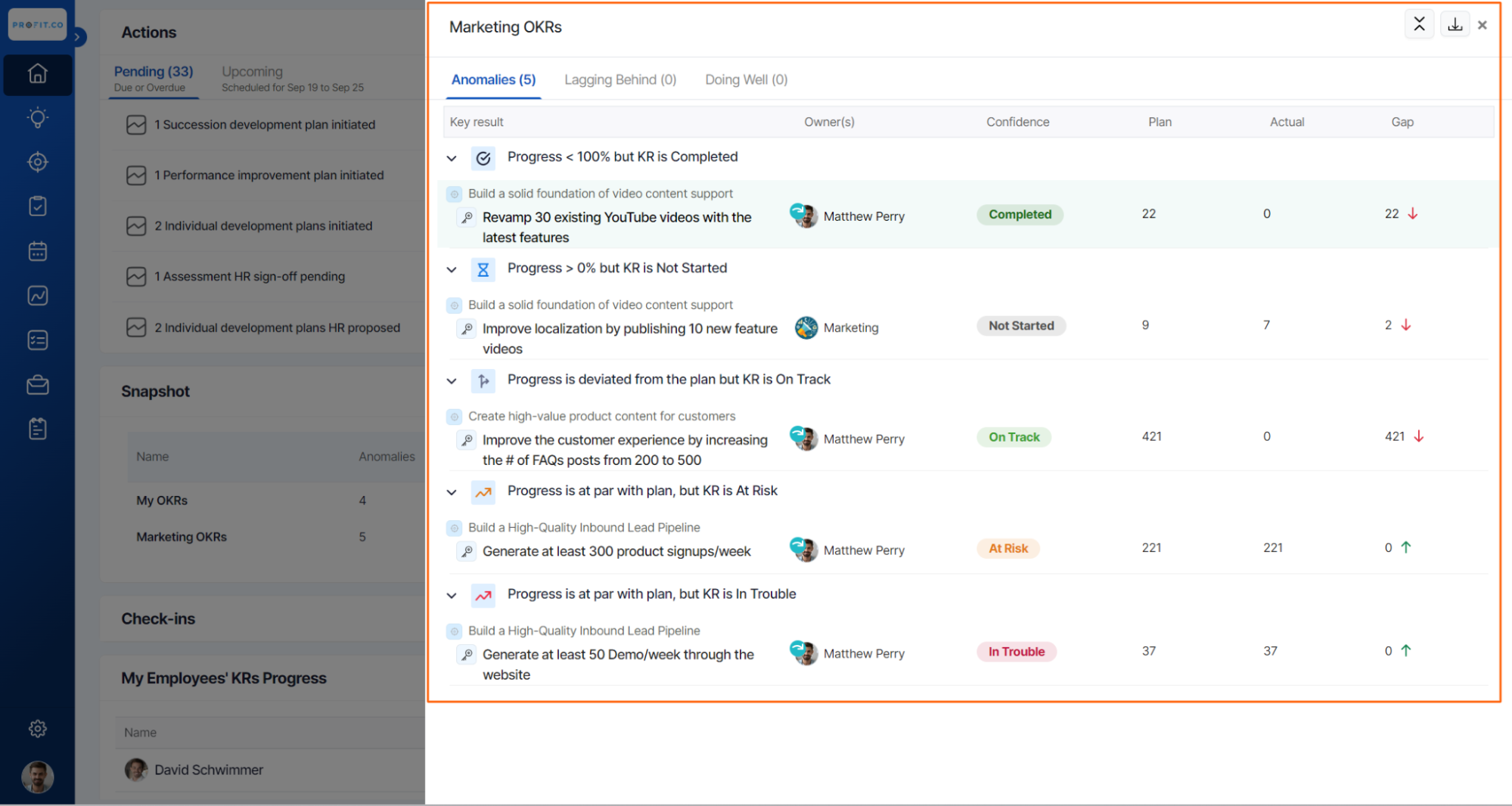
Corrective Actions to Address and Rectify Anomalies in OKRs
To rectify anomalies in Profit.co and ensure that your Key Results (KRs) are accurately tracked, here are the specific corrective actions you can take:
1. Progress < 100%, but KR is 'Completed'
Corrective Action:
- Reevaluate Completion Criteria: Verify the criteria used to mark the KR as 'Completed.' Ensure all tasks and deliverables have been met.
- Update KR Status: Adjust the status to 'In Progress' if the KR is not fully complete. Alternatively, review and update the progress percentage to reflect any remaining work.
- Rectification Steps: Engage with the responsible team members to confirm the completion status. If the KR is mistakenly marked as 'Completed,' correct the status and communicate the accurate progress.
2. Progress > 0%, but KR is 'Not Started'
Corrective Action:
- Assess Initial Progress: Confirm that any initial work done on the KR is correctly documented and reported.
- Update the Status: Change the KR status from 'Not Started' to 'In Progress' to accurately reflect ongoing activities.
- Rectification Steps: Review the KR history to understand when the progress began, and ensure the responsible parties are providing timely updates moving forward.
3. Progress is Way Off from Plan, but KR is 'On Track'
Corrective Action:
- Analyze the Discrepancy: Compare the planned progress with actual progress to identify why there’s a significant deviation.
- Adjust the KR Status: Change the status to 'At Risk' or 'In Trouble' if the KR is not genuinely on track.
- Rectification Steps: Hold a meeting with the team to discuss the root cause of the discrepancy. Develop a recovery plan, including timeline adjustments, resource allocation, or process changes to realign with the plan.
4. Progress Matches Plan, but Status is 'At Risk'
Corrective Action:
- Investigate Underlying Risks: Determine why the KR is marked as 'At Risk' despite matching the planned progress. Look for external factors, dependencies, or resource constraints that might justify the status.
- Mitigate the Risk: Address the underlying risks by reallocating resources, revising timelines, or implementing contingency plans.
- Rectification Steps: Work with stakeholders to mitigate the identified risks. If the risks are manageable, update the status to reflect a more accurate picture (e.g., 'On Track').
5. Progress Matches Plan, but Status is 'In Trouble'
Corrective Action:
- Examine External Factors: Look into external pressures, potential bottlenecks, or other issues causing the KR to be 'In Trouble' despite progress being on target.
- Implement Corrective Actions: Take immediate action to address the issues causing concern. This may involve bringing in additional resources, revising the scope, or addressing team challenges.
- Rectification Steps: Monitor the situation closely and hold regular check-ins to ensure that the KR moves out of the 'In Trouble' status. Once stabilized, update the status to a more appropriate level.
Related Questions
-
How can I create OKRs for one of my peers?
In Profit, there is a feature called Proxy users which allows you to login as a peer and create OKRs for them. If you ...Read more
-
How to associate a key result with a task?
Profit.co allows you to associate a key result with a task. This gives a clear picture of why this task is performed ...Read more
-
What are the ways Profit encourages employee engagement through OKRs?
Profit.co encourages employee engagement through the use of OKRs (Objectives and Key Results) by providing a structured ...Read more
-
Do I get a task notification in the action center?
Profit.co allows you to get email notifications for all the pending tasks and tasks due. Why this feature? By using ...Read more
