How can I move my OKRs?
Category: OKRs
Profit.co allows users to move their OKRs to other Employees, Departments, and Teams.
Why this feature?
- Streamlines goal-sharing by transferring structured OKRs seamlessly across employees, departments, and teams.
- Saves time and effort by reusing well-defined OKRs instead of creating new ones.
- Ensures alignment and consistency in organizational objectives.
Step 1
Choose the Objective you want to move, click on the More option, and choose Move.

Step 2
Select the employee, or department, where you wish to move the objective.
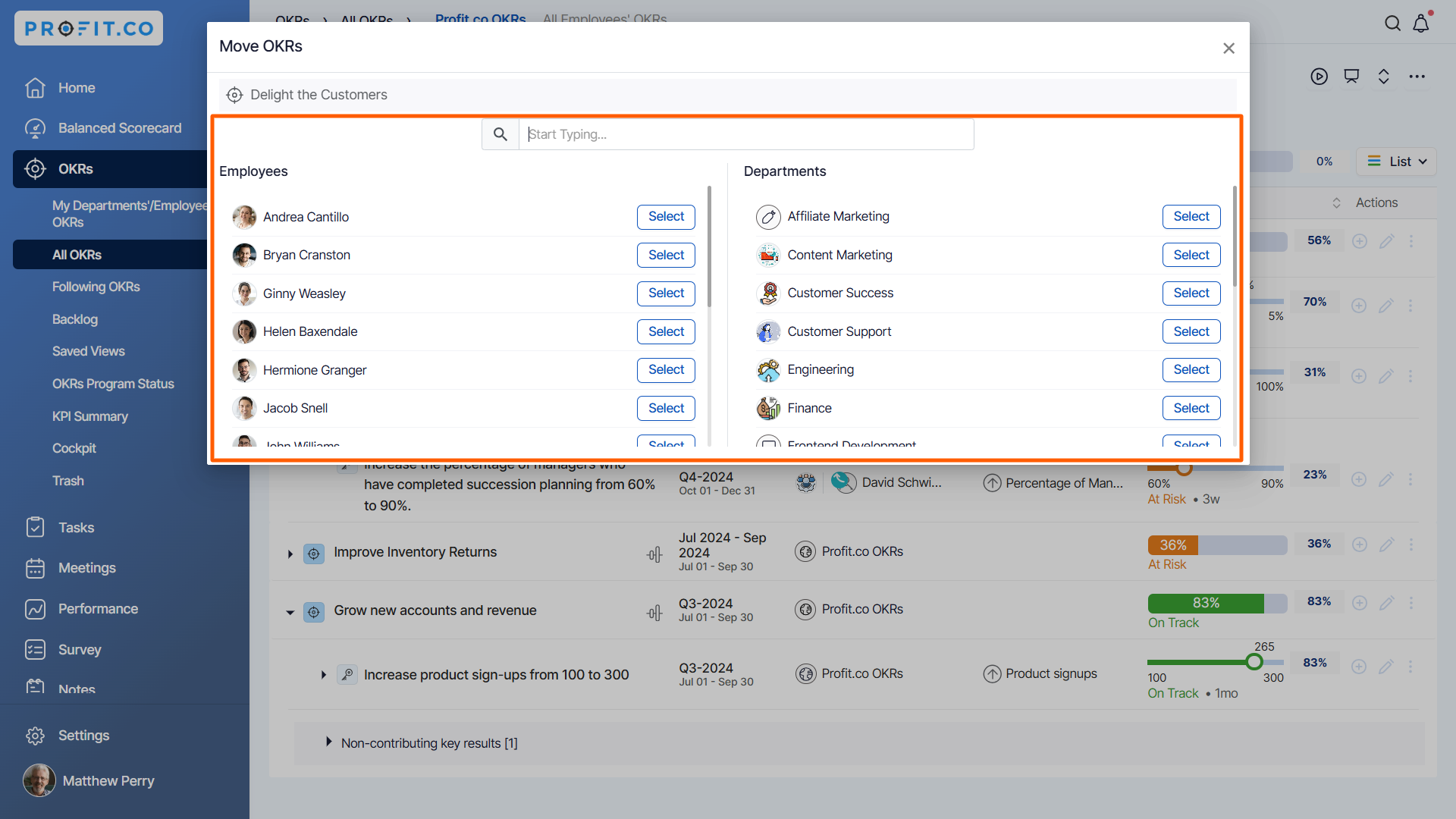
Step 3
A confirmation pop-up will open. Click on Move to complete the process.
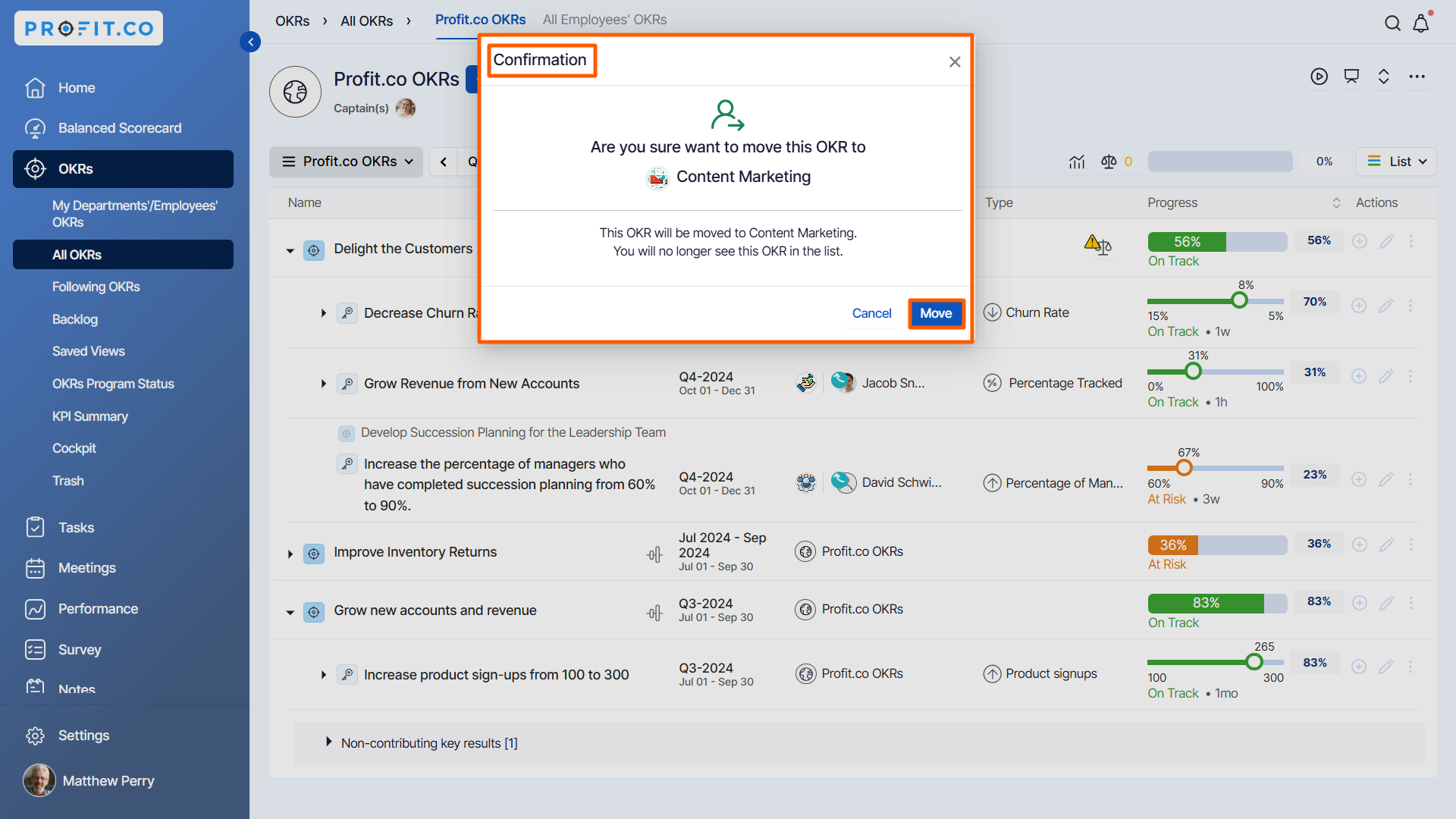
Your OKR will be moved from the list to the selected employee/department.
Note:
- The default assignees will be changed if they are not members of the moved Department or Team. Also, the default owner will be changed if you move your OKR to another assignee.
- You can follow the same steps to move your Key results.

Related Answer Post
To learn the process of moving Key Results to any Objective, click here.
Related Questions
-
How can the status of my key result be "Completed" even when my progress is only 50%?
In the OKR world, there are two key factors that need to be checked in regularly to assess progress and confidence: 1. ...Read more
-
Will I receive notifications or reminders to update key results?
Yes. When you create a key result you will be selecting the check-in frequency(s) to update the progress you ...Read more
-
How can the department head see the progress of a departmental key result which is assigned to a team member as objective?
When the department head assigns a key result as an Individual objective to another employee, then he can track the ...Read more
-
How can I distinguish the Key Results of top level OKRs assigned to me and my individual OKRs?
When a top-level key result is assigned to you, the objective will have a small arrow icon to show that it has been assigned to you. And hovering on the icon will show the assigner's name. ...Read more
