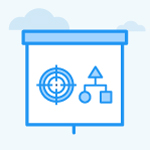How can I re-assign my tasks to others?
Category: OKRs
In Profit.co, you can assign tasks to other employees or to your team members and associate them with key results. During the process, You can also re-assign the tasks that have been already rejected.
Why this feature?
- If the assigned tasks get rejected, you can re-assign them to the same person or to some of your other teammates.
- Instead of just keeping the task in the pending list, you can now reassign tasks to show the progress without any delay.
Step 1
Navigate to Home from the left navigation panel. On the Home page, under the Action section, you will find the Task Reassigned option. Clicking on it will open a panel on the left side.
In this panel, you will find the option to Reassign tasks.

Step 2
For Instance, Let’s say Michael Scott has assigned a task Promotion & Distribution to Amelia Ann and Amelia Ann rejects that task. Michael Scott can view that rejected task on the Home Page with the Reassign/Close option.

Step 3
He Clicks on the Reassign option to reassign the task to others.
Once he clicks on the Reassign option, the assignee dropdown will open, Here he can choose the employee to assign that task. He can click on the Name of the employee to whom he wants to assign that task. Here he selects Elliot Jeff to reassign the task.

Once he clicks on the Employee name the task is assigned to him, and the selected employee will get notified in the Home page with the Accept/Reject option.

Here Elliot Jeff accepts the task, and it is added to the My Space page of Elliot Jeff.

Related answer post:
To learn more about how to assign tasks to others, click here
Related Blog Post:
To know more about How to Bring a Culture of Collaboration at The Workplace, click here
Related Questions
-
What does Control KPI imply?
Table of Contents Why this feature? What is a Control KPI? Progress Calculation Types in Control KPI Value ...Read more
-
How do I check-in for Key Results?
Profi.co allows you to report your progress on your key results at different OKR levels. Why are key result check-ins ...Read more
-
How do I manage Key Results directly in the Bowler Chart View in Profit.co?
In Profit.co, the Bowler Chart View now allows users to create, edit, delete, and access quick actions for Key Results ...Read more
-
How do I view user login history in the Cockpit?
Profit.co has introduced three new widgets within the OKR Cockpit to help organizations monitor user login behavior and ...Read more