How can I set the department visibility and the access list in Profit.co?
Category: OKRs
At the department level, you can set 3 levels of OKR visibility.
- Public
- Department only
- Access list
Why this Feature?
Using the access list you can choose the users to whom you want to give access for visibility.
Also, you can restrict the users by not giving them visibility access through the access list.
Step 1
Go to OKRs → My Departments OKRs menu from the left navigation panel.
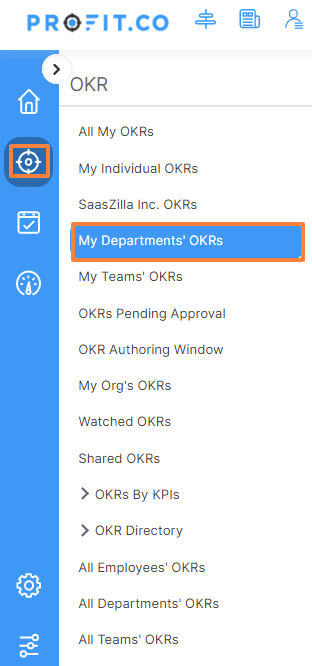
Step 2
Click on the Create OKR button (Quick create/Using Forms/Step by Step Guide). It will open a side panel in which you can see a new option for Visibility.

Step 3
When you click on the Visibility dropdown it will display 3 options
- Public
- Department
- Access List

a. When you select Public visibility then this department OKR will be visible to all the users in the organization.
b. When you select the Department visibility then this department OKR will be visible to those who belong to that particular department alone.
c. When you select the Access List visibility, it will display a search and select option. You can choose any particular employee/department/team name from the search popup window. Only those who are selected from the popup window can only see that particular department OKR. Once you select the employee/department/team name, click on the Add button.
Note: By Default, visibility is set as Public.

Related Answer Post,
To learn the process of setting OKR Visibility, click here.
Related Questions
-
How do I view corporate OKRs?
Profit.co allows you to view Corporate OKRs from the left navigation menu. Why this feature? Gain transparency into ...Read more
-
How can I add a new check-in status value?
Profit.co provides an option to add a new check-in status via Settings. Why this Feature? Super Users can add new ...Read more
-
How do I align my OKRs?
Profit.co allows the employees to align their OKRs with Corporate, Department, and Team OKRs. Why this ...Read more
-
How can users create their own custom widgets in the OKR Cockpit?
Profit.co allows users to create custom widgets tailored to their specific needs, enabling them to display the most ...Read more
