How do I change Visibility after check-in has been made?
Category: OKRs
Profit.co allows you to change the visibility Setting of the OKRs after you check in the key results.
Why This Feature?
- By using this feature the user can customize the visibility of the OKRs.
- This enables the user to assign the OKRs to selected Individuals, Departments, and Teams in the organization.
Step 1
Navigate to OKRs → My Departments'/Employees' OKRs, and Select the Objective that you wish to customize Visibility, and click on the ![]() to Edit.
to Edit.

Step 2
A side panel will appear, now click on Visibility and select Access List.

Step 3
Once you select the Access list, click the + icon to Add Assignees. Once you add the assignee, click on the update.

Step 4
Now the Visibility of the OKRs will be changed.
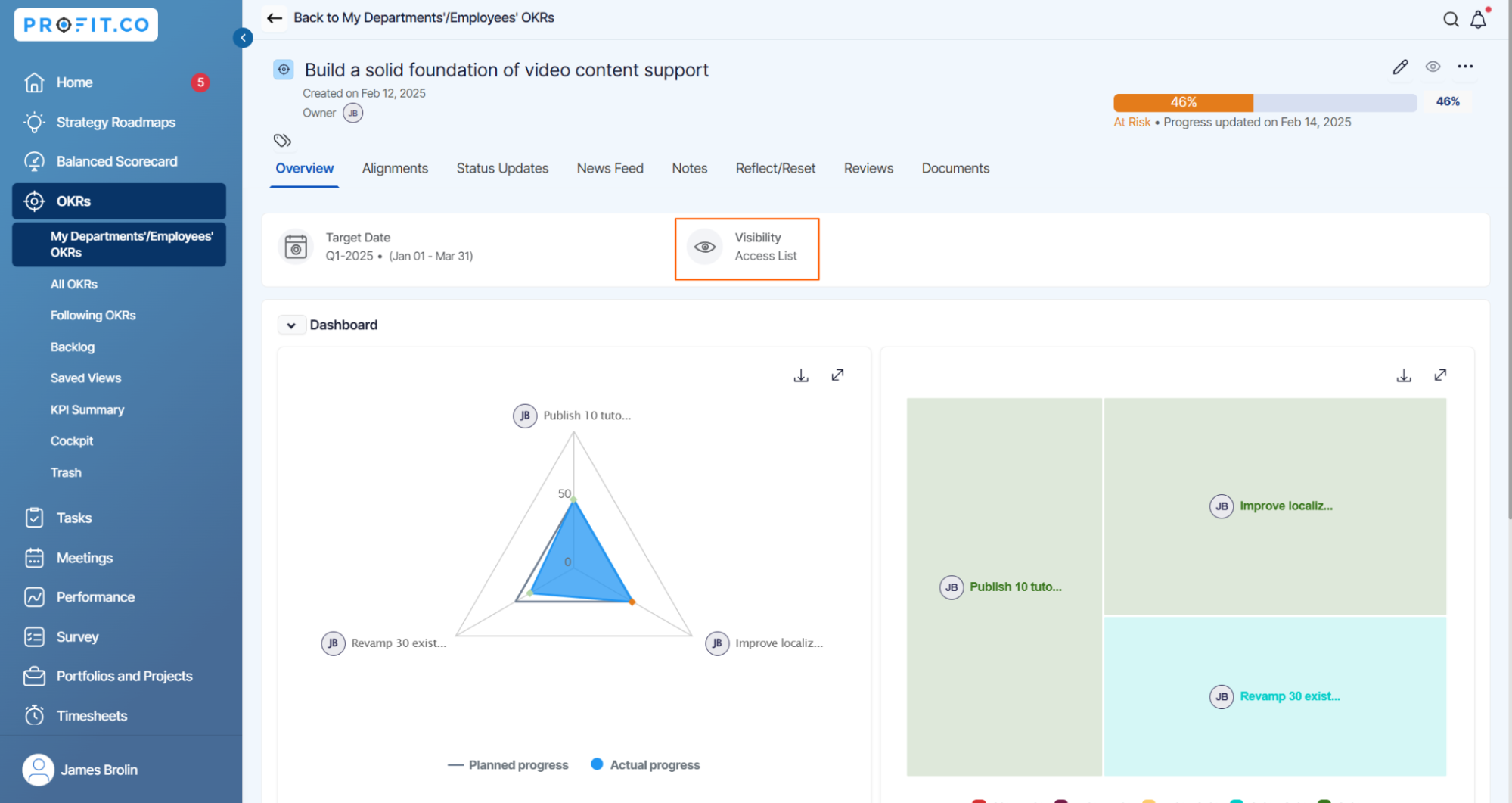
Related Answer Post
To learn more about how to create objectives with restricted visibility, click here.
Related Questions
-
What does Control KPI imply?
Table of Contents Why this feature? What is a Control KPI? Progress Calculation Types in Control KPI Value ...Read more
-
How do I check-in for Key Results?
Profi.co allows you to report your progress on your key results at different OKR levels. Why are key result check-ins ...Read more
-
How do I manage Key Results directly in the Bowler Chart View in Profit.co?
In Profit.co, the Bowler Chart View now allows users to create, edit, delete, and access quick actions for Key Results ...Read more
-
How do I view user login history in the Cockpit?
Profit.co has introduced three new widgets within the OKR Cockpit to help organizations monitor user login behavior and ...Read more



