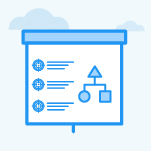How do I create an Objective via Step-by-step guide?
Category: OKRs
Profit.co provides an option to create Objectives by using the Step-By-Step Guide.
Why this feature?
- The Step-By-Step Guide helps you to create your objective clearly with its detailed steps and functionality.
- Clear objectives and detailed steps enhance efficiency, focus, and productivity, ensuring successful project execution and goal attainment.
For instance, let’s create an Objective for a customer success Department.
Step 1
In the OKRs page click on the + Create Objective button to create a new Objective and select the option Step-By-Step Guide.

In the first step, you can set,
- Name for your Objective
- Associate Tags with your Objectives
- Choose the Initiative
- Select Objective examples or set them from a predefined template

Step 2
In the second step, you can set Target Dates for the Objectives as Quarterly, Yearly, or custom range basis. Also, you can set a custom range or newly generated period for the Objective.
You can Set Visibility for your Objective by selecting Public, Department, or Access list [with other Departments, Teams, and employees].
Next, you can set the Owner of the objective by clicking on the + icon.
As a final step, you can Align your Objective to any other OKRs based on the organizational needs. After aligning the objective, click on Complete.
Note: If you click on the Objective checkbox it will be aligned as a Key Result. If you click on the Key Result checkbox it will be aligned as a Sub-Key Result.

Step 3
The newly created Objective will be displayed on the OKRs page.

Related Answer Post
To learn the process of creating key result using step-by-step guide, click here.
Related Questions
-
What does Control KPI imply?
Table of Contents Why this feature? What is a Control KPI? Progress Calculation Types in Control KPI Value ...Read more
-
How do I check-in for Key Results?
Profi.co allows you to report your progress on your key results at different OKR levels. Why are key result check-ins ...Read more
-
How do I manage Key Results directly in the Bowler Chart View in Profit.co?
In Profit.co, the Bowler Chart View now allows users to create, edit, delete, and access quick actions for Key Results ...Read more
-
How do I view user login history in the Cockpit?
Profit.co has introduced three new widgets within the OKR Cockpit to help organizations monitor user login behavior and ...Read more