How do I create notes for a key result?
Category: OKRs
Profit.co allows users to add notes for the key result(s).
Why this feature?
- To provide users with a dedicated space for adding context or updates to key results, ensuring seamless tracking of progress and fostering collaboration.
- Enables effective documentation of insights, challenges, and decisions related to key results, improving accountability and enhancing transparency in achieving objectives.
Step 1
Navigate to the OKRs from the left navigation panel. Choose the required Key Result and click on it.
On the quick view panel, you can find Notes.
Enter the required Note and click Send.

Step 2
You can also add a Note on the View Details page.

Switch to the Notes tab and enter the required Note.
Once done, click Create.
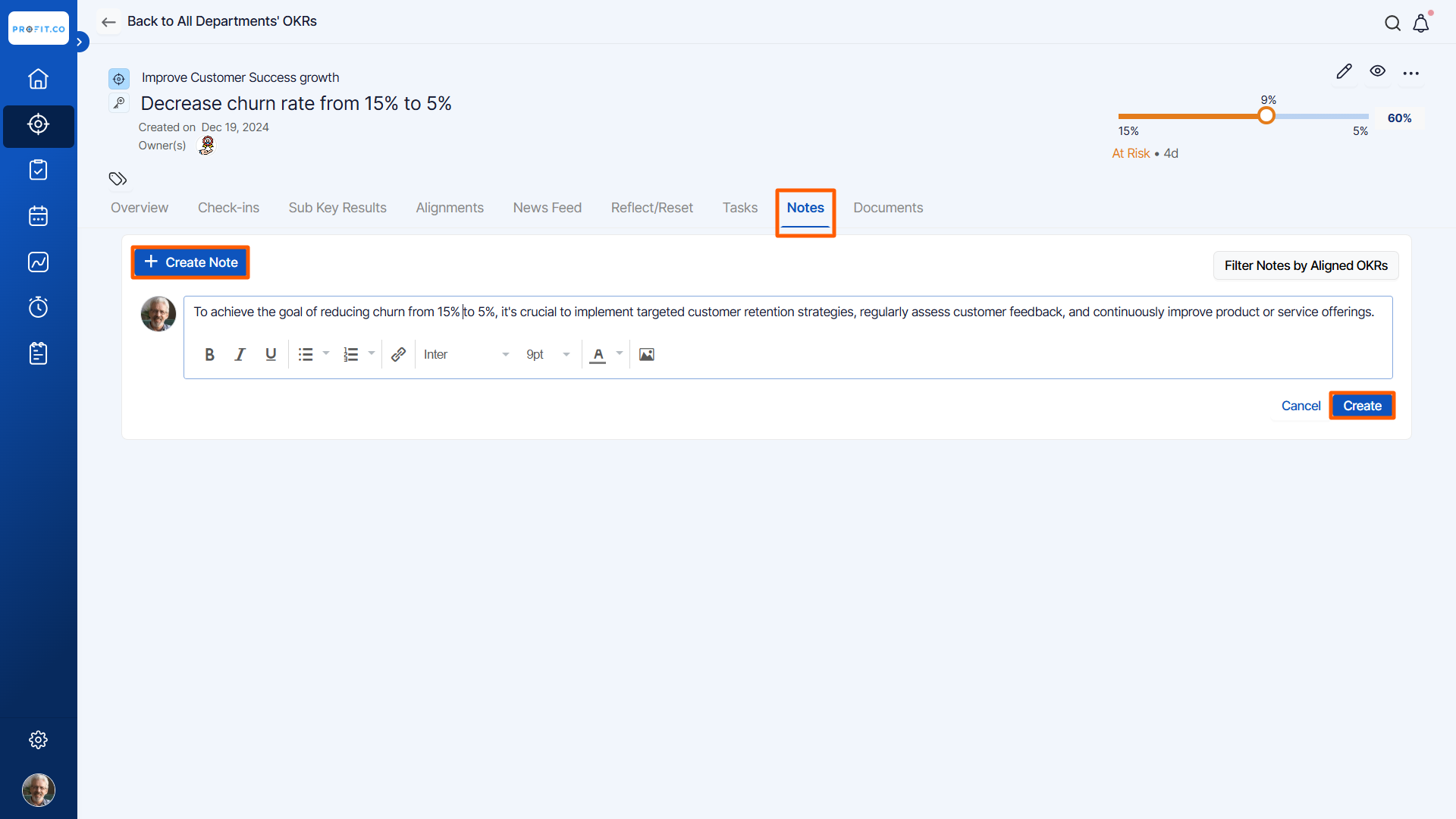
Related Answer Post
To learn more about the process of creating key results using Quick Create, click here.
Related Questions
-
How can I view the OKRs of employees throughout the organization?
Profit.co allows provides an option to view the OKRs of employees present in the organization. Why this feature? By ...Read more
-
How can the status of my key result be "Completed" even when my progress is only 50%?
In the OKR world, there are two key factors that need to be checked in regularly to assess progress and confidence: 1. ...Read more
-
How do I mark or distinguish Committed vs Aspirational OKRs using tags?"
Profit.co allows Super Users to create tags and attach them to Objectives and Key Results. You can name your tags as ...Read more
-
How can the department head see the progress of a departmental key result which is assigned to a team member as objective?
When the department head assigns a key result as an Individual objective to another employee, then he can track the ...Read more
