How do I disable the welcome email for the users added in Profit.co?
Category: OKRs
You can now disable the welcome email that is received by the newly added users in profit.co. This will stop the email notification promptly.
Why this feature?
- When new users are added to profit.co, they will receive a welcome email from the organization.
- This feature helps you to turn off the email notification before you add the new users so that the new users will not get any welcome email.
Note: Only the super users can perform this action.
Step 1
Navigate to Settings → Security from the left navigation panel. On the Security page click on the Manage System Emails tab.

Step 2
Disable the Send welcome email toggle. Once you disable the toggle, the user will no longer receive a welcome email.
Note:
- Only the users added after enabling the send welcome email toggle will receive the email.
- Users who were added when the send welcome email toggle was disabled will not receive any email even after enabling it in the future.
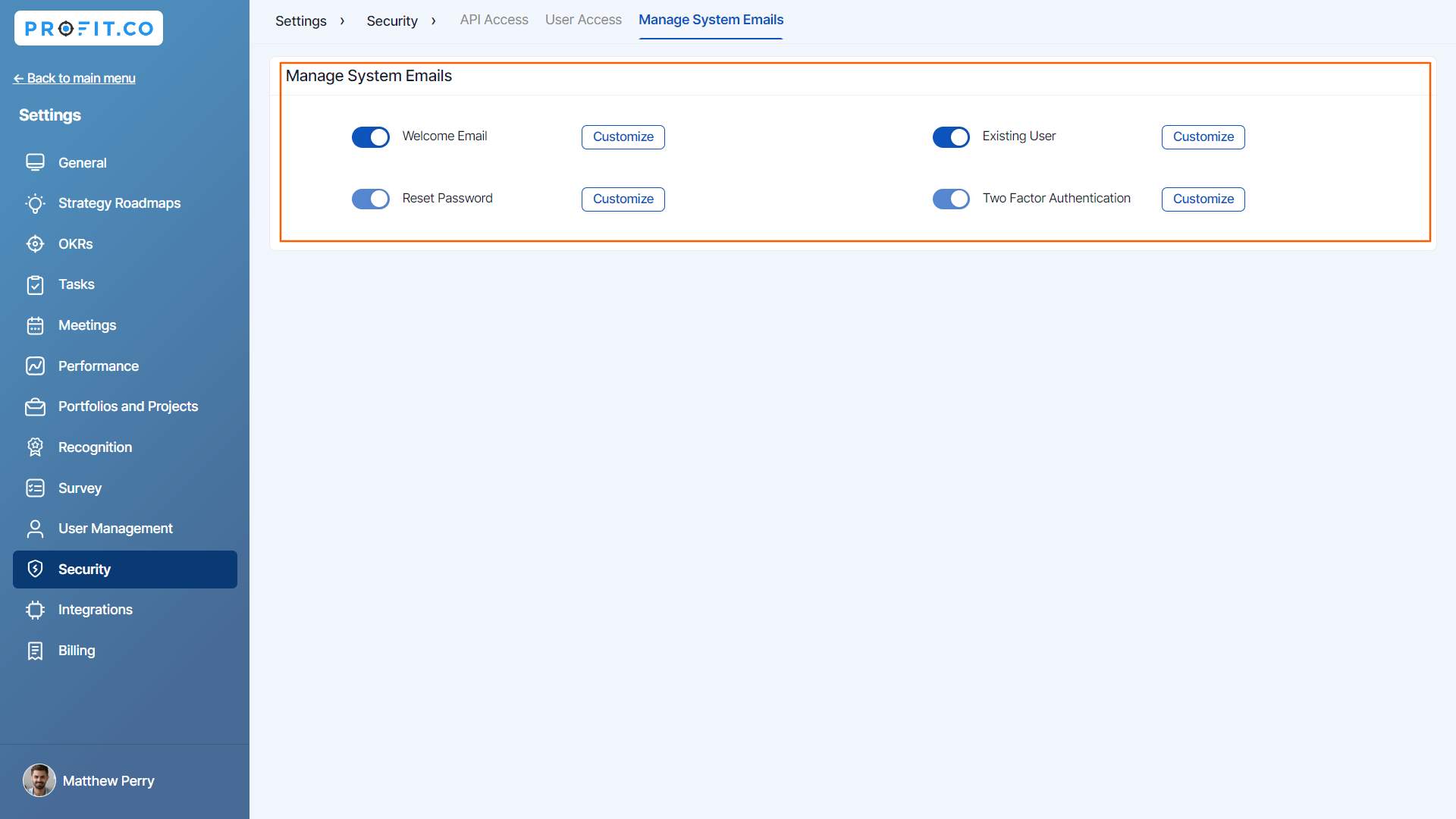
Step 3
Also, a Welcome Email will be sent only to the users whose Enable login toggle is enabled. If the Enable login toggle is disabled they will not receive any welcome email from the organization.
You can enable/disable the login toggle by navigating to Settings → User management → Active users→ Create User.

Related Blog Post
To learn more about The Importance of OKRs and Employee Engagement, click here
Related Questions
-
How can the status of my key result be "Completed" even when my progress is only 50%?
In the OKR world, there are two key factors that need to be checked in regularly to assess progress and confidence: 1. ...Read more
-
Will I receive notifications or reminders to update key results?
Yes. When you create a key result you will be selecting the check-in frequency(s) to update the progress you ...Read more
-
How can the department head see the progress of a departmental key result which is assigned to a team member as objective?
When the department head assigns a key result as an Individual objective to another employee, then he can track the ...Read more
-
How can I distinguish the Key Results of top level OKRs assigned to me and my individual OKRs?
When a top-level key result is assigned to you, the objective will have a small arrow icon to show that it has been assigned to you. And hovering on the icon will show the assigner's name. ...Read more
