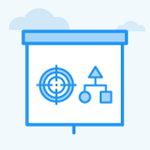How do I view the links between departments?
Category: OKRs
Profit.co provides you an option to view the department hierarchy and links between them.
Why this feature?
- This feature helps you see the entire hierarchy of departments and sub-departments in your organization.
- You can also view the number of OKRs related to each department on the same page.
Step 1
Navigate to OKRs → All OKRs from the left navigation panel
On the Views tab, Select the Hierarchy option.

Step 2
On the Department Hierarchy page, all the departments and their links are listed as a tree structure. On the top, the Business name (Corporate OKRs) will be displayed followed by all the departments while navigating down.
Each Department Name is shown along with the “No.of OKRs” [number of OKRs] associated with that department.

If any department has sub-departments, you can view them by clicking on the + icon.

Related Answer Post
To learn more about how to view the hierarchy of teams, click here.
Related Questions
-
What does Control KPI imply?
Table of Contents Why this feature? What is a Control KPI? Progress Calculation Types in Control KPI Value ...Read more
-
How do I check-in for Key Results?
Profi.co allows you to report your progress on your key results at different OKR levels. Why are key result check-ins ...Read more
-
How do I manage Key Results directly in the Bowler Chart View in Profit.co?
In Profit.co, the Bowler Chart View now allows users to create, edit, delete, and access quick actions for Key Results ...Read more
-
How do I view user login history in the Cockpit?
Profit.co has introduced three new widgets within the OKR Cockpit to help organizations monitor user login behavior and ...Read more