How do I view the OKRs that are aligned using Top-down alignment?
Category: OKRs
Profit.co provides an option to view all the OKRs that are aligned using top-down at one stop.
Why this feature?
- In top-down alignment, users can align their OKRs by assigning the Key Result as an Objective, or, as a Key Result by itself.
- This enables the user to prioritize the Objective or the Key Result for an assignee and ensures an undivided focus for the OKR.
Step 1
Navigate to OKRs → All OKRs from the left navigation panel.
Choose the desired level for which you want to view the OKRs that are aligned using the Top-Down alignment. Choose the Alignments icon on the View tab.

You can view all the OKRs that are aligned using Top-down alignment by selecting from the left panel.
Note: You can view it in List and Tree view.
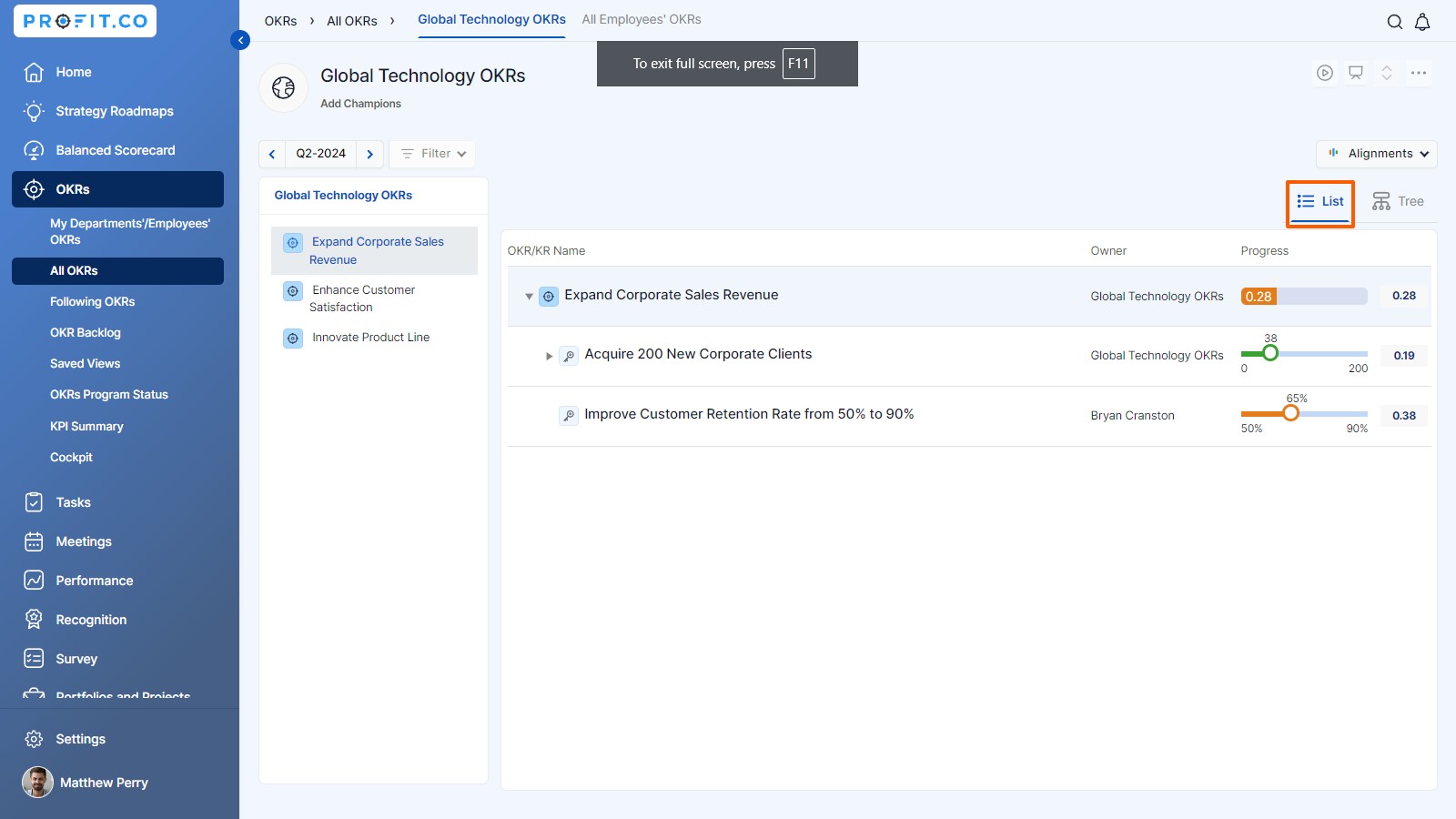
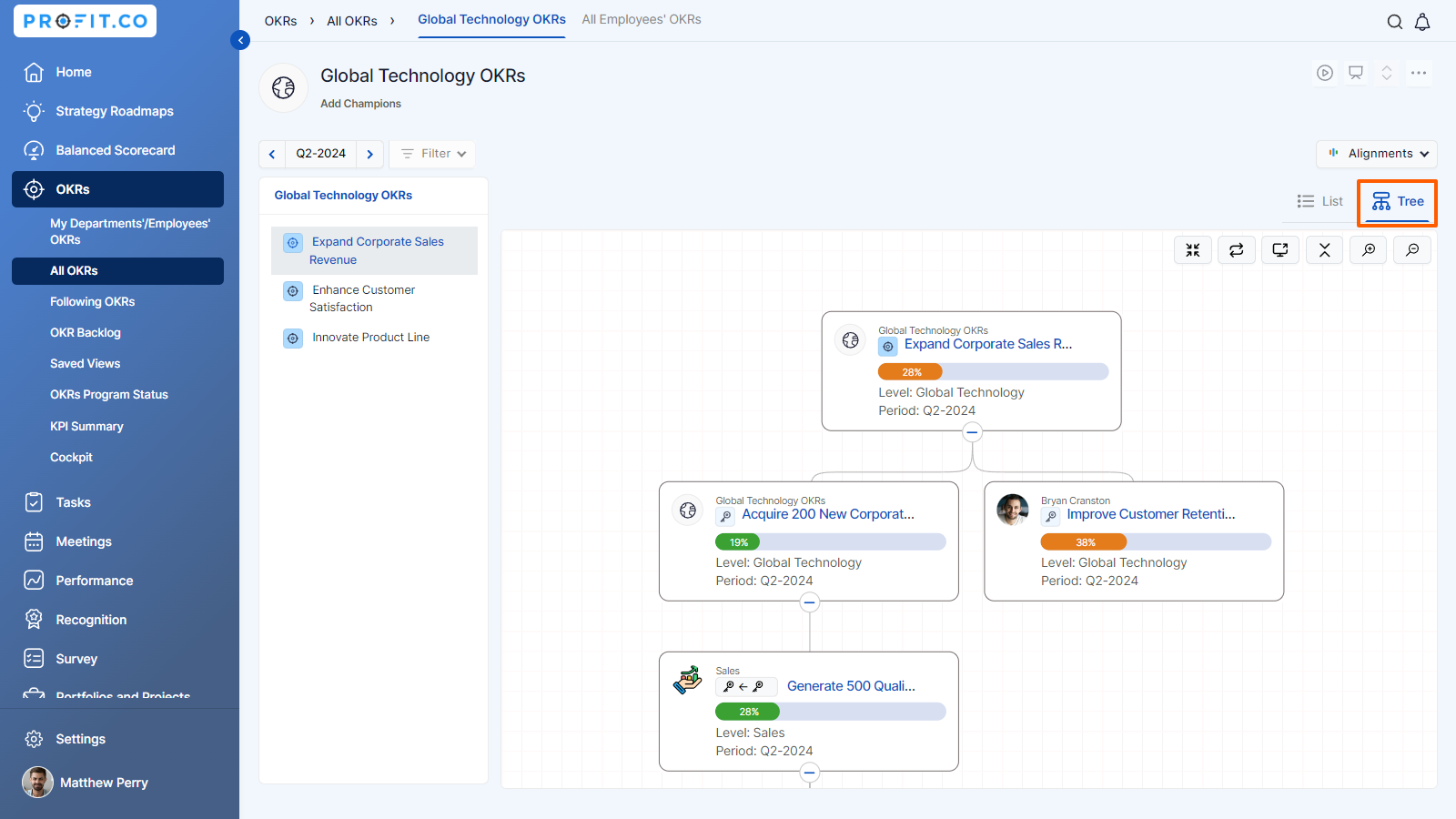
Related Answer Post
To learn more about how to set an assignment approach to create Key Results, click here.
Related Questions
-
How can I view the OKRs of employees throughout the organization?
Profit.co allows provides an option to view the OKRs of employees present in the organization. Why this feature? By ...Read more
-
How can the status of my key result be "Completed" even when my progress is only 50%?
In the OKR world, there are two key factors that need to be checked in regularly to assess progress and confidence: 1. ...Read more
-
How do I mark or distinguish Committed vs Aspirational OKRs using tags?"
Profit.co allows Super Users to create tags and attach them to Objectives and Key Results. You can name your tags as ...Read more
-
How can the department head see the progress of a departmental key result which is assigned to a team member as objective?
When the department head assigns a key result as an Individual objective to another employee, then he can track the ...Read more
