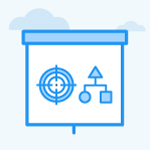How do I view the progress and analytical dashboard of the entire organization?
Category: OKRs
Profit.co provides you an option to view the complete progress of the OKRs at the organization level.
Why this feature?
- Provides a centralized view of organization-wide OKR progress, enabling better decision-making and strategy alignment.
- Facilitates detailed analysis by filtering progress reports across time periods, departments, and sub-departments.
Step 1:
From the left navigation panel navigate to OKRs → Cockpit from the left navigation panel.

The dashboard will show all the details of the OKRs and its progress through reports. You can filter those based on the periods as well like (Quarterly, Bi-annually, and Annually).
Step 2:
The overall progress of the OKRs at the organization level can be seen in the company’s overall OKR progress and based on the statuses Hovering on any of the statuses in the chart, it will display the count of the OKRs. Clicking on the status in the chart will open a detailed page and display the OKRs list with respect to a particular status.

Step 3:
Next, you can see the report for OKRs by Department which will show the progress of the department OKRs based on the statuses.
Select your preferred department from the dropdown, which will display the count of the OKRs of that particular department based on the statuses.

Clicking on any of the statuses for a particular department will open a detailed page and display the corresponding OKRs which are in that status.

Step 4:
If any department has sub-departments, you can scroll down and show the progress chart of the Individual OKRs in sub-departments as in parent departments.

Related answer post:
To learn more about how to enable and customize reflection Dashboard click here
Related Questions
-
What does Control KPI imply?
Table of Contents Why this feature? What is a Control KPI? Progress Calculation Types in Control KPI Value ...Read more
-
How do I check-in for Key Results?
Profi.co allows you to report your progress on your key results at different OKR levels. Why are key result check-ins ...Read more
-
How do I manage Key Results directly in the Bowler Chart View in Profit.co?
In Profit.co, the Bowler Chart View now allows users to create, edit, delete, and access quick actions for Key Results ...Read more
-
How do I view user login history in the Cockpit?
Profit.co has introduced three new widgets within the OKR Cockpit to help organizations monitor user login behavior and ...Read more