How do you publish the Profit.co dashboards in the TV App?
Category: OKRs
Profit.co allows you to install the Profit.co application and set up the Dashboard on Apple & Android TV.
Why this Feature?
This feature enables Apple & Android TV users to monitor the OKR progress of their organization through Profit.co Dashboard.
Note: Android TV will have only limited features of the dashboard & super users will only have access to perform this.
Step 1
To install the Profit.co application on TV, Navigate to the Apple & Android TV App Store, and search Profit.co OKRs and install it.
Step 2
After Installation, To register your TV it will display a registration code and a QR for you to register the device.

Step 3
To register the device from your Profit.co account Log in to your Profit.co from your PC/laptop or Profit.co mobile application and navigate to Settings →TV & Devices.
Note: If you have registered your profit account with other devices already it will display all the details of the registered device
To connect with a new device, Click on the Register New Device button.

Step 4
A pop window will open where you can type the Registration code which is shown on the TV and click on Register Device to publish the TV dashboard.

Step 5
Once logged in to your profit account through TV, It will display the department heatmap of your organization as shown below displaying each department's OKR progress.
Note: The following features are available on the Apple TV.
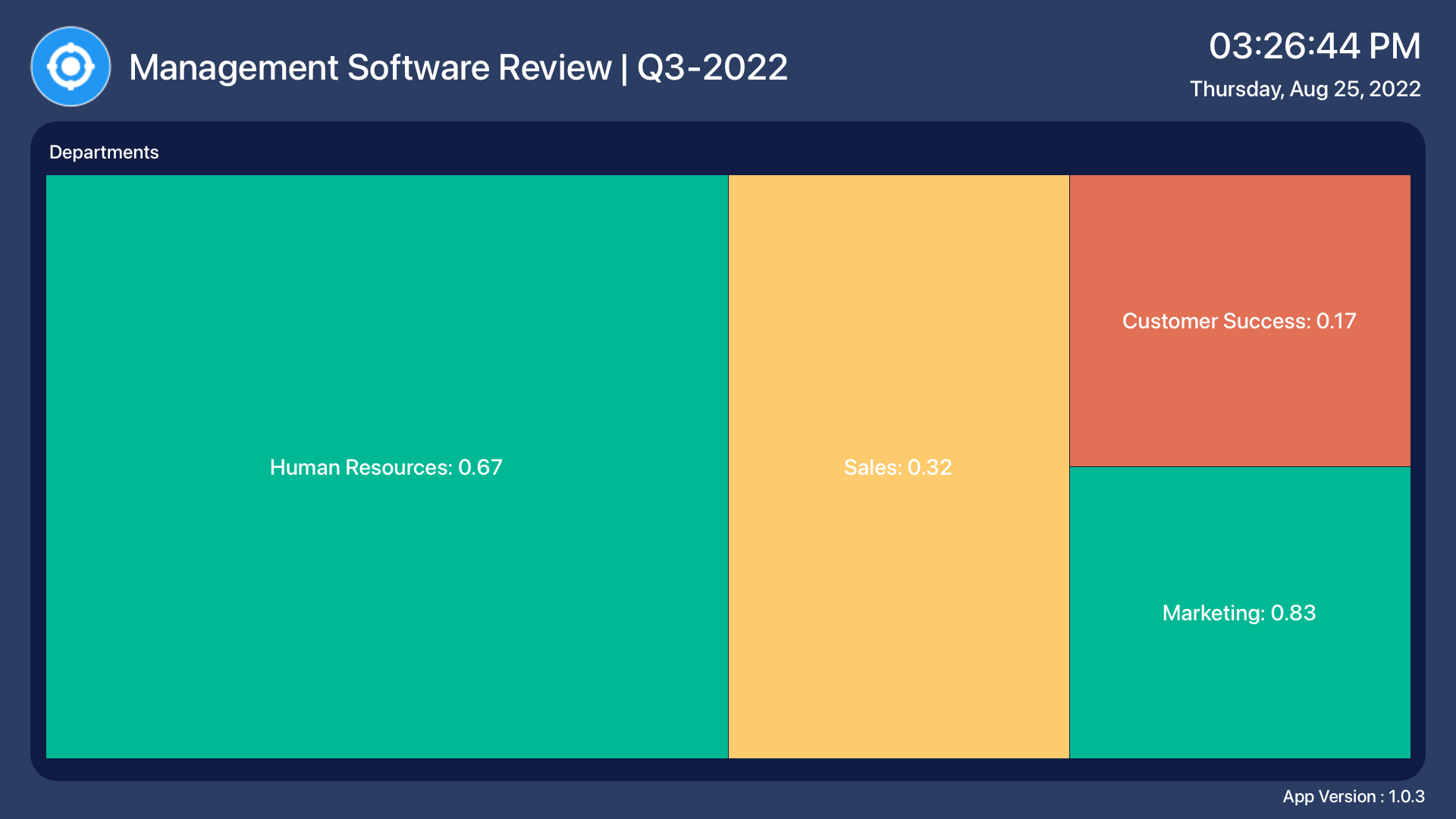
Next to the department heatmap report, you can see the overall progress report of the corporate/department/team OKRs along with the Hashtagged conversations on the right side.

In Android TV, The overall progress of the OKRs based on the status will be displayed in a pie chart and Newsfeed on the right side as shown below.

Related Questions
-
What does Control KPI imply?
Table of Contents Why this feature? What is a Control KPI? Progress Calculation Types in Control KPI Value ...Read more
-
How do I check-in for Key Results?
Profi.co allows you to report your progress on your key results at different OKR levels. Why are key result check-ins ...Read more
-
How do I manage Key Results directly in the Bowler Chart View in Profit.co?
In Profit.co, the Bowler Chart View now allows users to create, edit, delete, and access quick actions for Key Results ...Read more
-
How do I view user login history in the Cockpit?
Profit.co has introduced three new widgets within the OKR Cockpit to help organizations monitor user login behavior and ...Read more



