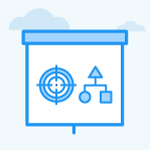How does the OKR triggering work?
Category: OKRs
Profit.co provides an option named OKR Triggers with webhook actions to automate the process of OKRs.
Why this Feature?
- By using this feature you can set defined criteria by which the actions can be done automatically without user intervention.
- You can pass a message or a response to other external applications when a specific change has been made to an OKR. You can set an event based trigger for the OKRs. The response will be sent when a change happens in the Objectives, Key Results and check-ins that you’re doing for the key results.
Note: Only SuperUsers can set Triggers.
Step 1
Navigate to Settings → General → Triggers from the left navigation menu.

Event-Based vs Time-Based Triggers
Event-based triggers refer to conditions that initiate or activate specific actions or processes in response to events occurring in the OKRs. These triggers are typically designed to respond to predefined changes in the OKRs, and they can be used to pass on the message to the external application.
While time-based triggers pertain to circumstances that instigate or set off particular actions or processes as a reaction to events unfolding within the Department, these triggers are commonly crafted to react to the changes made within the Department. They serve the purpose of transmitting messages to external applications.
You’ll be able to set triggers for,
- Objectives
- Key Results
- Check-ins
- Task
- Portfolios
- Projects
Step 2
For instance, let’s set a trigger for Objectives.
Let’s set a trigger if a new Corporate Objective is created.
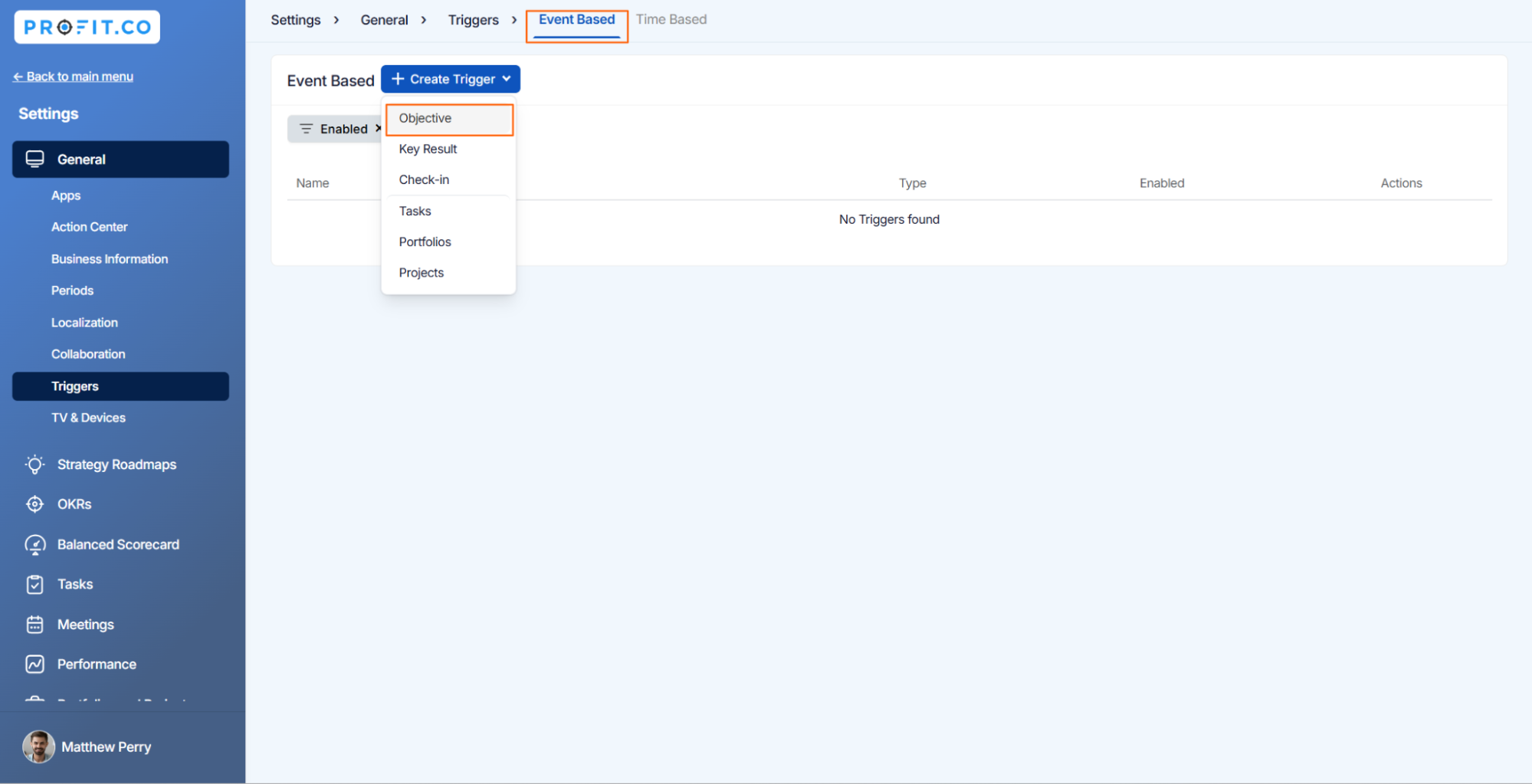
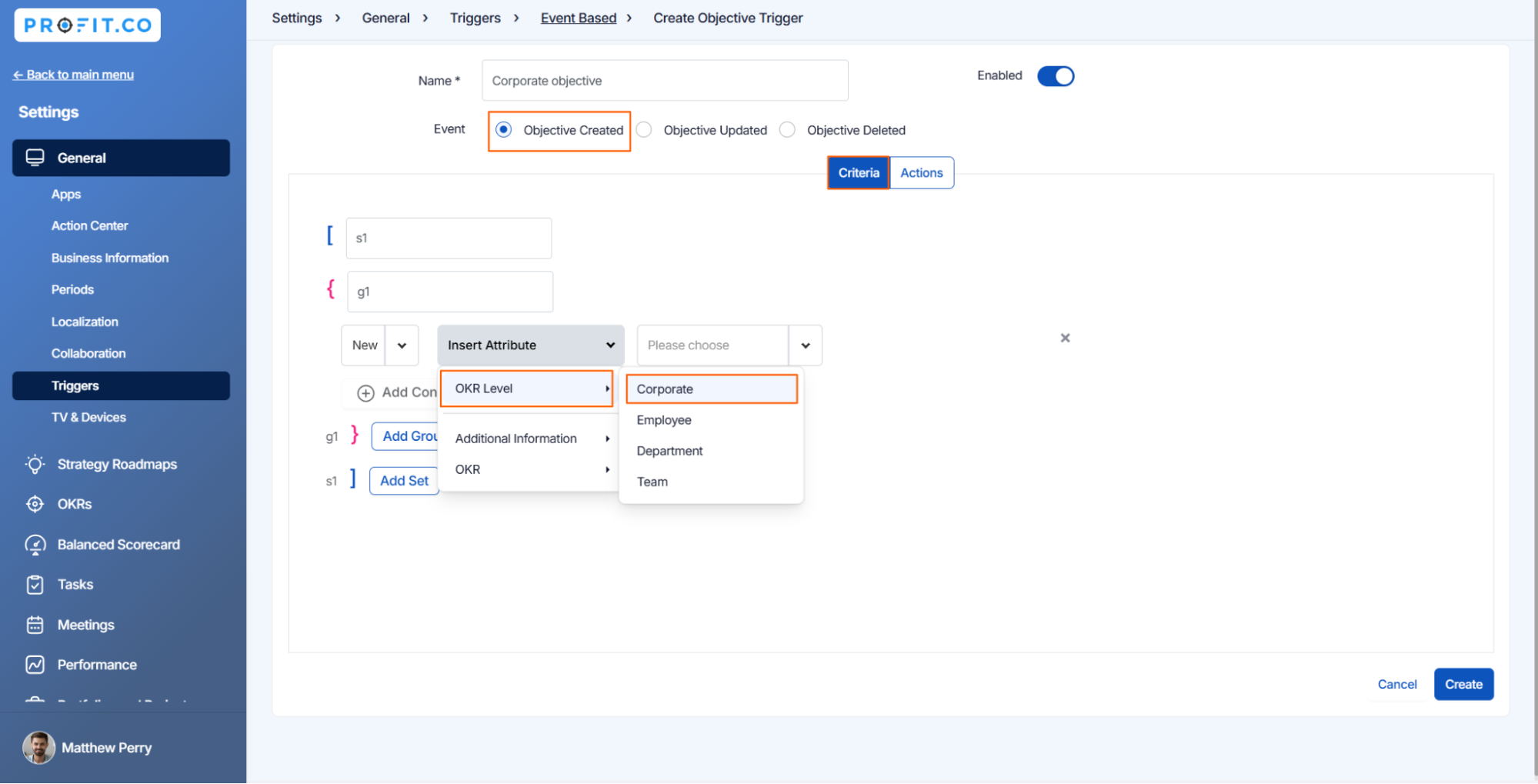
Once the Criteria have been set up, go to the Actions to configure the webhook action.

Once the configuration is complete, select Create. It will add the updated Webhook as an action.

Note: Post URL refers to the URL of the application where the action has to be performed. It is basically the API obtained from that application. For Example, your website application.
In Object JSON, you can add the name for the key/value pair.
Additional Params: Along with the params that are available in Profit.co, you can also add additional params (Attributes) along with its value that has to be displayed.
Once the configuration is complete, select update. It will add the updated Webhook as an action.
Once the Corporate Objective has been created. A trigger will be generated, sending the message to your application integrated with Profit.co.

Related Questions
-
What does Control KPI imply?
Table of Contents Why this feature? What is a Control KPI? Progress Calculation Types in Control KPI Value ...Read more
-
How do I check-in for Key Results?
Profi.co allows you to report your progress on your key results at different OKR levels. Why are key result check-ins ...Read more
-
How do I manage Key Results directly in the Bowler Chart View in Profit.co?
In Profit.co, the Bowler Chart View now allows users to create, edit, delete, and access quick actions for Key Results ...Read more
-
How do I view user login history in the Cockpit?
Profit.co has introduced three new widgets within the OKR Cockpit to help organizations monitor user login behavior and ...Read more