How to Assign a KR as a KR with a Copy of the Current Objective?
Category: OKRs
Profit.co provides an option to show a copy of the objective for assigning a key result.
Why this feature?
- By using this feature in the OKR menu we can view the Objective along with the assigned key result.
- Also, you can be sure that the particular key result has been tagged along with its respective Objective, for better tracking.
Step 1:
Navigate to Settings → OKR → Alignments and enable the toggle for the option “Copy KRs to Individuals as Objectives or KRs when assigned from the Corporate, Department, or Team OKRs”.
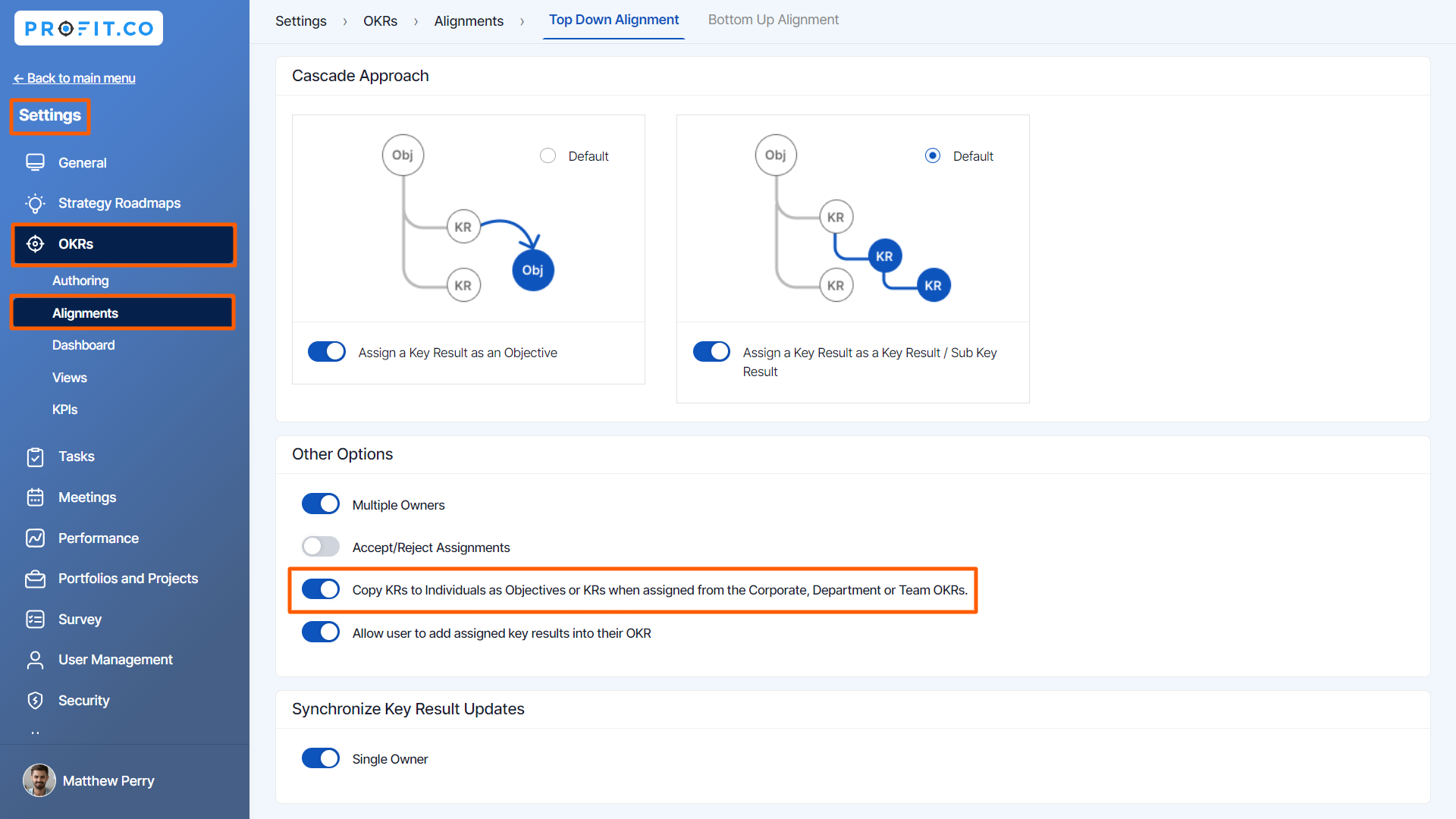
Step 2
When you are assigning a key result to an Individual user.

On the user's side, the key result will be shown along with the copy of the Objective.

Related Answer Post
To learn more about the Top-Down Alignment, click here.
Related Questions
-
How can the status of my key result be "Completed" even when my progress is only 50%?
In the OKR world, there are two key factors that need to be checked in regularly to assess progress and confidence: 1. ...Read more
-
Will I receive notifications or reminders to update key results?
Yes. When you create a key result you will be selecting the check-in frequency(s) to update the progress you ...Read more
-
How can the department head see the progress of a departmental key result which is assigned to a team member as objective?
When the department head assigns a key result as an Individual objective to another employee, then he can track the ...Read more
-
How can I distinguish the Key Results of top level OKRs assigned to me and my individual OKRs?
When a top-level key result is assigned to you, the objective will have a small arrow icon to show that it has been assigned to you. And hovering on the icon will show the assigner's name. ...Read more
