How to Change the Business Location and Time zone?
Category: OKRs
Profit.co allows users to change the time zone in accordance with the business location.
Why this feature?
- Profit.co software can be used worldwide, no matter where your business is located.
- By using this feature users can change the time zone based on the user's business location.
Step 1
Navigate to Settings → General → Business Information from the left navigation panel.
On the Business Information page, click on the Edit icon to change the Time Zone.

Step 2
In the Time Zone section, select your preferred time zone from the drop-down menu and click Update.
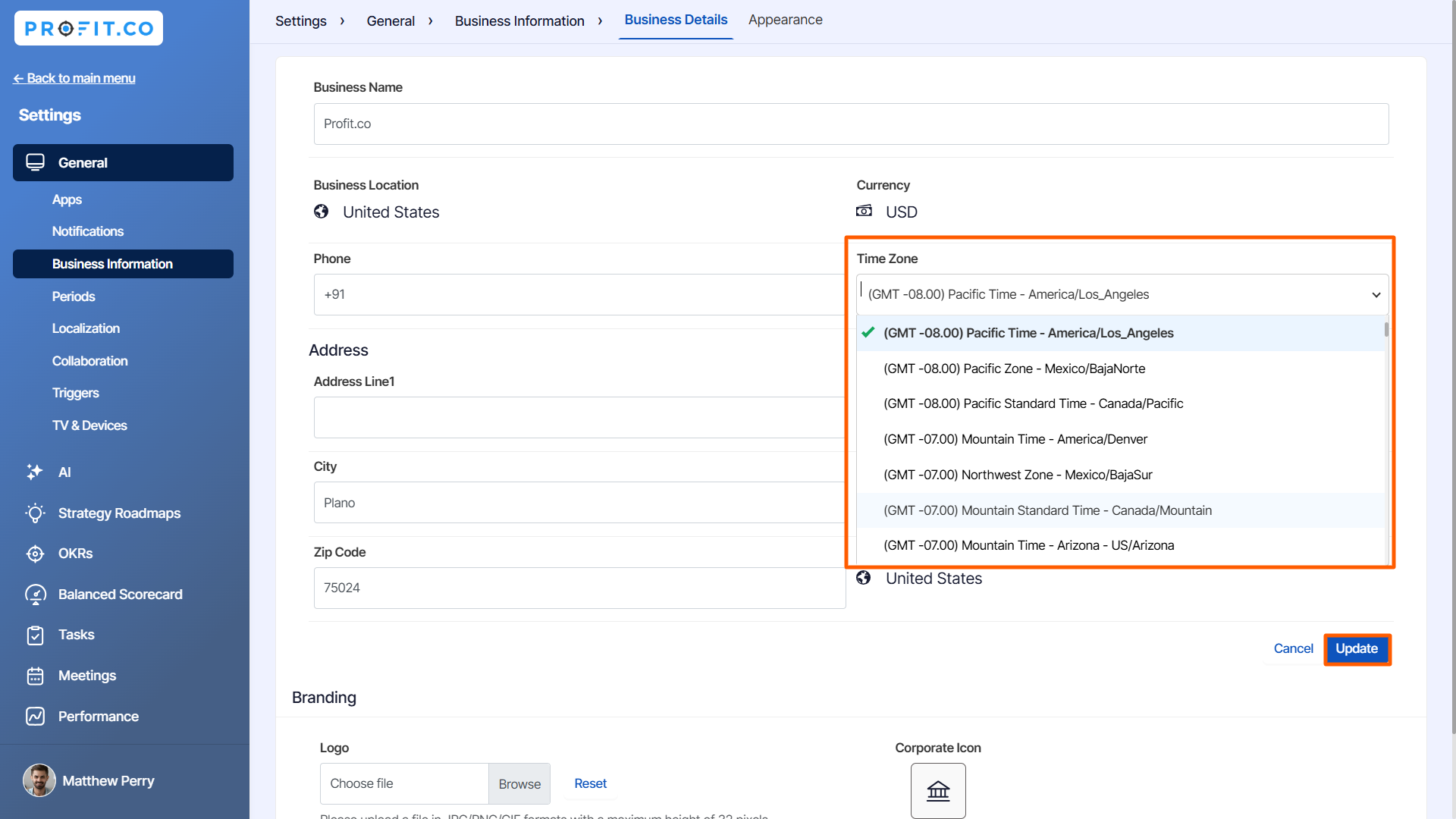
The selected Time Zone will be updated and displayed on the Business Information page.

Related Answer Post
To learn more about how to change/customize the organization/corporate name, click here.
Related Questions
-
How can the status of my key result be "Completed" even when my progress is only 50%?
In the OKR world, there are two key factors that need to be checked in regularly to assess progress and confidence: 1. ...Read more
-
Will I receive notifications or reminders to update key results?
Yes. When you create a key result you will be selecting the check-in frequency(s) to update the progress you ...Read more
-
How can the department head see the progress of a departmental key result which is assigned to a team member as objective?
When the department head assigns a key result as an Individual objective to another employee, then he can track the ...Read more
-
How can I distinguish the Key Results of top level OKRs assigned to me and my individual OKRs?
When a top-level key result is assigned to you, the objective will have a small arrow icon to show that it has been assigned to you. And hovering on the icon will show the assigner's name. ...Read more
