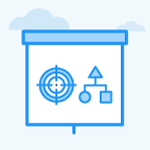How to enable and attach documents from google drive and one drive?
Category: OKRs
Profit.co allows users to attach documents as a part of their check-ins from Google Drive and OneDrive.
Why this feature?
- This feature simplifies collaboration by allowing users to access, attach, and share documents from Google Drive and OneDrive directly within the platform.
- Enabling document attachments from Google Drive and OneDrive ensures seamless integration with cloud storage, saving time and avoiding the need for manual uploads or downloads.
Step 1
Navigate to Settings → General → Collaboration from the left navigation panel.
Switch to the Documents tab and enable the From Google Drive toggle.

Step 2
Now navigate to All My OKRs, and select the Objective for which you need to attach the documents.
Switch to the Documents tab, click Add, and choose From Google Drive.

Step 3
From the Select a file panel, add the documents to your OKR. Once done, click on Select.

The selected document will be added to the OKR.

Follow the same steps as above to add documents From OneDrive to your OKR.
Related Answer Post
To learn more about how to add additional information while creating Objectives and Key Results, click here.
Related Questions
-
What does Control KPI imply?
Table of Contents Why this feature? What is a Control KPI? Progress Calculation Types in Control KPI Value ...Read more
-
How do I check-in for Key Results?
Profi.co allows you to report your progress on your key results at different OKR levels. Why are key result check-ins ...Read more
-
How do I manage Key Results directly in the Bowler Chart View in Profit.co?
In Profit.co, the Bowler Chart View now allows users to create, edit, delete, and access quick actions for Key Results ...Read more
-
How do I view user login history in the Cockpit?
Profit.co has introduced three new widgets within the OKR Cockpit to help organizations monitor user login behavior and ...Read more