How to filter and export files from departments/sub departments in the Company Dashboard?
Category: OKRs
You can now filter and export files from the company dashboard to view the progress.
Why this feature?
- A company dashboard is a data visualization tool that helps organizations monitor performance, track goals, and make informed decisions
- In the Company Dashboard, you will be able to visualize the OKR progress in chart and graph formats.
Step 1
To view the OKR Progress in the company dashboard, navigate to the OKRs → Cockpit from the left navigation panel.
Switch to the Execute phase and click on the Progress tab.
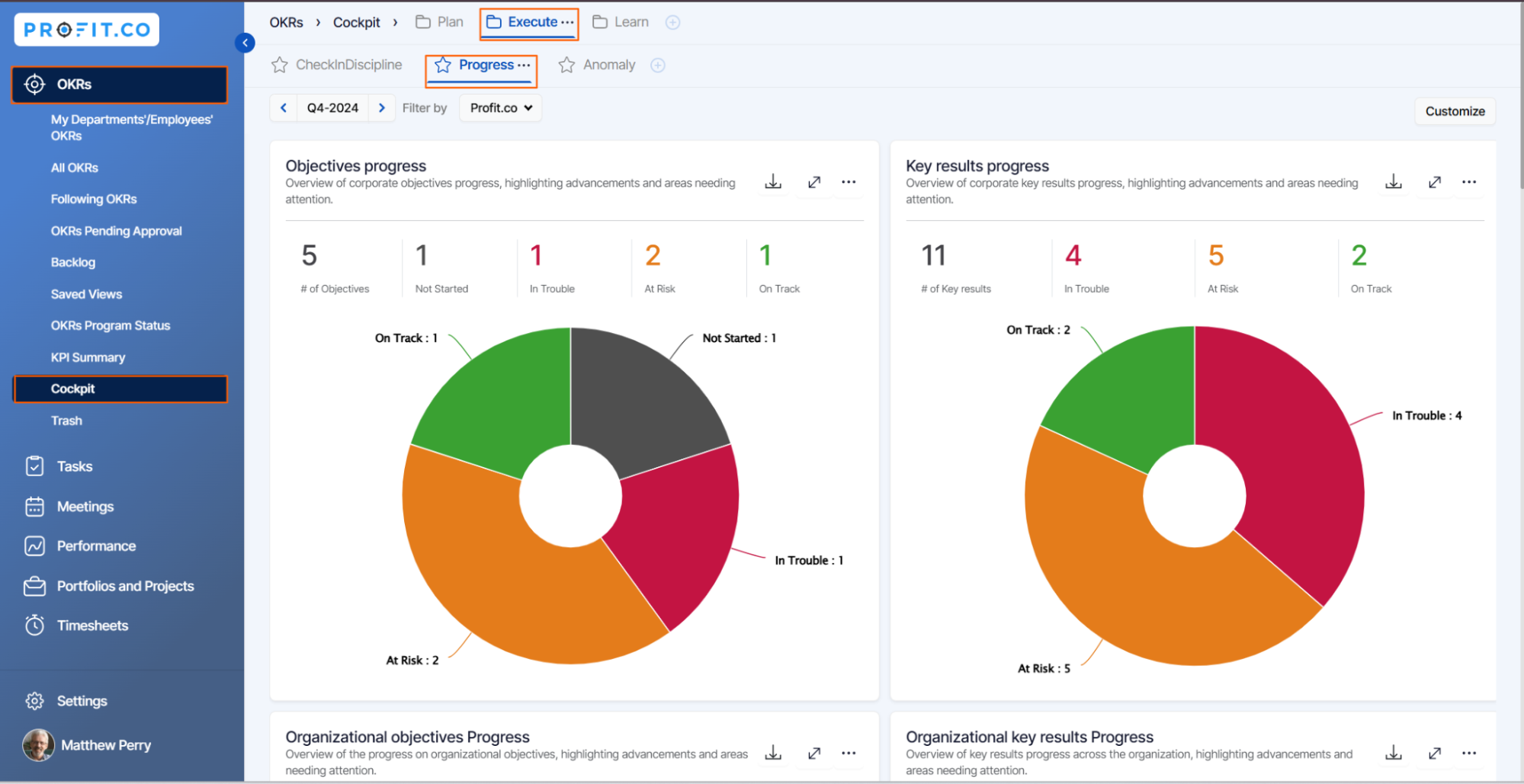
Step 2
Click on the Filter by icon where you can view the OKRs progress for Corporate, Department, and Teams.
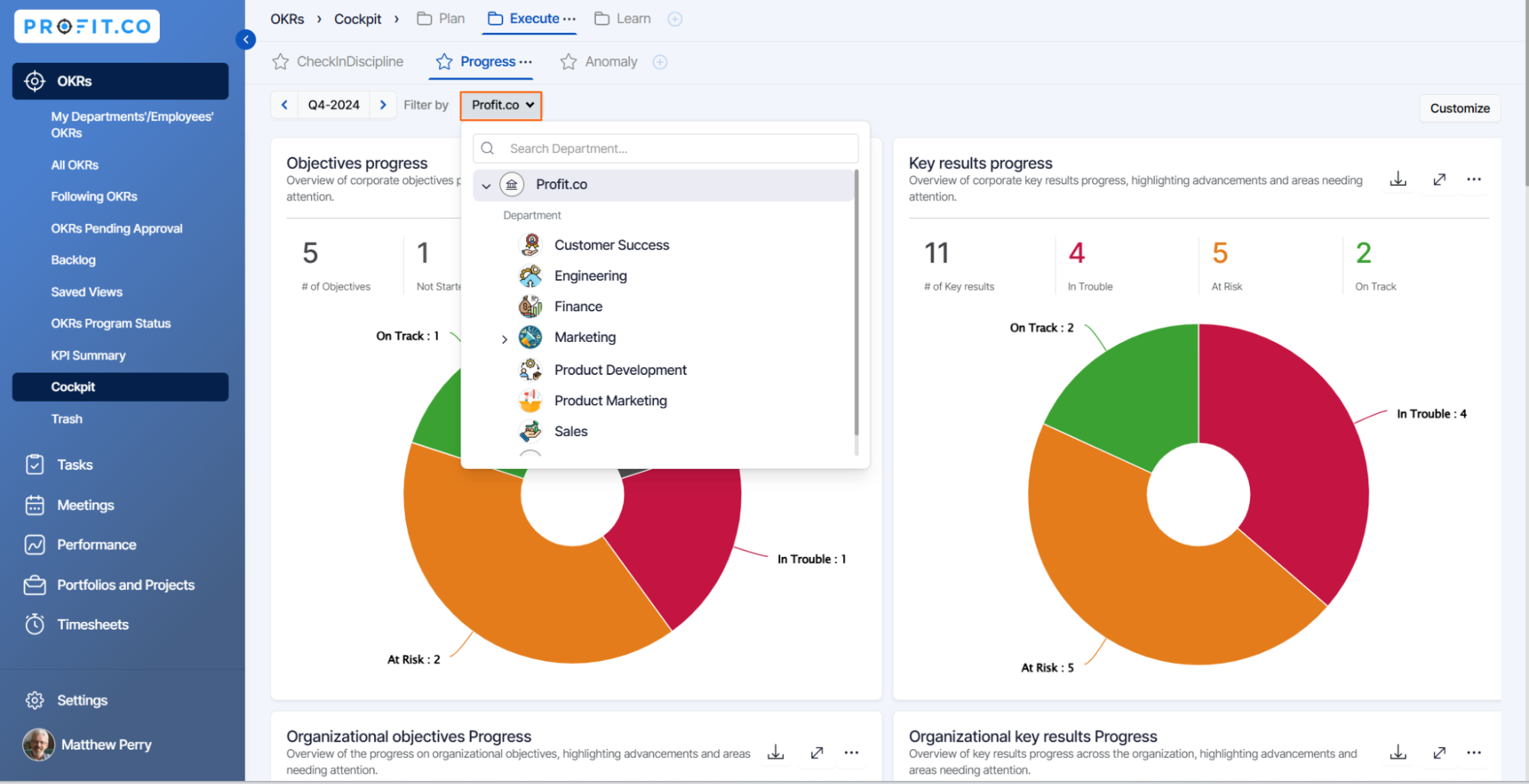
After filtering it you’ll be able to see the OKRs progress for the respective department only.
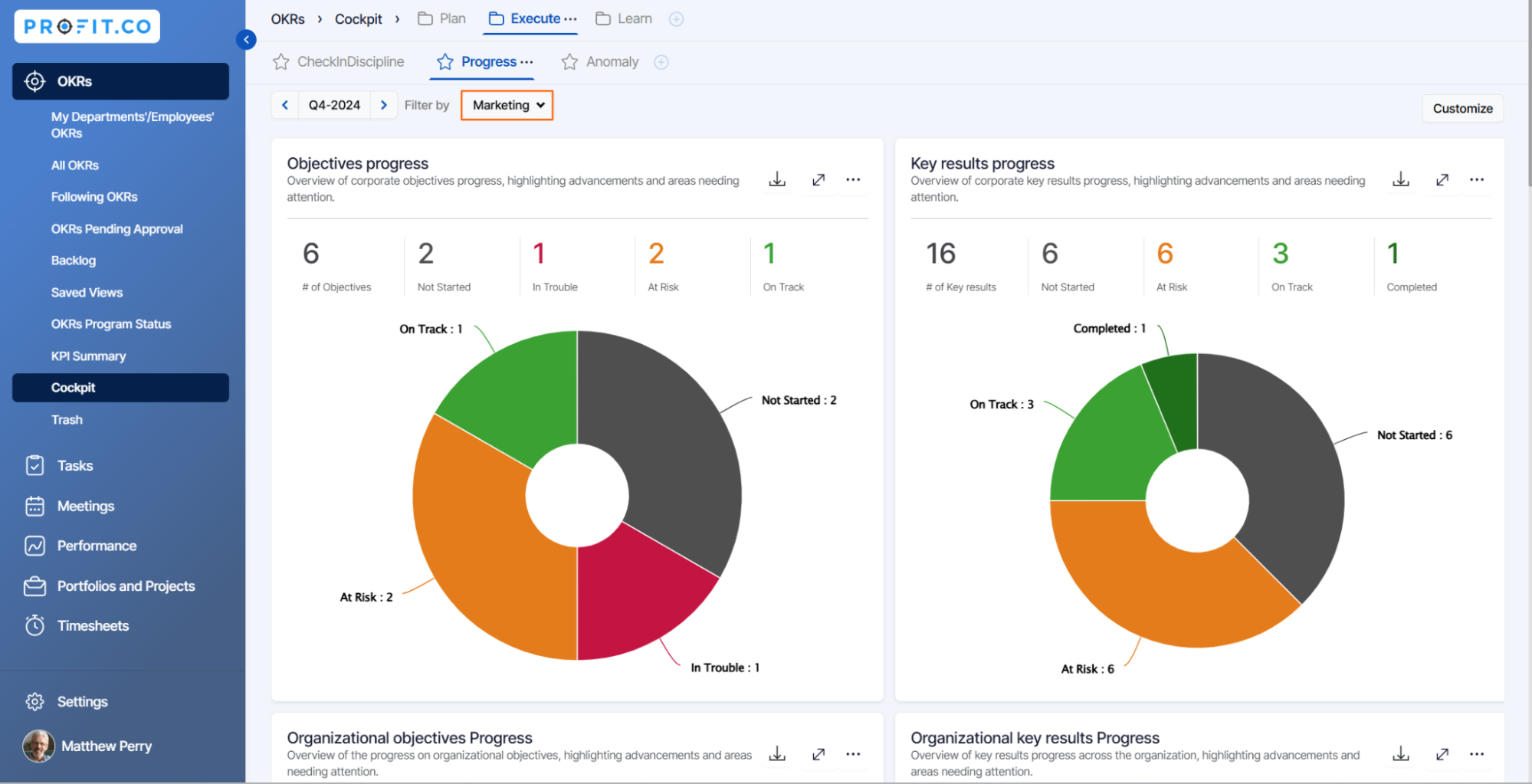
Note: You can export the data from all the company dashboard charts.

Related Answer Post
To learn more about downloading the reports from the Task Dashboard, click here.
Related Questions
-
What does Control KPI imply?
Table of Contents Why this feature? What is a Control KPI? Progress Calculation Types in Control KPI Value ...Read more
-
How do I check-in for Key Results?
Profi.co allows you to report your progress on your key results at different OKR levels. Why are key result check-ins ...Read more
-
How do I manage Key Results directly in the Bowler Chart View in Profit.co?
In Profit.co, the Bowler Chart View now allows users to create, edit, delete, and access quick actions for Key Results ...Read more
-
How do I view user login history in the Cockpit?
Profit.co has introduced three new widgets within the OKR Cockpit to help organizations monitor user login behavior and ...Read more



