How to measure Task Tracked KR using sub-key results progress?
Category: OKRs
Profit.co allows you to measure the progress of the Task Tracked key result also using sub-key results progress for effective tracking of the key result progress.
Why this feature?
By using this feature you can track your Task Tracked key result using the sub-key result progress and not from the associated tasks.
Step 1
After creating a key result using the Task Tracked KR type. Click on the key result and in the overview page select Sub Key Results and enable Sync from Sub Key Results.
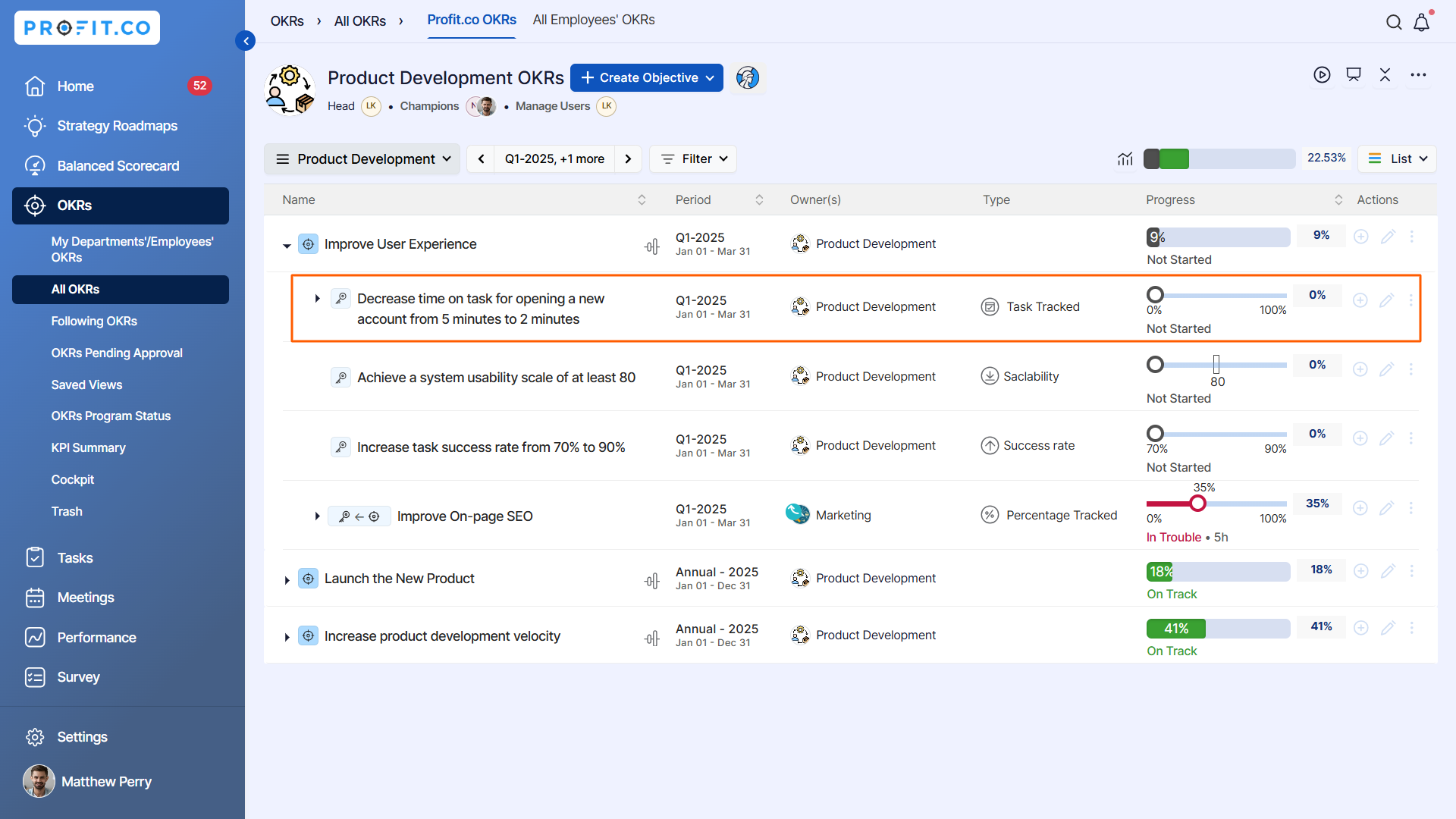

Step 2
After enabling the toggle a pop-up will appear with a warning message.
Click on Yes to continue.

Step 3
Once the sync is enabled the sub key result progress only will be considered overriding the associated task progress.
The average of the sub key result progress has been rolled up to the key result progress in the image below, overriding the existing 20% progress from the completion of the associated task.

You can also disable the sync and refresh the page to progress the key result based on the completion of the associated tasks.
Related Blog Post
To learn more about distributing weightage to sub key results, click here.
Related Questions
-
What does Control KPI imply?
Table of Contents Why this feature? What is a Control KPI? Progress Calculation Types in Control KPI Value ...Read more
-
How do I check-in for Key Results?
Profi.co allows you to report your progress on your key results at different OKR levels. Why are key result check-ins ...Read more
-
How do I manage Key Results directly in the Bowler Chart View in Profit.co?
In Profit.co, the Bowler Chart View now allows users to create, edit, delete, and access quick actions for Key Results ...Read more
-
How do I view user login history in the Cockpit?
Profit.co has introduced three new widgets within the OKR Cockpit to help organizations monitor user login behavior and ...Read more



