How to view the Individual OKRs rank wise?
Category: OKRs
Profit. has a provision to rank by Objectives and Key Results apart from Ranking at levels.
Why this feature?
- Viewing individual OKRs rank-wise allows managers and teams to identify high-priority objectives and allocate resources effectively to meet goals.
- Rank-wise visualization provides insights into the performance of each OKR, helping organizations focus on areas needing improvement or further attention.
Step 1
To enable OKR Ranking, navigate to Settings → OKRs → Authoring from the left navigation panel.
Switch to the General tab and enable the OKR Ranking toggle.

Step 2
After enabling and setting up the OKR Ranking, you’ll be able to see the rank number on the Objectives and Key results.
If you mouse hover over the ranking, it will show the rank name defined.
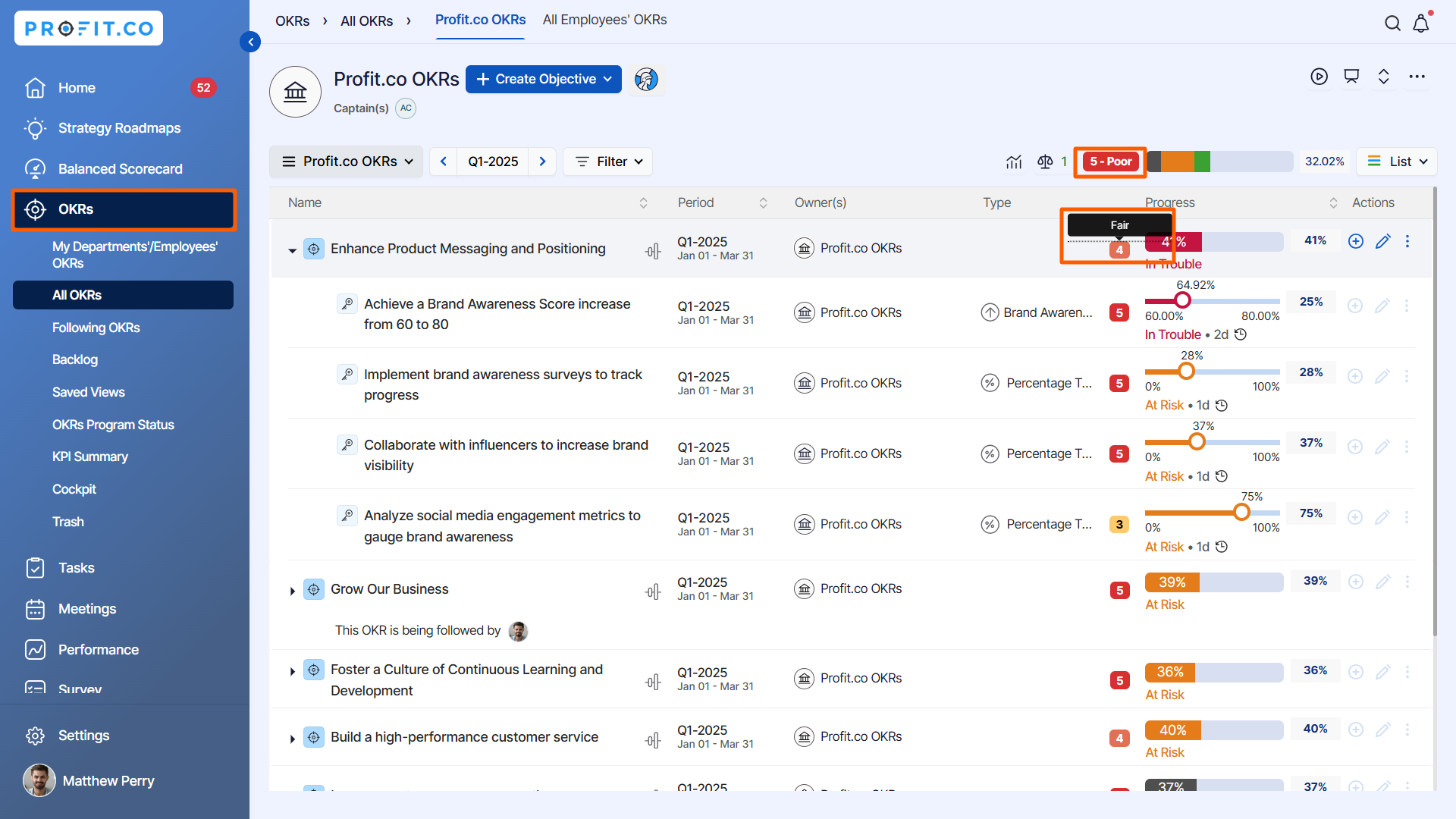
Related Questions
-
How can the status of my key result be "Completed" even when my progress is only 50%?
In the OKR world, there are two key factors that need to be checked in regularly to assess progress and confidence: 1. ...Read more
-
Will I receive notifications or reminders to update key results?
Yes. When you create a key result you will be selecting the check-in frequency(s) to update the progress you ...Read more
-
How can the department head see the progress of a departmental key result which is assigned to a team member as objective?
When the department head assigns a key result as an Individual objective to another employee, then he can track the ...Read more
-
How can I distinguish the Key Results of top level OKRs assigned to me and my individual OKRs?
When a top-level key result is assigned to you, the objective will have a small arrow icon to show that it has been assigned to you. And hovering on the icon will show the assigner's name. ...Read more
