Is there a way to restrict users from creating OKRs in Profit.co?
Category: OKRs
Profit.co provides an option to restrict users from creating OKRs using OKR Authoring Time Frame.
Why this feature?
- This feature facilitates the planning of OKR implementation by restricting the users to create and draft their OKRs within a specific timeframe.
- Super Users can restrict employees from creating OKRs and also they can assign employees to extend the window for creating OKRs.
Note: Super Users can assign employees to extend the time frame for creating OKRs.
Step 1
Navigate to Settings → OKRs → Authoring from the left navigation panel.
Under the General tab, enable the Restrict OKR Authoring to Specific Timeframe toggle.
You can choose the start and end days of the OKR creation window.

To unlock the OKR authoring window follow the below steps:
Step 2
Under Window Extensions, you can add users who can extend the time period to create OKRs and can choose the Default Extension days for creating OKRs.

Step 3
The added users will have a menu option called OKR Authoring Window under their OKR section.
If employees request to extend their OKR creation window time frame, the authorized users can approve the requests from the OKR Authoring window.

Step 4
Click on the Unlock button to extend the timeframe for OKR creation.
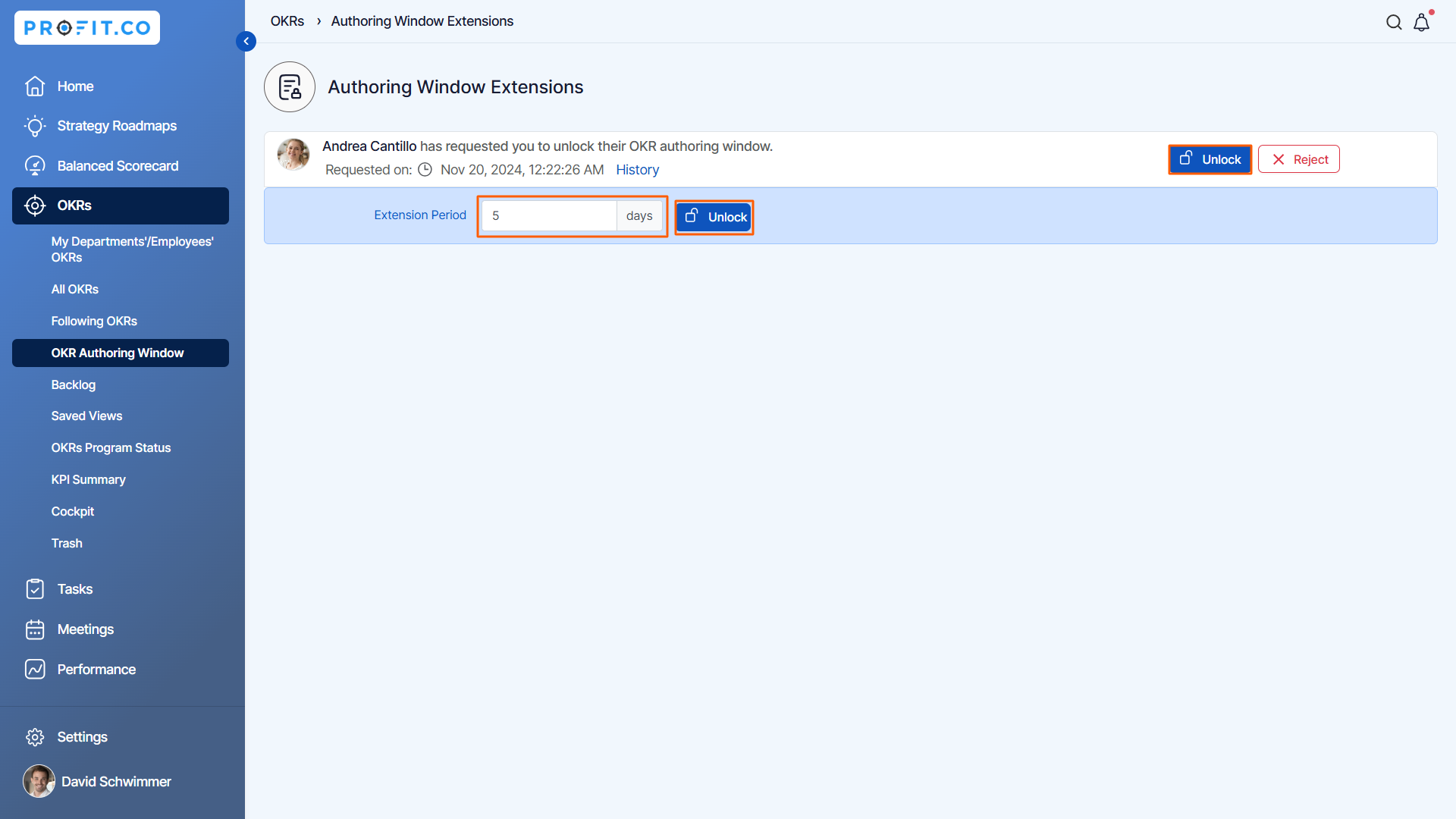
Once the authoring window timeframe lapses, the Create OKRs button will be unlocked for the employee.

Related Answer Post
To learn more about how to restrict users from moving OKRs, click here.
Related Questions
-
What does Control KPI imply?
Table of Contents Why this feature? What is a Control KPI? Progress Calculation Types in Control KPI Value ...Read more
-
How do I check-in for Key Results?
Profi.co allows you to report your progress on your key results at different OKR levels. Why are key result check-ins ...Read more
-
How do I manage Key Results directly in the Bowler Chart View in Profit.co?
In Profit.co, the Bowler Chart View now allows users to create, edit, delete, and access quick actions for Key Results ...Read more
-
How do I view user login history in the Cockpit?
Profit.co has introduced three new widgets within the OKR Cockpit to help organizations monitor user login behavior and ...Read more



