What does the Engage phase explain within the Cockpit Dashboard?
Category: OKRs
What is OKR Cockpit?
In the context of organizational management and goal-setting, OKR Cockpit refers to a dashboard that assists in tracking and managing OKRs within an organization.
It offers real-time data visualization through charts, graphs, and other visual elements, aiding in optimizing decision-making, providing insights into the organization's performance, and helping identify areas that need attention or improvement.
Why this feature?
- The OKR Cockpit elucidates the organization's PEEL (Plan, Execute, Engage, Learn) approach.
- Cockpit facilitates streamlined workflows and efficiency by centralizing data access and presenting user-friendly information.
- The Cockpit Dashboard's Engage phase illustrates the Users Login History within the organization. Tracking login activity promotes accountability among users, fostering a culture of responsibility within the organization.
Note :
- The filter option allows selection between Corporate, Department, or Team, displaying relevant data accordingly.
- Data is viewable only for the selected period.
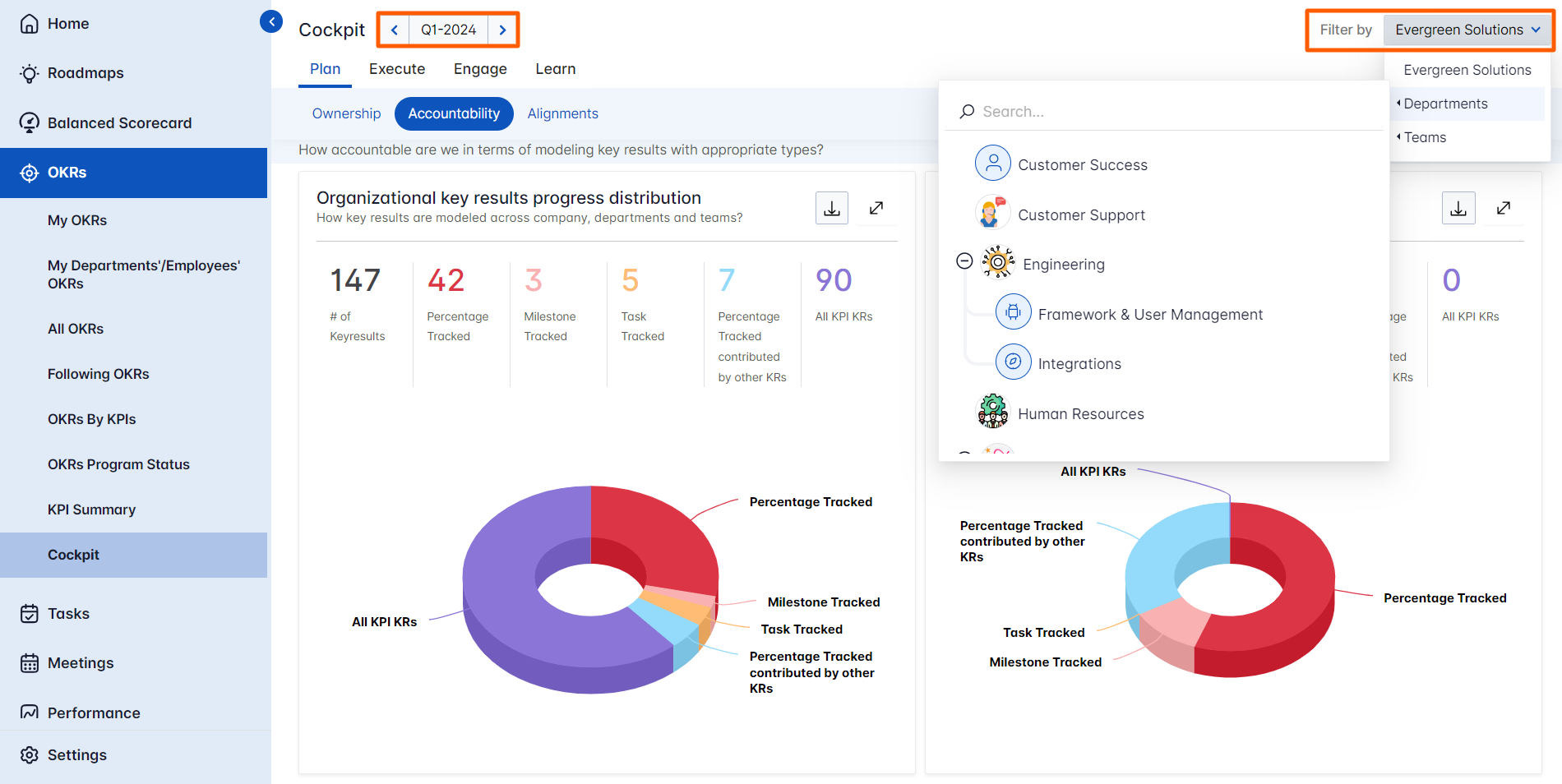
The Engage phase typically refers to the phase during which teams and individuals actively work towards achieving their Objectives and Key Results (OKRs).
Navigate to OKRs → Cockpit from the left navigation panel and switch to the Engage phase of the cockpit dashboard. You will find the Users Login History.

Users Login History
The Users Login History gives the data of Users who have logged in, Users who have not logged in, and the Active Users Login History.
Note :
- You can view user login data by clicking on the 'Export' option.
- You can view the News Feed by clicking on the news feed icon.
- You can view the login status and history of active users by clicking on the Login History icon.
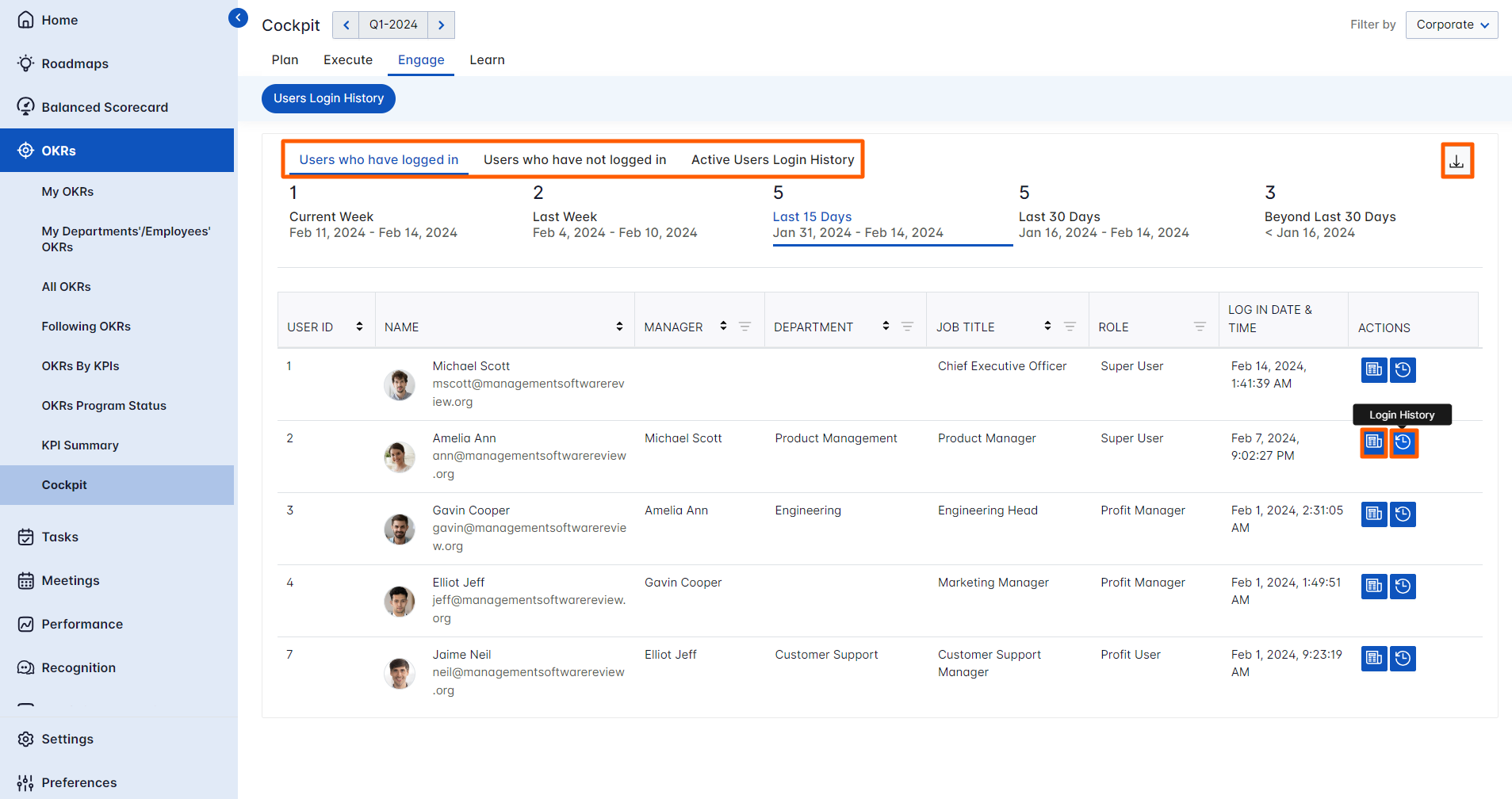
Users who have logged in
It displays a comprehensive list of user logins categorized into different time frames, including the current week, the previous week, the last 15 days, the last 30 days, and those occurring beyond the last 30 days.

Users who have not logged in
It displays a comprehensive list of users who have not logged in, categorized into different time frames, including the current week, the previous week, the last 15 days, the last 30 days, and those occurring beyond the last 30 days.

Active Users Login History
It displays a comprehensive list of currently active users.

Note: In the Enterprise plan, all users will have access to the Reflection Dashboard chart, while in other plans, only Super Users and Privileged Users can view it.
Related Answer Post
To learn more about the Cockpit Dashboard, click here.
Related Questions
-
How can the status of my key result be "Completed" even when my progress is only 50%?
In the OKR world, there are two key factors that need to be checked in regularly to assess progress and confidence: 1. ...Read more
-
Will I receive notifications or reminders to update key results?
Yes. When you create a key result you will be selecting the check-in frequency(s) to update the progress you ...Read more
-
How can the department head see the progress of a departmental key result which is assigned to a team member as objective?
When the department head assigns a key result as an Individual objective to another employee, then he can track the ...Read more
-
How can I distinguish the Key Results of top level OKRs assigned to me and my individual OKRs?
When a top-level key result is assigned to you, the objective will have a small arrow icon to show that it has been assigned to you. And hovering on the icon will show the assigner's name. ...Read more
