What does the Ownership Plan phase explain within the Cockpit Dashboard?
Category: OKRs
What is OKR Cockpit?
In the context of organizational management and goal-setting, OKR Cockpit refers to a dashboard that assists in tracking and managing OKRs within an organization.
It offers real-time data visualization through charts, graphs, and other visual elements, aiding in optimizing decision-making, providing insights into the organization's performance, and helping identify areas that need attention or improvement.
Why this feature?
- The OKR Cockpit elucidates the organization's PEEL (Plan, Execute, Engage, Learn) approach.
- Cockpit facilitates streamlined workflows and efficiency by centralizing data access and presenting user-friendly information.
- The Cockpit Dashboard's Plan phase evaluates organizational Ownership, Accountability, and Alignments providing insights crucial for effective decision-making and goal attainment.
Navigate to OKRs → Cockpit from the left navigation panel and switch to the Plan phase of the cockpit dashboard. You will find the Ownership section.

Ownership
The Ownership phase plays a pivotal role by defining responsibilities at various organizational levels. It delineates the ownership of Objectives and Key Results (OKRs) across Corporate, Departments, and Individuals.
Note: You can export the data separately for each aspect of the Ownership.
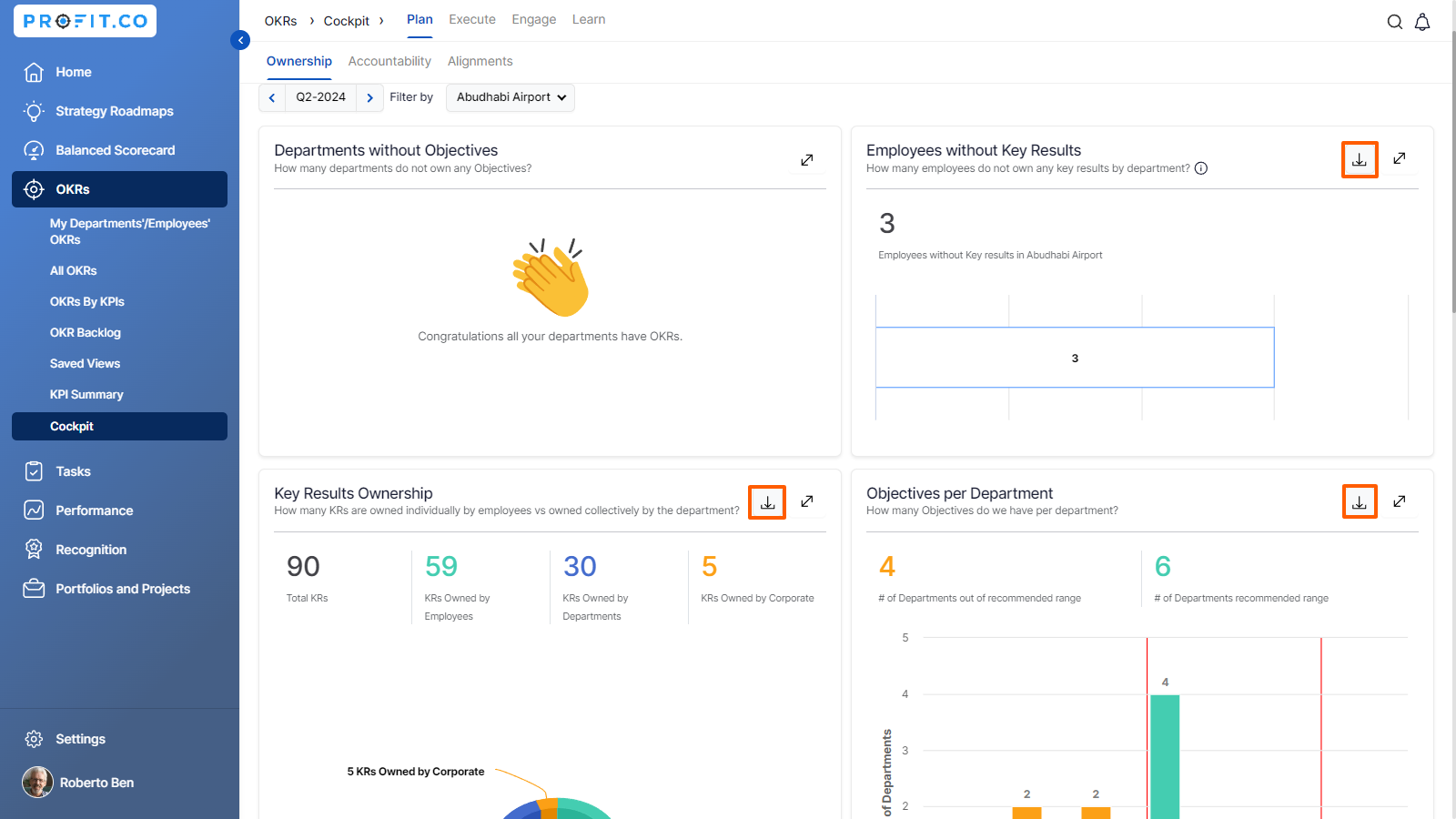
Departments without Objectives
This feature “Departments without Objectives” displays the departments that do not own any objectives.

Employees without Key Results
This feature “Employees without Key Result” displays the number of employees who do not own any key results by department.

Key Results Ownership
This feature, "Key Results Ownership" presents both the total count of key results and the tally of individual key results owned by employees, encompassing those jointly held by Corporate, Departments.

Note: You can now view the names of the Key Results owned by employees.

Departments Within and Outside Recommended Objective Range
The "Departments Within and Outside Recommended Objective Range" feature displays departments with 3-5 objectives in green, and those with fewer than 3 or more than 5 objectives in yellow, indicating alignment with the recommended range.
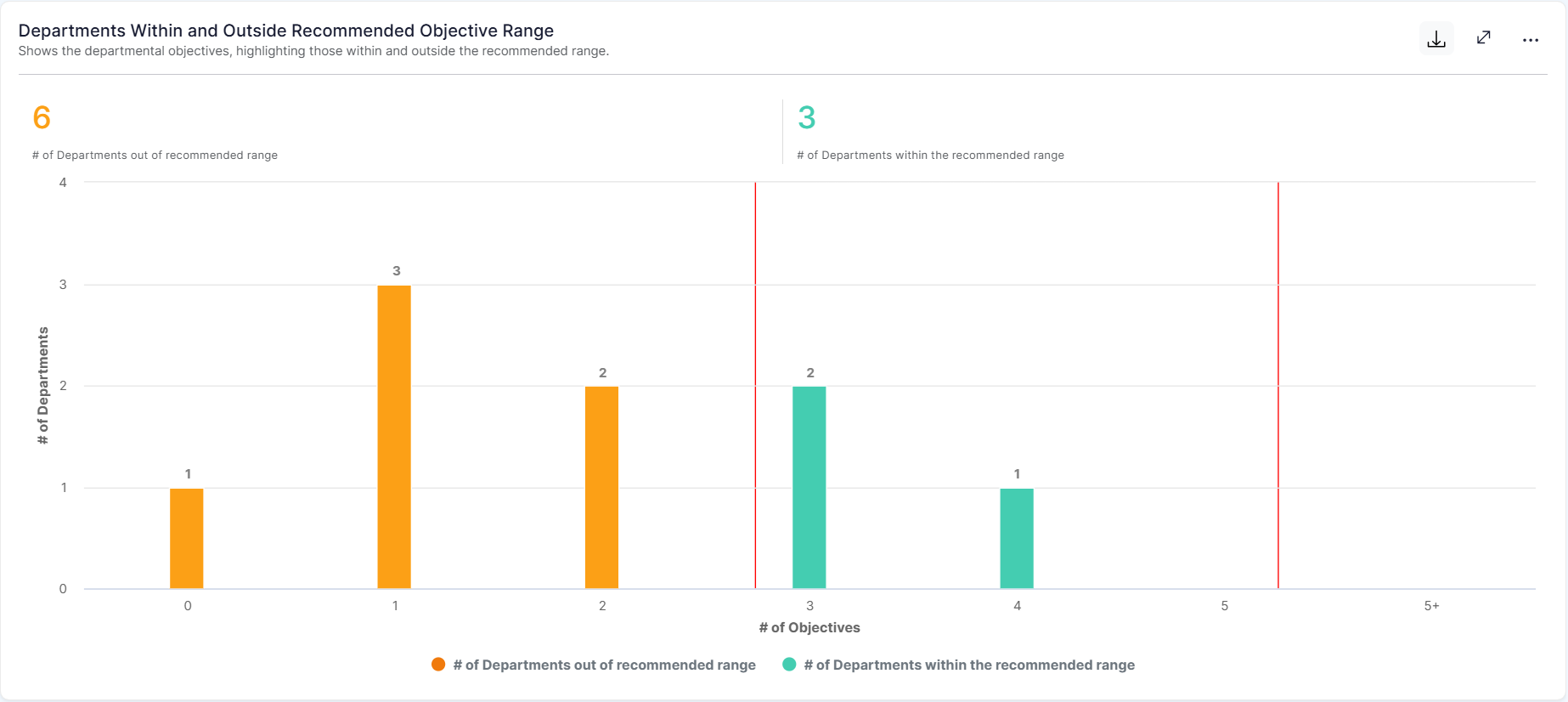
Key Results per Department
The "Key Results per Department" feature shows the number of Key Results for each department: yellow for KR Count and green for Assigned KR Count.

Key Results per Objective
The "Key Results per Objective" feature shows the average Key Results per objective per department, yellow for those outside the recommended range and green for those within the recommended range.
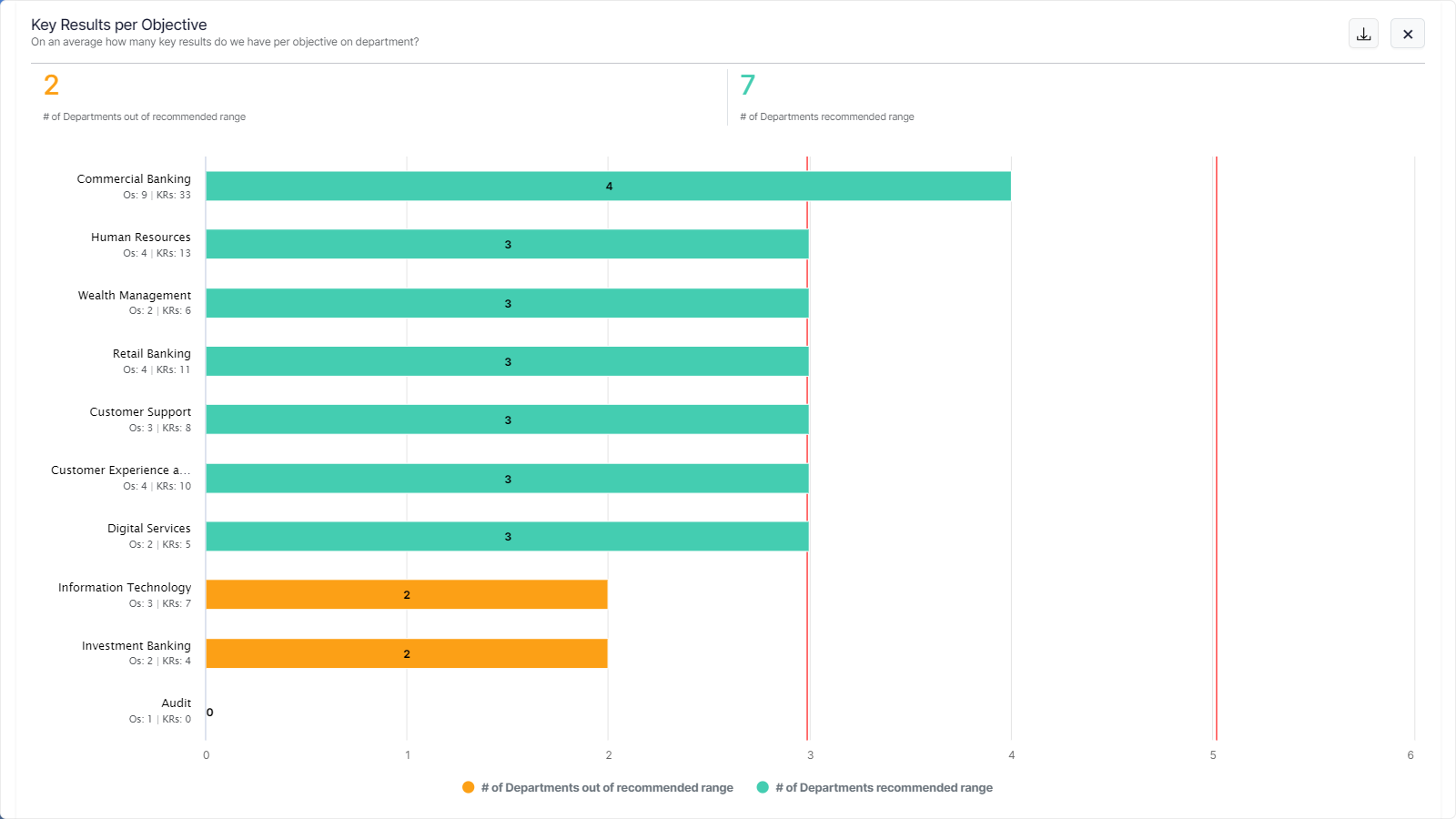
Key Results cascaded from Corporate
This feature “Key Results cascaded from Corporate“ displays the count of key results that have been cascaded from Corporate to Departments.
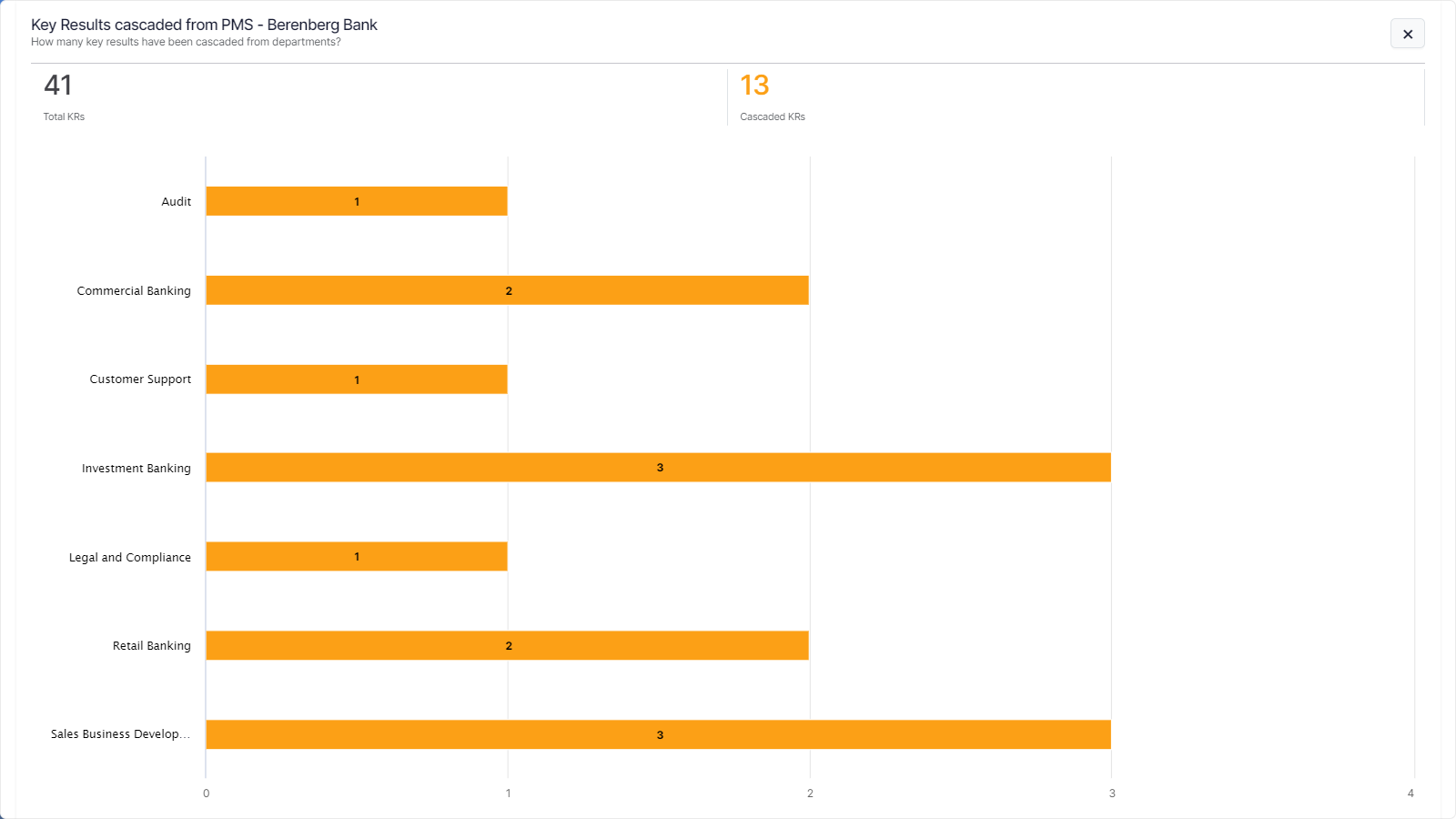
Objectives by Department
This chart provides a clear overview of how objectives are distributed across departments.
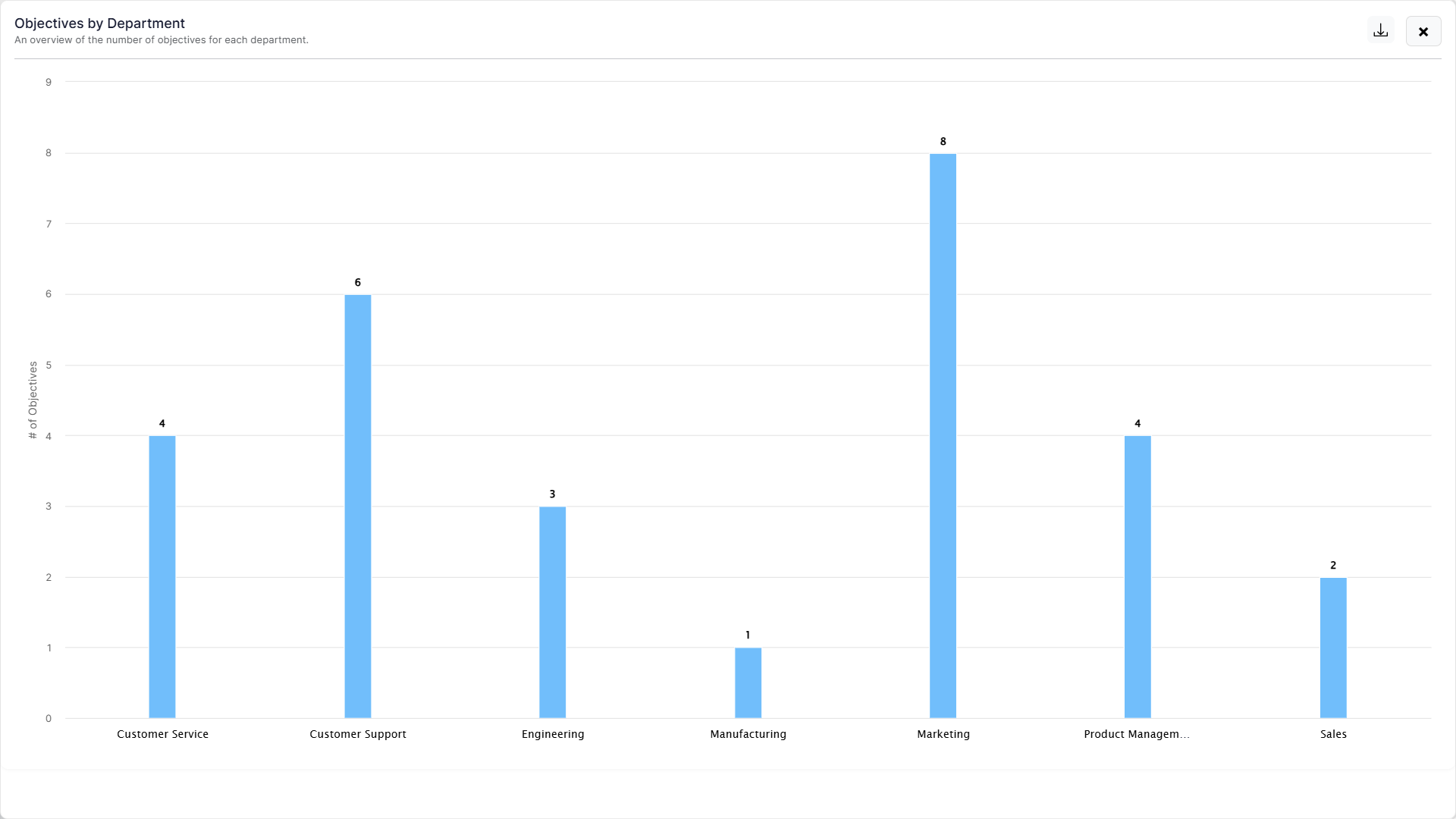
Related Answer Post
To learn more about what does the Alignments Execute phase explain within the Cockpit Dashboard, Click here.
Related Questions
-
What does Control KPI imply?
Table of Contents Why this feature? What is a Control KPI? Progress Calculation Types in Control KPI Value ...Read more
-
How do I check-in for Key Results?
Profi.co allows you to report your progress on your key results at different OKR levels. Why are key result check-ins ...Read more
-
How do I manage Key Results directly in the Bowler Chart View in Profit.co?
In Profit.co, the Bowler Chart View now allows users to create, edit, delete, and access quick actions for Key Results ...Read more
-
How do I view user login history in the Cockpit?
Profit.co has introduced three new widgets within the OKR Cockpit to help organizations monitor user login behavior and ...Read more



