What does the Progress Execute phase explain within the Cockpit Dashboard?
Category: OKRs
What is OKR Cockpit?
In the context of organizational management and goal-setting, OKR Cockpit refers to a dashboard that assists in tracking and managing OKRs within an organization.
It offers real-time data visualization through charts, graphs, and other visual elements, aiding in optimizing decision-making, providing insights into the organization's performance, and helping identify areas that need attention or improvement.
Why this feature?
- The OKR Cockpit elucidates the organization's PEEL (Plan, Execute, Engage, Learn) approach.
- Cockpit facilitates streamlined workflows and efficiency by centralizing data access and presenting user-friendly information.
- The Cockpit Dashboard's Execute phase evaluates organizational Check-in Discipline, Alignments, and Progress, providing insights crucial for effective decision-making and goal attainment.
Note :
- The filter option allows selection between Corporate, Department, or Team, displaying relevant data accordingly.
- Data is viewable only for the selected period.
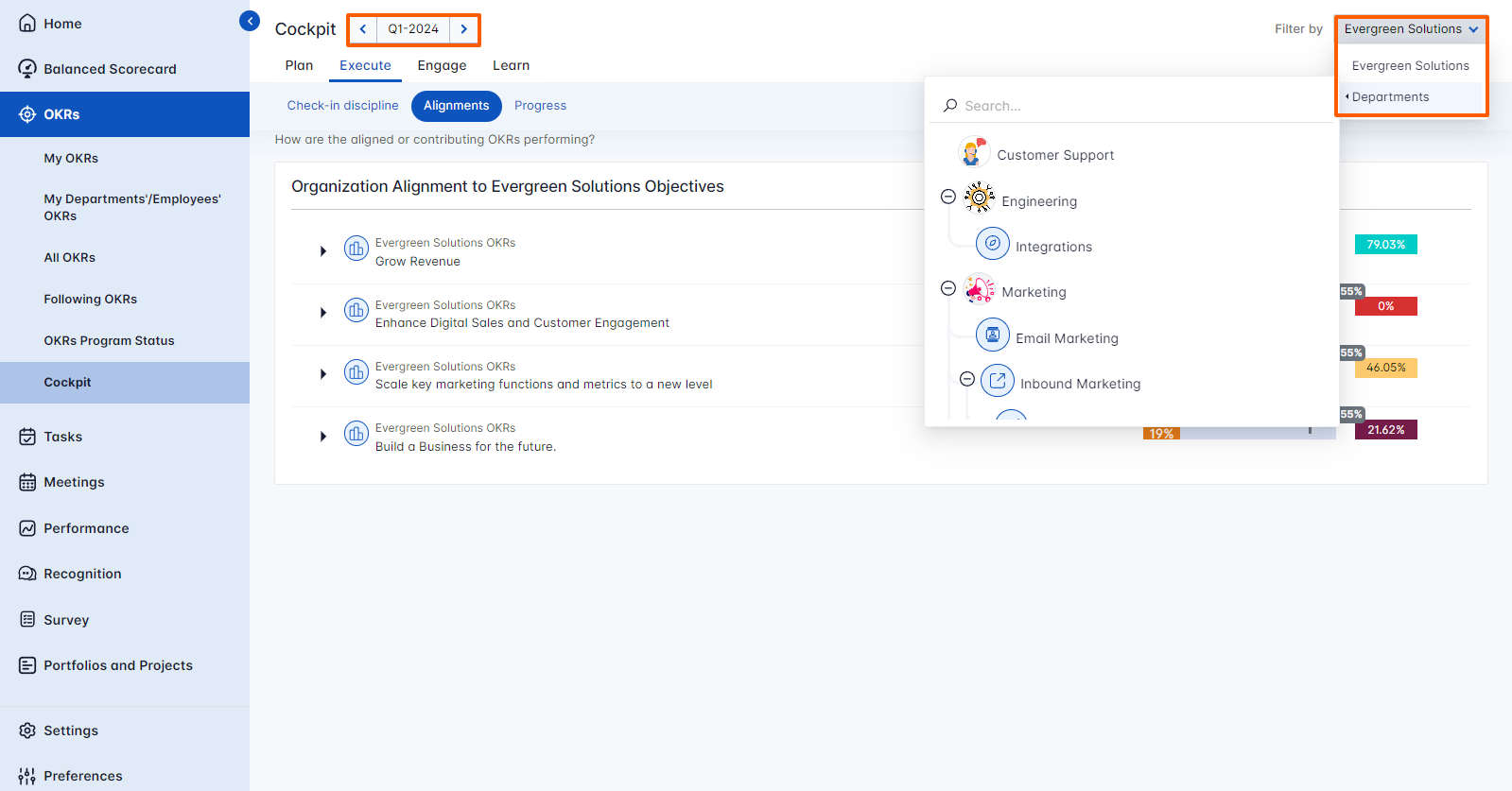
The Execute phase involves implementing actions outlined in the OKR plan to achieve defined Objectives and Key Results, translating plans into action.
Navigate to OKRs → Cockpit from the left navigation panel and switch to the Execute phase of the cockpit dashboard. You will find the Progress.

Progress
Progress in the OKR Cockpit refers to real-time updates on objectives and key results, categorizing them as Not Started, On Track, At Risk, In Trouble, or Completed. The following feature displays the progress of each objective & key result along with its respective count.
The Progress Page displays the following details:
- Organizational objectives progress
- Organizational key results progress
- Corporate objectives progress
- Corporate key results progress
- Corporate sub departments objectives progress
- Corporate sub departments Key Result progress
- Corporate employees OKRs progress
- Corporate OKRs fulfillment score
- All departments' OKRs fulfillment score
- All employees' OKRs fulfillment score
Note: You can export employees' OKR progress based on their Enabled/Disabled status.

Related Answer Post
To learn more about what does the Learn phase explain within the Cockpit Dashboard, click here.
Related Questions
-
How can the status of my key result be "Completed" even when my progress is only 50%?
In the OKR world, there are two key factors that need to be checked in regularly to assess progress and confidence: 1. ...Read more
-
Will I receive notifications or reminders to update key results?
Yes. When you create a key result you will be selecting the check-in frequency(s) to update the progress you ...Read more
-
How can the department head see the progress of a departmental key result which is assigned to a team member as objective?
When the department head assigns a key result as an Individual objective to another employee, then he can track the ...Read more
-
How can I distinguish the Key Results of top level OKRs assigned to me and my individual OKRs?
When a top-level key result is assigned to you, the objective will have a small arrow icon to show that it has been assigned to you. And hovering on the icon will show the assigner's name. ...Read more
