What is the End of Quarter Presentation function in Profit.co?
Category: OKRs
Profit.co provides an option to customize the look of the End of Quarter presentation slides.
Why this feature?
- The End of Quarter Presentation is a tool in Profit.co that helps users quickly and easily create a PowerPoint presentation with Overall OKR progress and KR progress for the current quarter, and plan for the next quarter for any department available in all department tabs.
- With this new feature, we can customize the slides according to the user’s design present.
Note: Only Super Users can customize the slides at the End of Quarter Presentation.
Step 1
Navigate to Settings → OKRs → Views from the left navigation panel.
Switch to the General tab, enable the End of Quarter Presentation toggle

After enabling the toggle for End of Quarter Presentation, navigate to the OKRs menu.
Click on the Presentation icon and select the End of Quarter Presentation option.

Note: You can filter the OKRs according to their Status, Tag, Owner(s), and Progress %.

You can add the Speaker Notes such as Additional Context, Notes, and Check-in comments.
Also, the Objectives and Key Results list will be selected by default. Uncheck the objectives you don’t want. The OKRs for the next quarter will also be available; you can select them if needed and download your plan.
Finally, click the Download button located below.
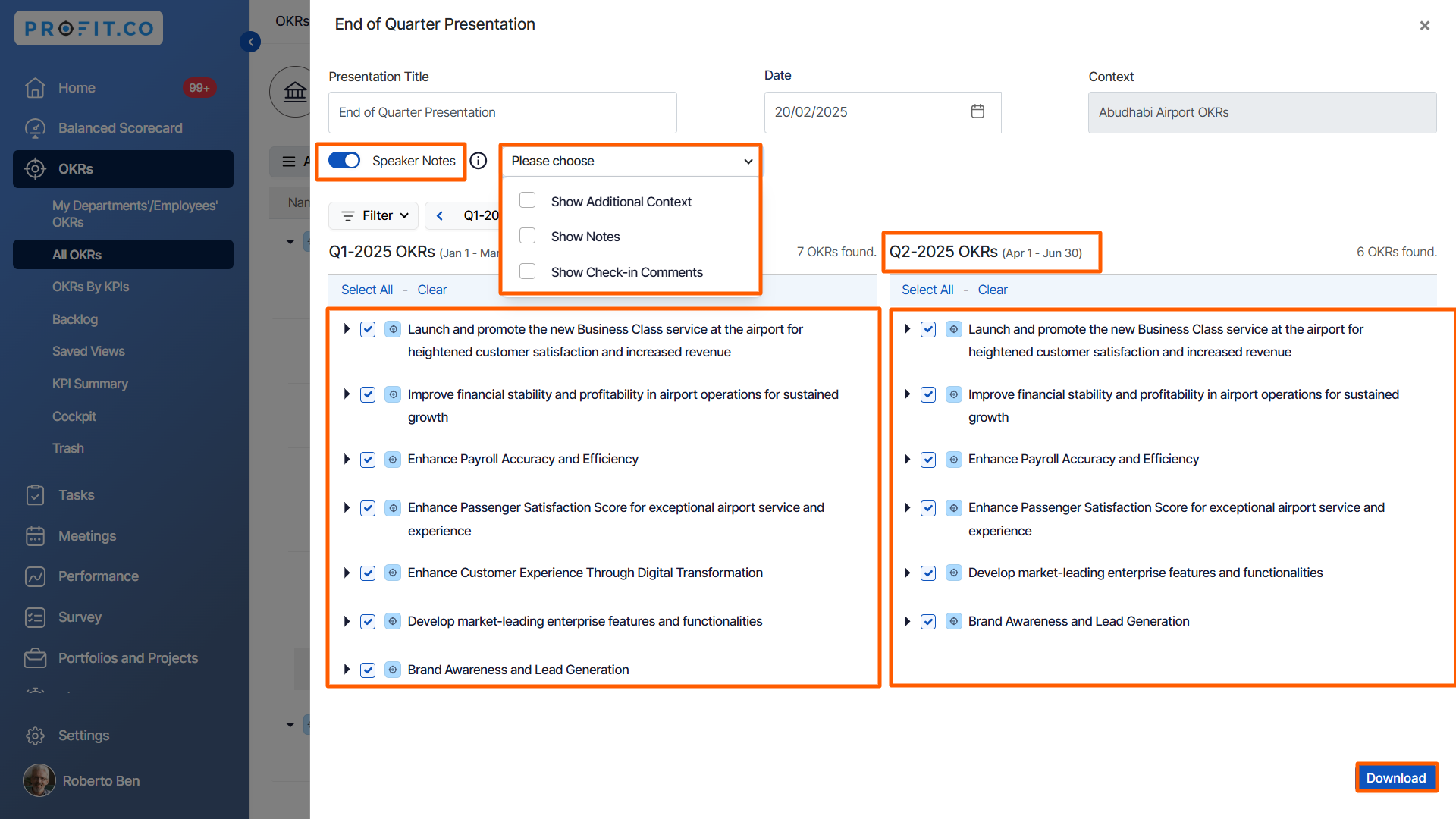
Note: You can select the option “Carrying Forward” for the key results whether you want to carry the selected key result to the next quarter or not during the presentation.

Step 2
After clicking the Download button the presentation file will be downloaded in the form of .pptx file.
You can open the presentation file with your application. In the downloaded presentation, we can be able to see the progress and ranking score on the OKRs.

Related Answer Post
To learn the process of customizing slides for the End of Quarter presentation, click here.
Related Questions
-
How can the status of my key result be "Completed" even when my progress is only 50%?
In the OKR world, there are two key factors that need to be checked in regularly to assess progress and confidence: 1. ...Read more
-
Will I receive notifications or reminders to update key results?
Yes. When you create a key result you will be selecting the check-in frequency(s) to update the progress you ...Read more
-
How can the department head see the progress of a departmental key result which is assigned to a team member as objective?
When the department head assigns a key result as an Individual objective to another employee, then he can track the ...Read more
-
How can I distinguish the Key Results of top level OKRs assigned to me and my individual OKRs?
When a top-level key result is assigned to you, the objective will have a small arrow icon to show that it has been assigned to you. And hovering on the icon will show the assigner's name. ...Read more
