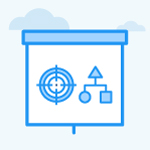What is the OKR Cockpit widget customization in Profit.co?
Category: OKRs
Profit.co offers a customizable OKR Cockpit widget, allowing users to personalize their dashboard by selecting relevant widgets to display.
Why this feature?
- Users can customize their OKR Cockpit to show only the widgets they need, creating a more tailored, focused, and efficient workspace.
- By displaying only relevant widgets, users can concentrate on their key objectives, making it easier to stay aligned with their priorities.
- The customization makes the dashboard more user-friendly, as users have quick access to the information they value most.
Key capabilities:
| S.No | Key Capability | Description |
|---|---|---|
| 1. | Folder & Subfolder Structure for Grouping | Supports hierarchical grouping by allowing users to create folders and subfolders, helping organize insights and simplify navigation. |
| 2. | Visibility | Provides access control to restrict visibility of folders, and files, ensuring sensitive information is viewed only by authorized users. |
| 3. | Relevancy | Allows to select widgets based on the categorization of Recommended, Best Practices, and New, ensuring quick access to relevant insights based on goals, frequently used metrics, or updates. |
| 4. | Personalization | Allows users to personalize their workspace by selecting and displaying widgets that align with their specific needs for a tailored experience. |
| 5. | Interactive Layout Adjustments | Enables users to rearrange and resize widgets dynamically, optimizing the dashboard layout for better usability and clarity. |
1. Folder & Subfolder Structure for Grouping
In the OKR Cockpit, users can create folders and files to organize and manage their dashboards more effectively.
With the new customization, users can:
Create a new folder:
To create a new Folder, click on the + icon.

Create a new Subfolder:
Once you create a new Subfolder, an untitled file will be created. You can Edit or Delete the file by clicking on the More option.

To create a new Subfolder, click on the + icon.

Note: You can create subfolders within both newly created and existing folders. If you try to create a subfolder with a name that already exists, an alert message will be displayed.

2. Visibility
You can set the Visibility for both new and existing folders.
| Visibility Setting | Description |
|---|---|
| Public | Accessible to all users within the organization or team. Anyone can view and interact with the content. |
| Private | Restricted to the owner or creator. Only the person who created the folder can access and manage its contents. |
| Access List | Limited to specific users or groups assigned by the owner. Only users on the access list can view or interact with the folder. |

3. Relevancy
The insights for each phase will be displayed, and you can also select the desired phase using the filter.

Similarly, the widgets will be labeled as "Recommended," "Best Practices," and "New" to help users easily identify their purpose and relevance:
- Best Practices: These widgets reflect must-have metrics, representing standard methods or approaches widely recognized for achieving success. They guide users on the most effective ways to track and manage their objectives.
- Recommended: These widgets provide tailored suggestions based on user behavior, team goals, or frequently used metrics. They act as complementary tools to enhance tracking and decision-making by aligning with user priorities and offering additional insights.
- New: This category highlights the latest widgets added to the platform. It ensures users are aware of and can explore newly introduced functionalities or visualizations.

Note: Users can filter widgets by these categories, making it easier to customize their dashboard with relevant tools while streamlining the selection process.
4. Personalization
You can choose the required folder and file and click on the Customize button.

Select the widgets that are most relevant to your role and objectives.
Once done, click Update.

The selected widget will appear on your dashboard.

5. Interactive Layout Adjustments
This feature allows you to dynamically rearrange and resize widgets, optimizing the dashboard layout for improved usability and clarity.

Note: You can also export the data in the widgets in CSV format, and the widgets in JPG or PNG format.

Related Answer Post
To learn more about OKR Cockpit, click here.
Related Questions
-
What does Control KPI imply?
Table of Contents Why this feature? What is a Control KPI? Progress Calculation Types in Control KPI Value ...Read more
-
How do I check-in for Key Results?
Profi.co allows you to report your progress on your key results at different OKR levels. Why are key result check-ins ...Read more
-
How do I manage Key Results directly in the Bowler Chart View in Profit.co?
In Profit.co, the Bowler Chart View now allows users to create, edit, delete, and access quick actions for Key Results ...Read more
-
How do I view user login history in the Cockpit?
Profit.co has introduced three new widgets within the OKR Cockpit to help organizations monitor user login behavior and ...Read more