What is the use of Cockpit Dashboard in Profit.co?
Category: OKRs
Profit.co provides a dashboard called the Cockpit.
Why this feature?
- The OKR Cockpit consolidates all OKR data in one place, streamlining progress tracking and making it easier to monitor organizational goals across departments.
- With clear, accessible data visualization, the OKR Cockpit empowers leaders to make more informed, strategic decisions, optimizing resource allocation and overall organizational performance.
- By providing up-to-date visual data, the OKR Cockpit allows decision-makers to respond quickly to performance trends, ensuring timely adjustments and maintaining strategic alignment.
What is OKR Cockpit?
Profit.co's OKR software is crafted to enable businesses to establish ambitious goals with measurable outcomes, and it operates using the PEEL approach. The OKR Cockpit elucidates the organization's PEEL (Plan, Execute, Engage, Learn) approach.
Note :
- The filter option allows selection between Corporate, Department, or Team, displaying relevant data accordingly.
- Data is viewable only for the selected period.
- Access to view all charts is restricted to Super Users and Privileged Users.
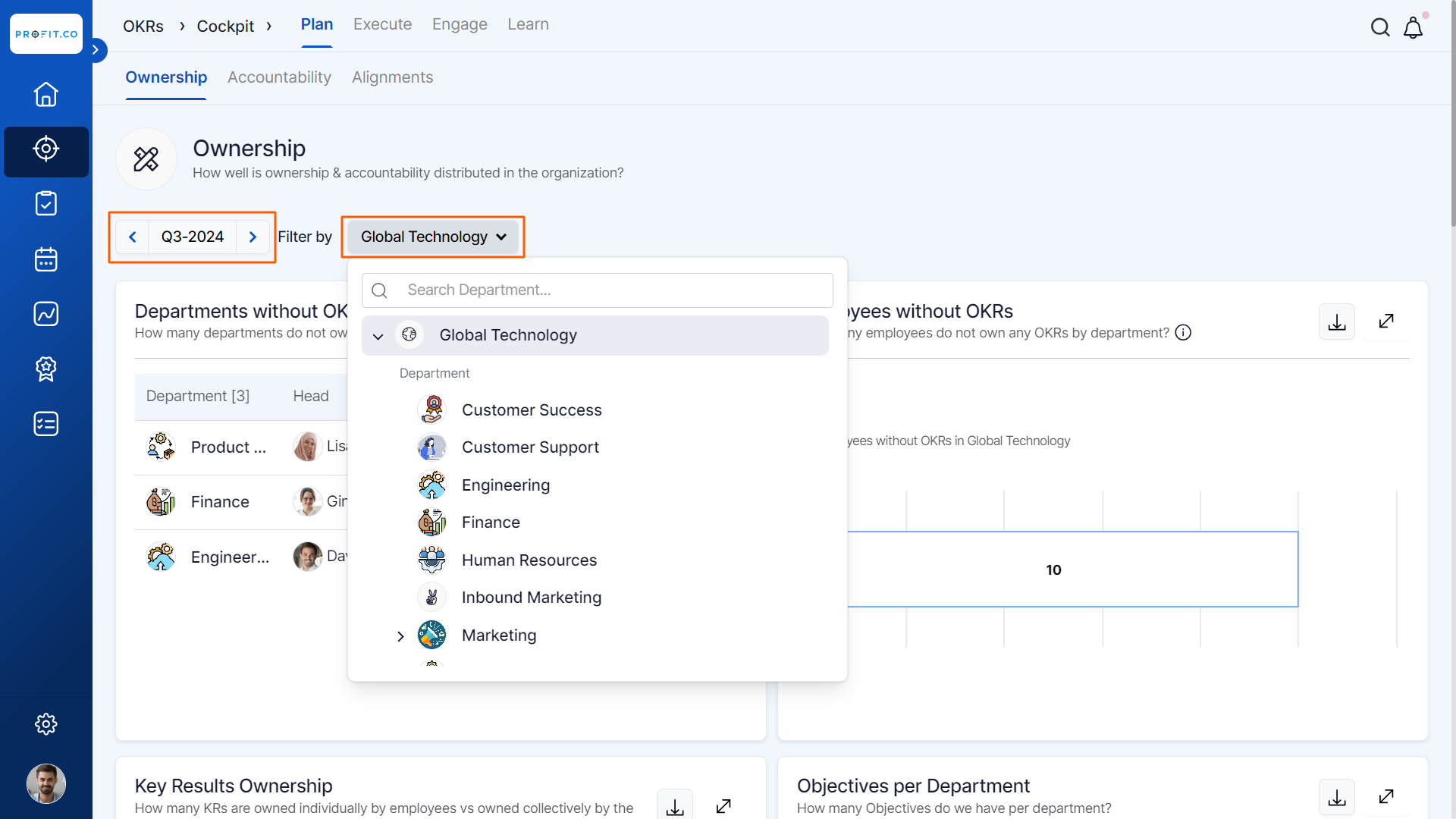
How to provide an Add-on Role for the users to view the OKR Cockpit?
Add-on Roles enable organizations to finely tailor user access, ensuring that individuals only have access to the specific modules they need. Profit.co provides an option to create add-on roles for users to provide access or privilege to view the OKR Cockpit.
Navigate to Settings → User Management from the left navigation panel and switch to the Roles tab. Click on the + Create undefined button to create a new Add-on Role on the Add-on Roles tab.
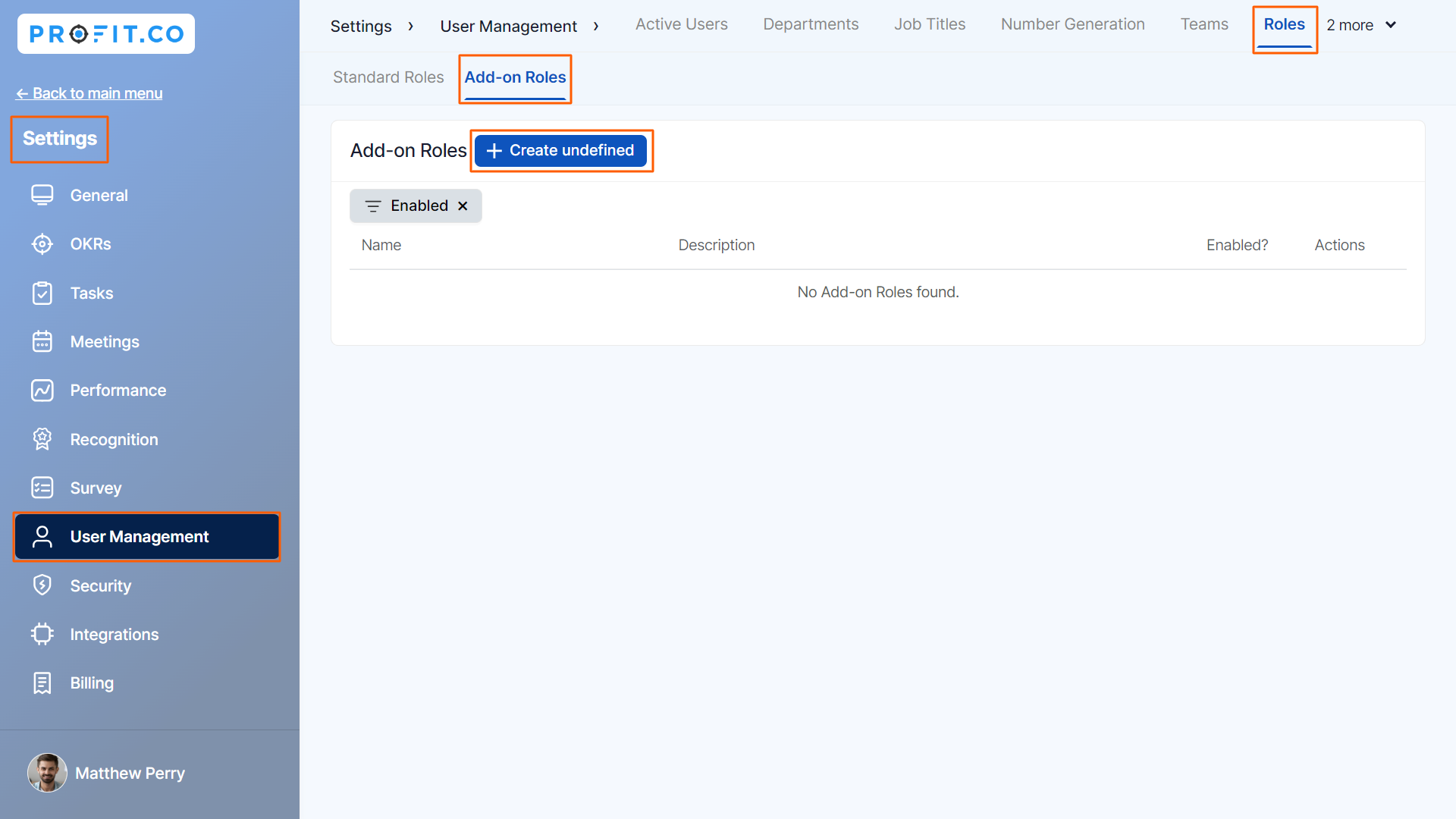
Set a new name for the role. In the Privileges section select the required option. Finally, Create it.

How to enable OKR Cockpit in Profit.co?
To view OKR Cockpit in Profit.co, the initial step is enabling Cockpit through the settings.
Navigate to Settings → General → Apps from the left navigation panel.
On the Apps page, click the OKR Management Customize button and enable the Cockpit toggle, and click Done.


After enabling, to view Cockpit, navigate to the OKRs → Cockpit from the left navigation panel.

Note: The Exempted OKRs for cockpit toggle exclude users from cockpit counts. Useful for ensuring accurate representation in organizations where some users lack OKRs.

Related Answer Post
To learn more about the various reports provided by Profit.co, click here.
Related Questions
-
How can the status of my key result be "Completed" even when my progress is only 50%?
In the OKR world, there are two key factors that need to be checked in regularly to assess progress and confidence: 1. ...Read more
-
Will I receive notifications or reminders to update key results?
Yes. When you create a key result you will be selecting the check-in frequency(s) to update the progress you ...Read more
-
How can the department head see the progress of a departmental key result which is assigned to a team member as objective?
When the department head assigns a key result as an Individual objective to another employee, then he can track the ...Read more
-
How can I distinguish the Key Results of top level OKRs assigned to me and my individual OKRs?
When a top-level key result is assigned to you, the objective will have a small arrow icon to show that it has been assigned to you. And hovering on the icon will show the assigner's name. ...Read more
