How HR can Auto-approve the peers from the HR dashboard?
Category: Performance
Profit.co provides an option to auto-approve the peers from the HR Dashboard.
Why this feature?
- Auto-approving peers directly from the HR dashboard reduces administrative overhead, ensuring a faster, more efficient peer approval process for HR teams.
- Automating the approval process minimizes human error, ensuring that the right approvals are consistently applied, improving compliance and reducing manual intervention.
Note: Only Super Users can enable the HR toggle to Auto-approve the peers.
Step 1
Navigate to Settings → Performance → Reviews from the left navigation panel and switch to the Review Templates tab.
On the Review Template page, click Edit on your desired template.
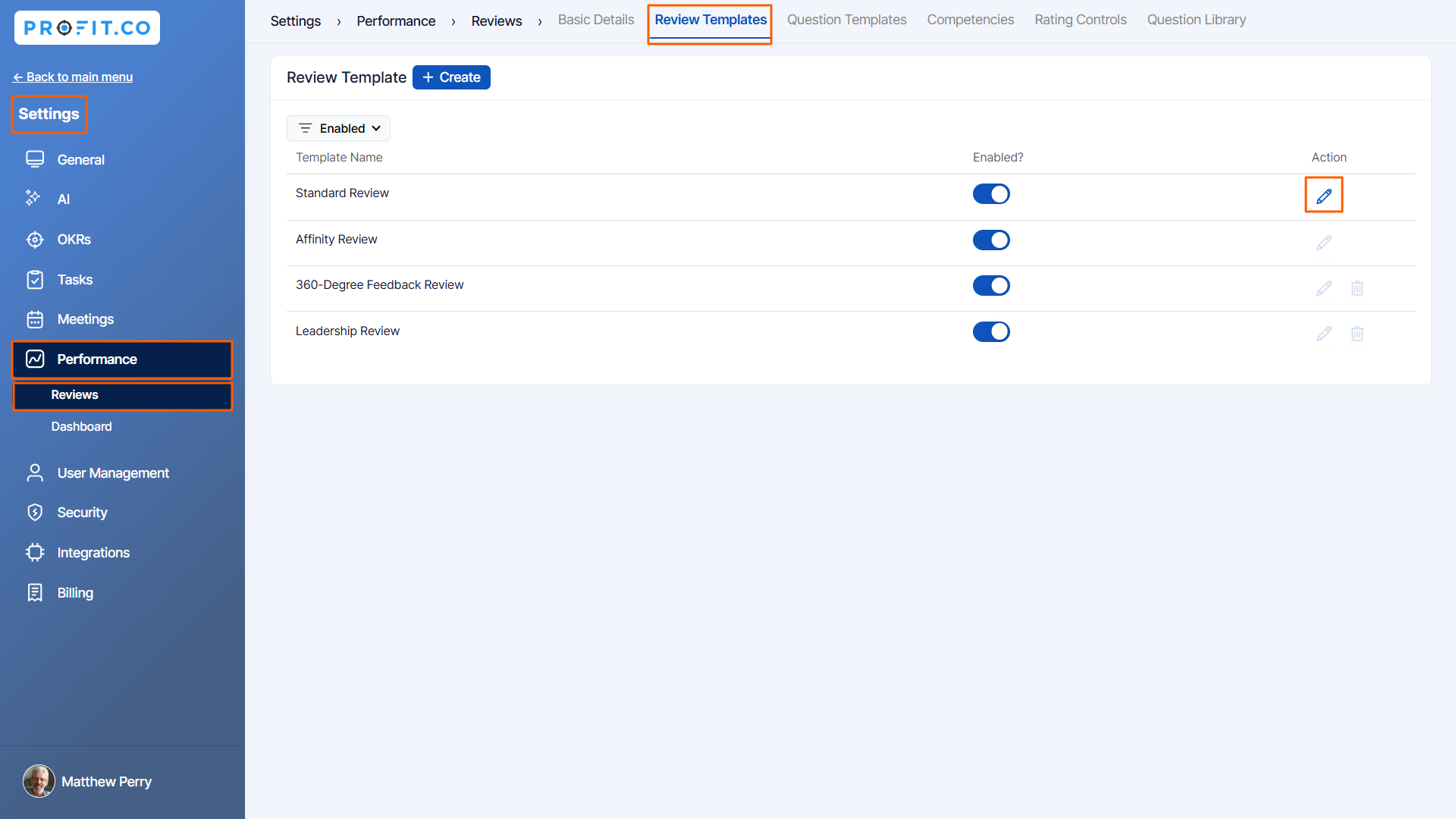
Step 2
On the Edit Review Template page, switch to the Review Process tab and click the Edit icon of the Peer Assessment.

Step 3
In the side panel, enable the Auto-approve peer nominations option for HR.

Finally, Update the Review Template.
Step 4
Complete the self-assessment for the newly initiated review.
The user has added peers during their self-assessment.
If the HR goes to the Review Dashboard and adds one more user to the peer assessment by clicking on the + button.
The peer assessment will be sent automatically to the users who are added to the assessment.
The status should be displayed as “Not Submitted” until the user submits the Peer Assessment.
The status should be displayed as “Not Submitted” until the user submits the Peer Assessment.

Note: If the user hasn’t enabled the toggle for HR in Auto approve peers then it sends the request to the respective manager’s approval for feedback and the status will be displayed as “Pending Approval”.
Related Answer Post
To learn the process of initiating a new review, click here.
Related Questions
-
What is Review Summary Information and How the Scores are calculated in Performance Reviews?
Table of Contents Why this feature? How to Enable Review Summary Information Understanding Score Calculations in ...Read more
-
How do I get email notifications for self-assessment?
In Profit.co, you can customize and send email notifications when a self-assessment is initiated, by enabling the Email ...Read more
-
How to associate OKRs with goals to automate the process in Profit.co?
Profit.co provides an option to associate OKRs with your goals to automate the progress of your goals. Why this ...Read more
-
How does the Saved View feature works in Profit.co’s PMS module?
The Saved View feature in Performance Goals allows you to quickly access frequently used, custom-filtered views without ...Read more



