How to change the rating appearance in the performance review?
Category: Performance
Profit.co provides various rating appearances to rate the employees. The colors can be customized from the rating menu.
Why this feature?
- Ratings are used in performance reviews to indicate an employee's level of performance or achievement.
- Profit.co provides an option to configure the “Rating Appearance”. Based on your requirements, you can choose between what kind of rating scale appearance you need to use for employee review.
Step 1
Navigate to the Settings → Performance → Review from the Left navigation panel. Switch to the Rating Controls tab.

Step 2
Scroll down to the Rating Appearance and set the Emoji Rating appearance for the Competency.
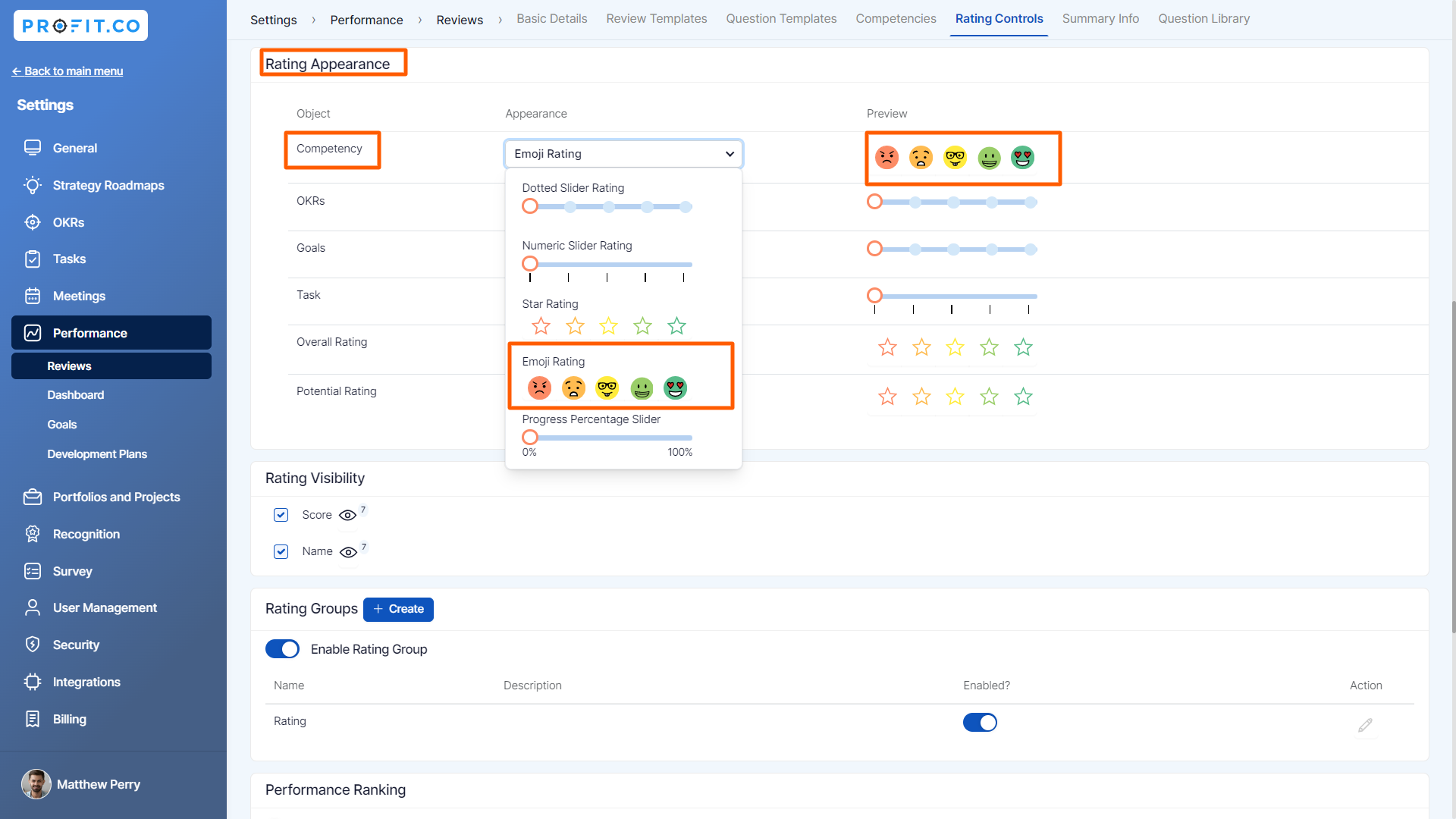
Step 3
The modified Rating Appearances will appear on the assessment page of the performance reviews page.

Related Answer Post
To know more about how to add Ratings, click here.
Related Questions
-
How can I initiate automatic review for next grade performance?
There are scenarios, where the HR administrator wants to perform the next grade review for an employee when their ...Read more
-
What are Ratings in the Review Summary Information?
Profit.co provides the Review Summary Information dashboard, which allows users to view detailed ratings of their ...Read more
-
What is Review Summary Information in Profit.co?
Profit.co provides an option to view the ratings and scores of their performance review assessment in a detailed way ...Read more
-
What are Scores in the Review Summary Information, and how are the scores calculated in Performance Reviews?
Profit.co provides an option to view the scores of their performance review assessment in a detailed way from a single ...Read more
