How to Automate PIPs in Performance Review?
Category: Performance
Profit.co provides an option to automate PIPs in Performance Review.
Why this feature?
- By using this feature, users can set criteria from performance reviews and automate PIPs for employees based on their performance scores.
- Users can now automatically be included in succession and development plans rather than having to start individual plans for them within the organization.
- The automation process efficiently helps organizations improve and develop user performance.
Step 1
Navigate to Performance → HR Administration → Reviews from the left navigation panel, and select the Performance Review for which you want to add IDPs.

Step 2
On the performance review page, click on the PIP tab and select Automate option in the top-right corner.

Step 3
On the Automate side panel click on the + Create button to create automation criteria.

Step 4
On the Create panel, click on the Overview tab and provide a name.
In the Criteria section, you can set conditions for PIP automation. You can Add Groups and Sets based on your organizational needs.

Step 5
On the Action tab, you can add coach members, provide Improvement Area, Examples, and Expected Outcomes for the PIP. Once done, click on Create.

The newly created criteria will be added to the PIP Automate panel. You can enable the criterion to Automate PIP for the selected review.
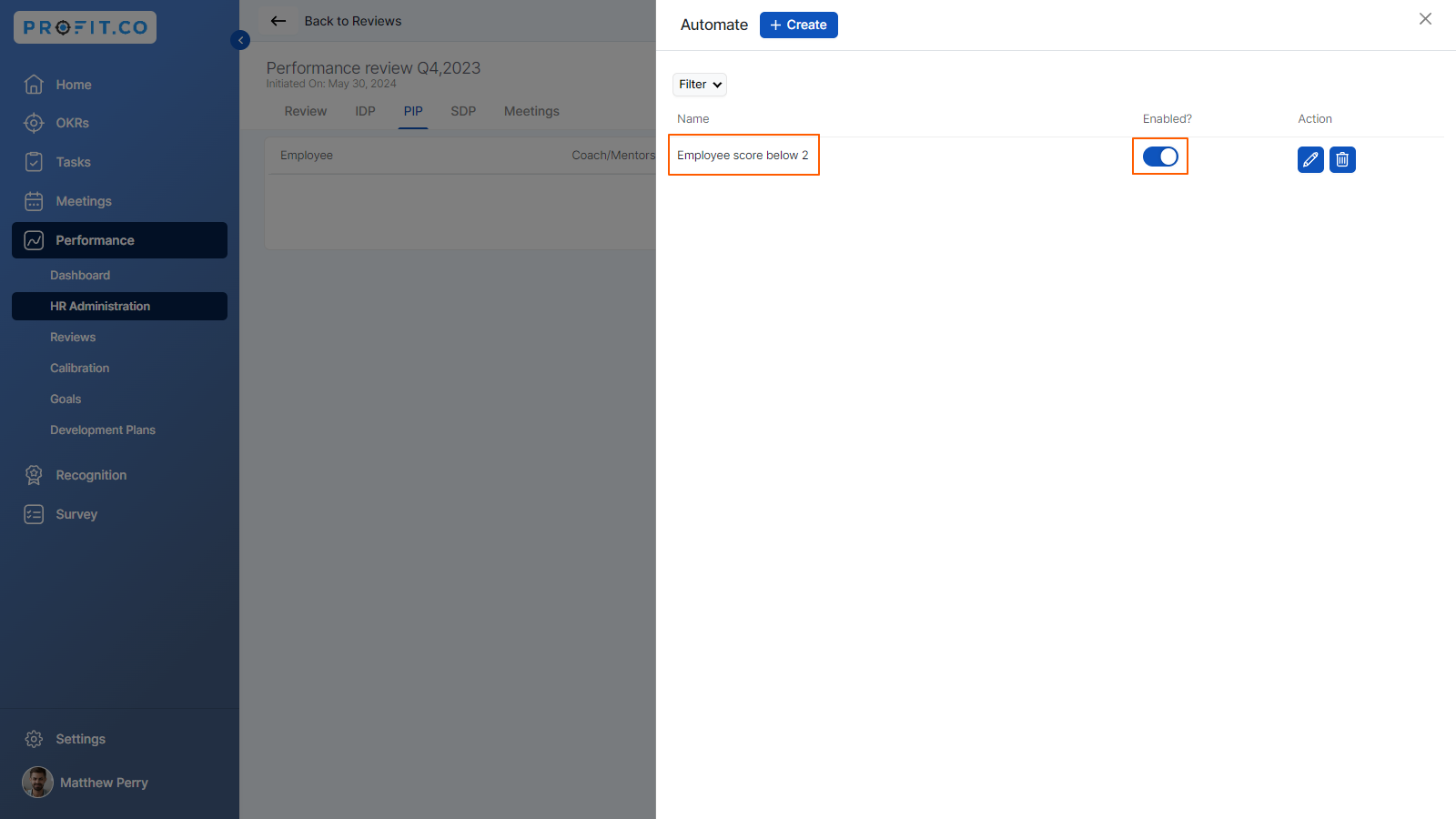
Related Answer Post
To learn more about how to download reports for Performance Improvement Plans, click here.
Related Questions
-
How do I view My past self-assessment Reviews?
Profit.co provides an option to view the past self-assessment reviews. Why this feature? By using this feature, users ...Read more
-
How do I decline a 360 assessment Feedback Request?
Profit.co allows you to decline a 360 assessment Feedback request. A user who has been requested to review the ...Read more
-
How can I initiate automatic review for next grade performance?
There are scenarios, where the HR administrator wants to perform the next grade review for an employee when their ...Read more
-
How to configure Parallel Assessment in Performance Reviews?
Profit.co allows users to perform assessments parallelly for an initiated performance review. Why this ...Read more
