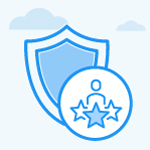How to hide Manager's Overall Rating from employees in performance reviews?
Category: Performance
Profit.co provides an option to set visibility for Managers’ Overall Rating in the Performance Reviews.
Why this Feature?
-
Employees can concentrate more on constructive feedback and developmental areas, rather than just the numerical rating, which encourages growth.
-
Encourages open, honest conversations during review discussions without the distraction of a rating, leading to deeper understanding and self-improvement.
Note: Only Super users can enable Manager’s Overall Ratings from settings.
Step 1:
Navigate to Settings → Performance → Reviews from the left navigation panel. On the review page, switch to the Summary Info tab.
Note: By default, The Manager Overall Rating will be disabled in the Review Summary Information Section.
Step 2
You can enable this option if HR wants to view the Manager’s overall Rating for conducting the calibration Process internally.

Step 3:
To hide the Manager’s Overall Rating from employees, go to the Review Template tab and select the specific review you want to edit. Click on the Edit button.
On the Edit Review Template page, switch to the Review Process page. In the Self-Assessment section under the step name, select the Edit option.

In the Self Assessment Option Page, Ensure that the Show Review Summary Information to employees is enabled, so that the employee can view the review summary information.
you can unselect the Manager’s Overall Rating from the selected drop-down list box to hide the Managers rating from the employees.

To know more about How to design and conduct an effective Employee Performance Review, Click here
Related Questions
-
What is Review Summary Information and How the Scores are calculated in Performance Reviews?
Table of Contents Why this feature? How to Enable Review Summary Information Understanding Score Calculations in ...Read more
-
How do I get email notifications for self-assessment?
In Profit.co, you can customize and send email notifications when a self-assessment is initiated, by enabling the Email ...Read more
-
How to associate OKRs with goals to automate the process in Profit.co?
Profit.co provides an option to associate OKRs with your goals to automate the progress of your goals. Why this ...Read more
-
How does the Saved View feature works in Profit.co’s PMS module?
The Saved View feature in Performance Goals allows you to quickly access frequently used, custom-filtered views without ...Read more