How to override scoring at grade and department level?
Category: Performance
Note: Only Super users can access Settings. You can choose to enable the overriding at either department level or grade level. By default, the system will check for the department level score and then for the Grade level score if the admin had not provided the weights at both the level then the weights will be taken from the Scoring bucket.
To enable Scoring Buckets, navigate to Settings → Performance → Reviews from the left navigation panel.
Select your preferred template on the Review Template page. And switch to the Scoring Buckets tab. Enable the toggle Scoring Buckets.

At Grade Level
Step 1
Select the Grade Level in the Scoring based on the drop-down. Click on the Edit icon of the Grade for which you want to override competency.

Step 2
Override the weights assigned for goals, competencies, and OKRs for the grade and click Update.
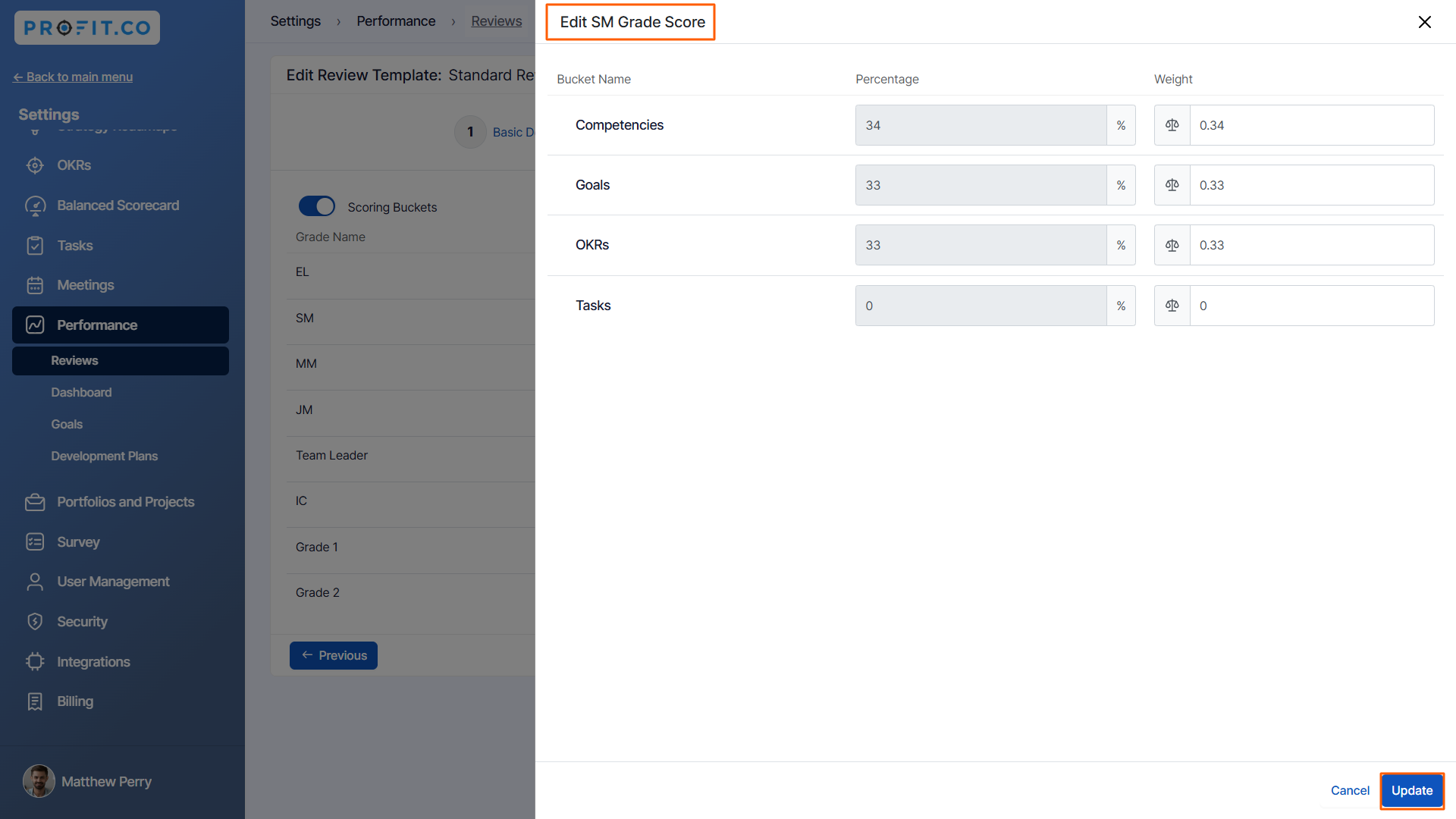
At Department Level
Step 1
If you want to further override the weight at the department level, select the Department level from the dropdown. Click on the Edit icon of the department for which you want to override the score.

Step 2
Override the weights assigned for goals, competencies, and OKRs for the department and click Update.

Related Questions
-
How do I view My past self-assessment Reviews?
Profit.co provides an option to view the past self-assessment reviews. Why this feature? By using this feature, users ...Read more
-
How do I decline a 360 assessment Feedback Request?
Profit.co allows you to decline a 360 assessment Feedback request. A user who has been requested to review the ...Read more
-
How can I initiate automatic review for next grade performance?
There are scenarios, where the HR administrator wants to perform the next grade review for an employee when their ...Read more
-
How to configure Parallel Assessment in Performance Reviews?
Profit.co allows users to perform assessments parallelly for an initiated performance review. Why this ...Read more
