How to set Custom attributes for Goals?
Category: Performance
Profit.co provides an option to set custom fields for goals based on their business culture and organizational requirements.
Why this feature?
- This feature allows the employees to customize the Goal creation and check-in page according to their needs.
- Users can also add the necessary attributes from the predefined set of attributes.
Note: Only Super Users can add custom attributes for goals.
Step 1
Navigate to Settings → Performance → Goals from the left navigation panel and switch to the Check-in Customization tab. Here you can add custom attributes related to the check-in menu.

Step 2
In the Check-in Customization page, you can select the Palette tab to customize the layout for Sections & Attributes according to your requirements. You can insert the attributes by dragging and dropping them inside the section. Select the Inspector tab to set the Fields(Type, Name, and Label Visibility )for the attributes.

You can set these attributes as mandatory and also you can set conditional criteria under the Visibility options. Finally, click on the Save button.

Step 3
Under the Master Layout tab, you can add custom attributes which will be reflected on the Goal Creation page. Once done, click on Save.
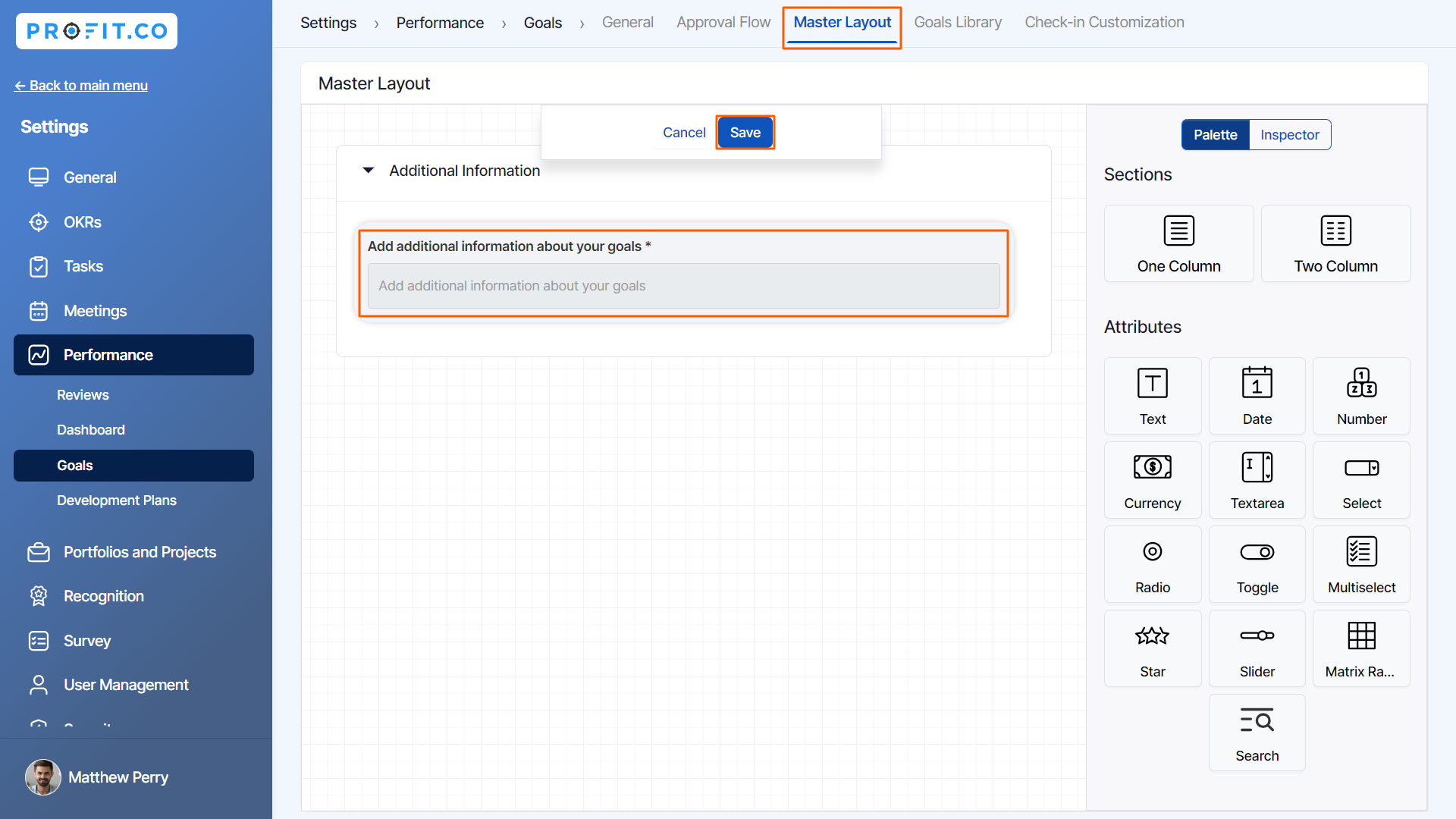
Step 4
The custom attributes will be reflected in the Goals creation and check-in menu.


Related Blog Post
To learn more about how to set and track OKR goals, click here.
Related Questions
-
How can I initiate automatic review for next grade performance?
There are scenarios, where the HR administrator wants to perform the next grade review for an employee when their ...Read more
-
What are Ratings in the Review Summary Information?
Profit.co provides the Review Summary Information dashboard, which allows users to view detailed ratings of their ...Read more
-
What is Review Summary Information in Profit.co?
Profit.co provides an option to view the ratings and scores of their performance review assessment in a detailed way ...Read more
-
What are Scores in the Review Summary Information, and how are the scores calculated in Performance Reviews?
Profit.co provides an option to view the scores of their performance review assessment in a detailed way from a single ...Read more
