What is Rating Groups in a Performance review?
Category: Performance
Profit.co allows users to create rating groups for performance reviews of employees in an organization.
Why this feature?
- By using this feature, users can review the performance of the employees based on rating groups.
- Rating groups are classified according to the grades and enable users to analyze the performance of team members across various departments.
Step 1
Navigate to Settings → Performance → Reviews from the left navigation panel and switch to the Rating controls tab. On the Rating Controls page, scroll down and enable the Rating Group. Click on the + create button to add a Rating Group.
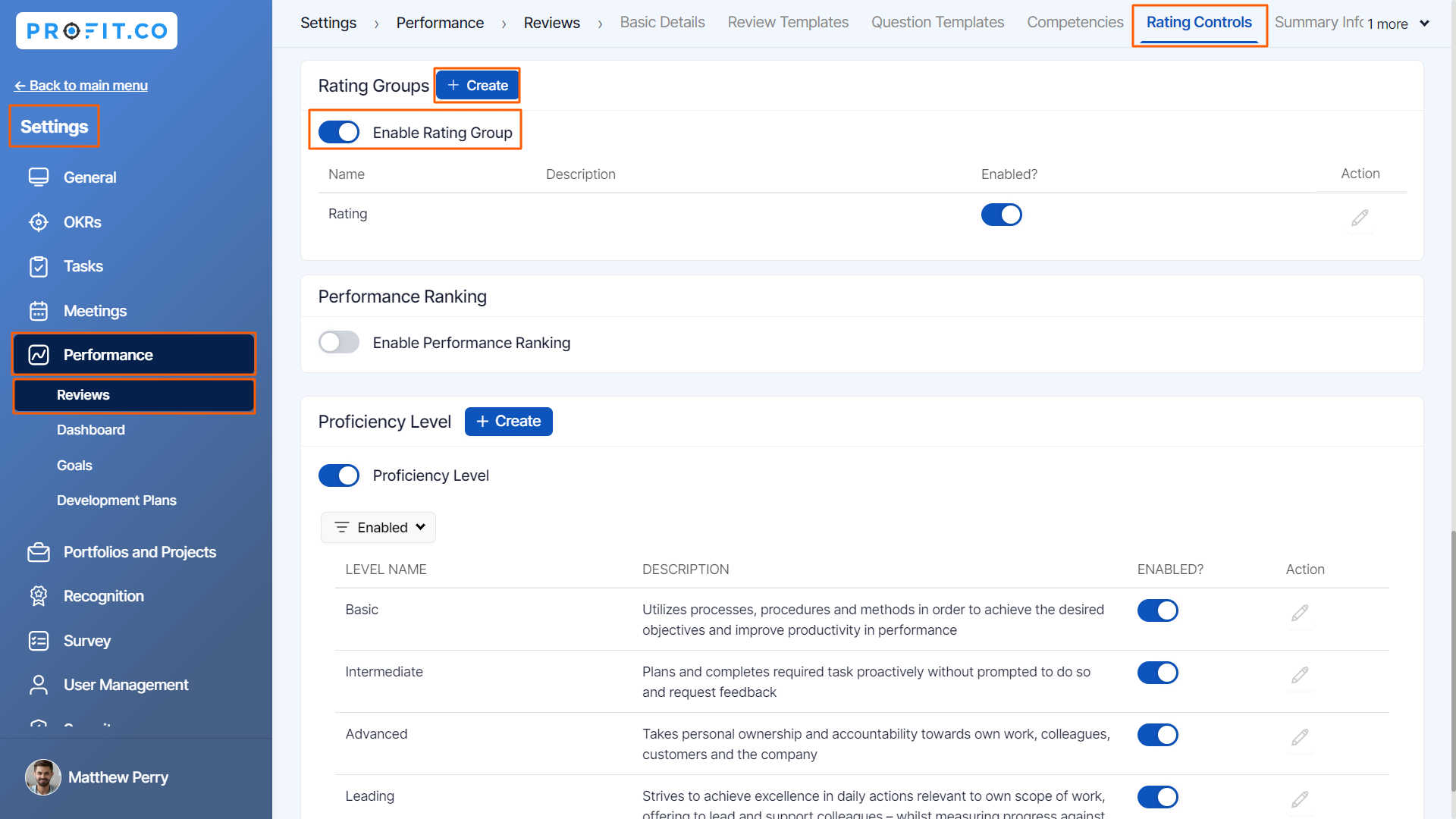
Step 2
For instance, Let’s create a rating group for the Content Development department.
In the Create Rating Group side panel, fill out the Name, Description, and select Rating from the drop-down menu for a specific group or department. Once done, click on Create.

The newly created Content Development Rating Group will be displayed on the rating groups page as shown below.

Related Answer Post
To learn more about how to add Star Rating in Performance Review, click here.
Related Questions
-
How can I initiate automatic review for next grade performance?
There are scenarios, where the HR administrator wants to perform the next grade review for an employee when their ...Read more
-
What are Ratings in the Review Summary Information?
Profit.co provides the Review Summary Information dashboard, which allows users to view detailed ratings of their ...Read more
-
What is Review Summary Information in Profit.co?
Profit.co provides an option to view the ratings and scores of their performance review assessment in a detailed way ...Read more
-
What are Scores in the Review Summary Information, and how are the scores calculated in Performance Reviews?
Profit.co provides an option to view the scores of their performance review assessment in a detailed way from a single ...Read more
