What is Review Summary Information and How the Scores are calculated in Performance Reviews?
Category: Performance
Profit.co provides an option to view the scores of their performance review assessment in a detailed way from a single Review Summary Information dashboard.
Why this Feature?
- This feature enables users to understand their performance assessment through scores from their peers and managers.
- Review Summary Information summarizes and illustrates the scores of all assessments across the performance review.
- Depending on their organizational needs users can enable particular users' scores which will be displayed in the summary.
- Users can customize the display of the review summary information dashboard.
Note: Only Super Users can enable and customize the Review Summary Information.
Step 1
As a first step navigate to Settings → Performance → Reviews from the left navigation panel and switch to the Review Templates tab.

On the Review Templates tab, Click the Edit icon of your preferred template.

Next, Select the Summary Info tab.

Overall Percentage:
The Overall Percentage is the percentile computation of an assessment's overall scores.

Overall Percentage Calculation:
Overall Rating Score takes in the calculated average scores of OKRs Score, Goal Score, and Competency Score and converts them into percentages known as the Overall Percentage.
Goal Score:
The Goal Score indicates the ratings you obtained for each of your goals.

Goal Score Calculation without Weights:
The Average of Given Ratings for the number of Goals is calculated as the Goal Score.
For example,
Goal Score Calculation with Individual Weights
In the performance review, the goal's weight will be calculated as given in the scoring bucket.
For Goals, Profit.co provides the option to choose the weights calculated based on individual goals.
Converted weights are calculated based on the weight distribution given to the overall Goals in performance reviews.
Calculation Formula:
Individual Weights x Goal Bucket score / Goal individual weight
For Example,
Goals Score - 1.38
The Goal Score calculation with weightage will be based on the Average of Given Ratings X Goal Score weightage.
For Example, If the Goal weightage is 30%
Calculation = Average 4 X 30%, Therefore, the Goal Score is 1.2.
Score:
The Score displays the ratings you obtained based on the assessments as quantitative variables.

Performance Score:
The Performance Score displays the ratings you obtained based on the assessments you received in all of your performance reviews.

Users can configure the Performance Score by selecting labels, calculation methods, enabling weights, and customizing score visibility for various reviewers.

Competency Score Calculation without Weights.
The Average of Given Ratings for the number of competencies is calculated for the Competency Score.
For Example,
Competency Score Calculation with Individual Weights (100%)
In the performance review, the Competency scores will be calculated with the weights given in the scoring bucket.
Converted weights are calculated based on the weight distribution given to the overall competencies in performance reviews.
For Example,
Competency Score - 0.99
Competency Score Calculation with Overall Weights.
The Competency Score calculation with weightage will be based on the Average of Given Ratings X Competency Score weightage.
For Example, If the Competency Score weightage is 30%.
Calculation = Average 3.5 X 30%, Therefore, Competency Score is 1.05.
OKR Score:
The OKR Score indicates the ratings you obtained for each of your OKRs.

OKR Score Calculation without Weights:
The Average of Given Ratings for the number of OKRs is calculated for the OKR Score.
For Example,
OKR Score Calculation with Individual Weights
In the performance review, the OKRs weight will be calculated as given in the scoring bucket.
For OKRs, Profit.co provides the option to choose the weights calculated based on the individual OKR.
Converted weights are calculated based on the weight distribution given to the overall OKRs.
For Example,
OKR Score - 0.34
OKRs Score Calculation with Overall Weights.
The OKR score calculation with weightage will be based on the Average of Given Ratings X OKR weightage.
For Example, If the OKR weightage is 40%.
Calculation = Average 3.5 X 40%, Therefore, OKRs Score is 1.4.
Manager’s Overall Rating:
The Manager’s Overall Rating indicates the ratings you obtained from your manager’s assessment. The Average of the Manager’s rating will be taken into consideration and will be displayed in the Review Summary Information.

Users can customize the Label type for the Manager’s Overall Rating and also choose the type formula for the rating.

Self’s Overall Rating:
The Self’s Overall Rating indicates the ratings from your self-assessment. The Average of Self’s rating will be taken into consideration and will be displayed in the Review Summary Information.
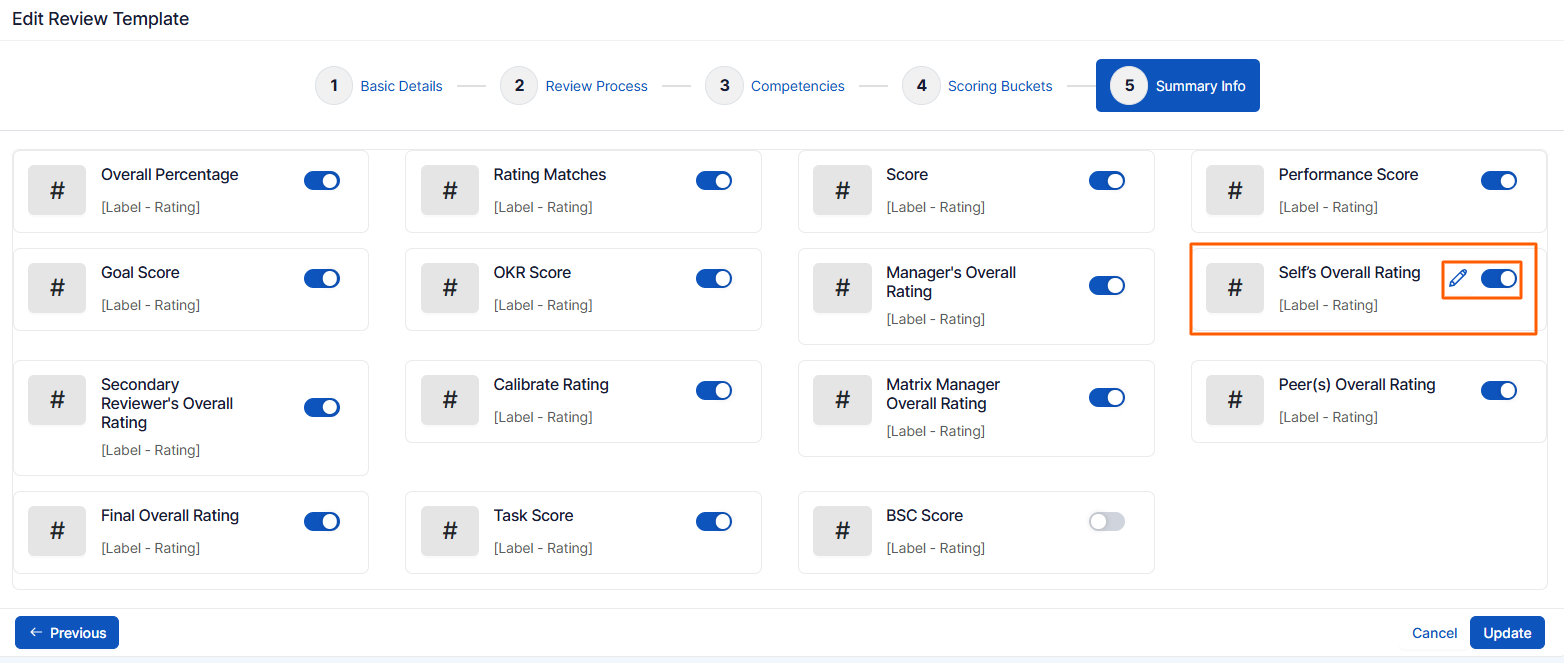
Secondary Reviewer's Overall Rating:
The Secondary Reviewer's Overall Rating indicates the ratings you obtained from your secondary reviewer’s assessment. The Average of the Secondary Reviewer's rating will be taken into consideration and will be displayed in the Review Summary Information.

Matrix Manager Overall Rating:
The Matrix Manager Overall Rating indicates the ratings you obtained from your Matrix Manager’s assessment. The Average of Matrix Manager’s rating will be taken into consideration and will be displayed in the Review Summary Information.

Calibrate Rating:
Calibration is a process of determining and re-evaluating the scores in performance reviews.
The calibrated members are those in higher management who reevaluate the ratings given to employees by their managers and calibrated ratings display the same.

Peer’s Overall Rating:
The Peer’s Overall Rating score is calculated based on the cumulative average of the Peer’s scores obtained during the review process.
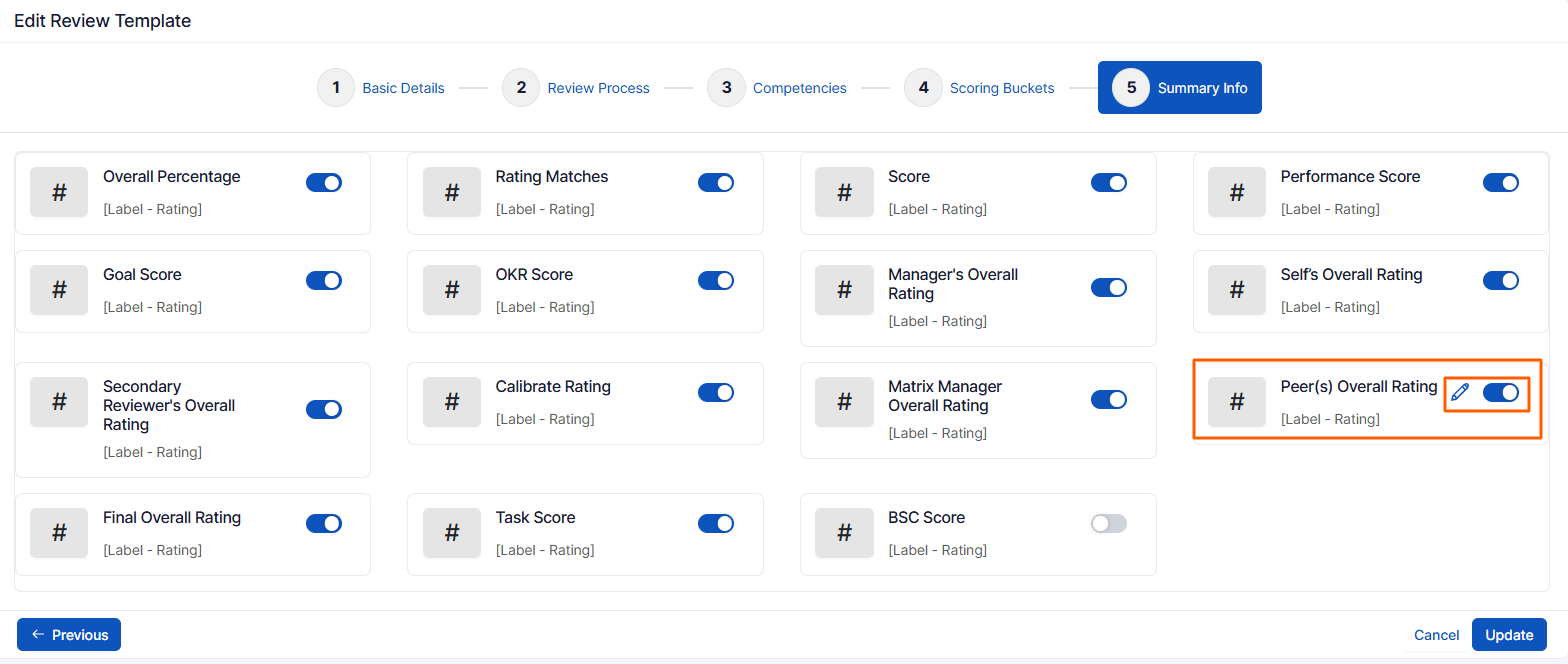
Final Overall Rating:
The Final Overall Rating score is calculated based on the cumulative average of the participant's scores obtained during the review process.

The selected participant's overall scores will be considered as the cumulative average for the Final Overall Rating.
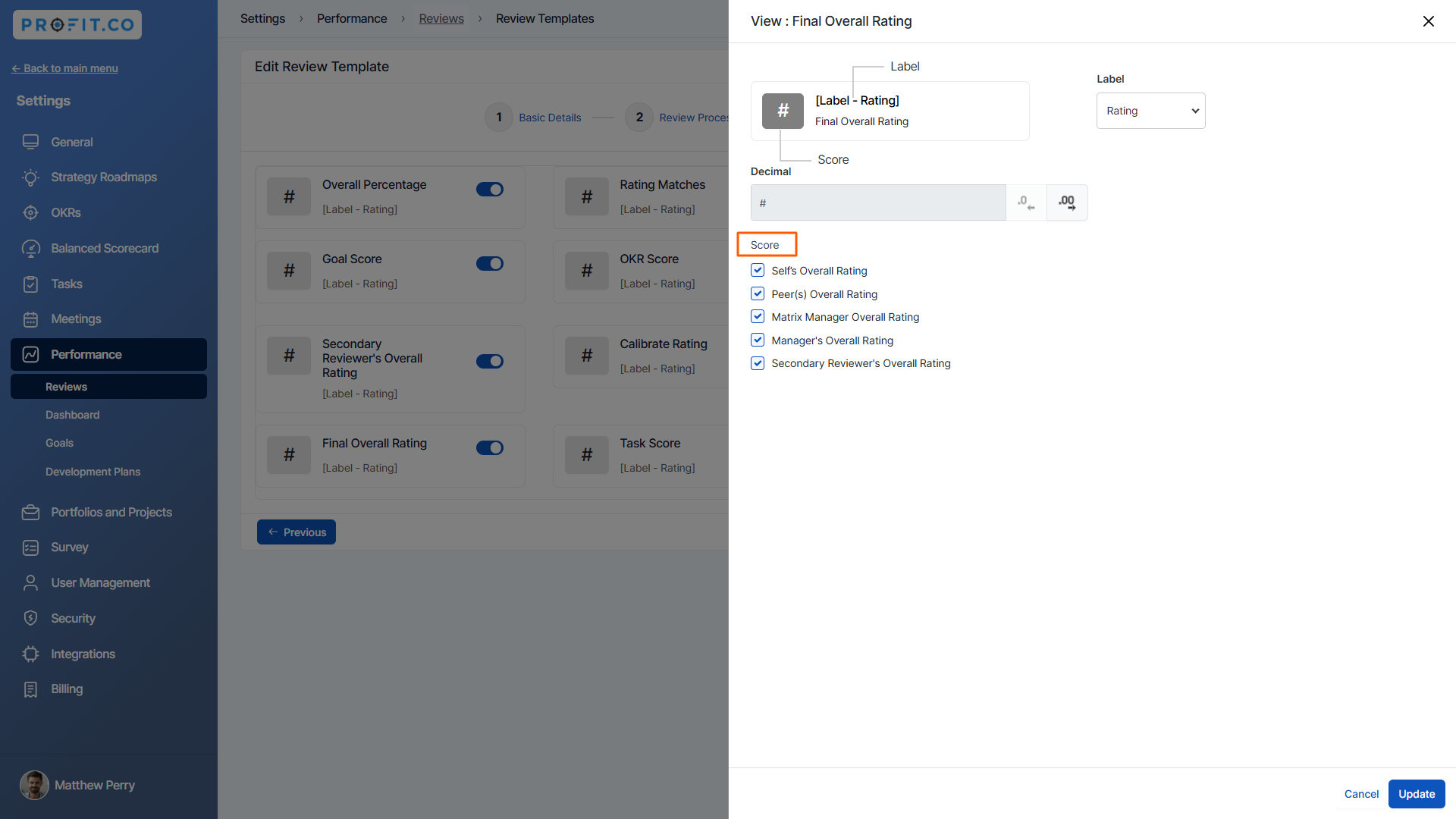
Related Answer Post
To learn more about the HR Dashboard, click here.
Related Questions
-
How can I initiate automatic review for next grade performance?
There are scenarios, where the HR administrator wants to perform the next grade review for an employee when their ...Read more
-
What are Ratings in the Review Summary Information?
Profit.co provides the Review Summary Information dashboard, which allows users to view detailed ratings of their ...Read more
-
What is Review Summary Information in Profit.co?
Profit.co provides an option to view the ratings and scores of their performance review assessment in a detailed way ...Read more
-
What are Scores in the Review Summary Information, and how are the scores calculated in Performance Reviews?
Profit.co provides an option to view the scores of their performance review assessment in a detailed way from a single ...Read more
