How can users add checklists to their tasks?
Category: Tasks
Profit.co allows users to add checklists to tasks individually and track the progress of each task.
Why this feature?
- Creating a task checklist helps reduce failures in task completion.
- It also helps to ensure consistency and completeness in carrying out a task.
Note: Profit.co already provides an option to add checklists to the task board stages, which will apply to all tasks in the task board. This feature will enable users to add checklists individually to the tasks.
Step 1
Navigate to Settings → Tasks. Click the General tab and enable the toggle for Task Checklist under Task Controls.
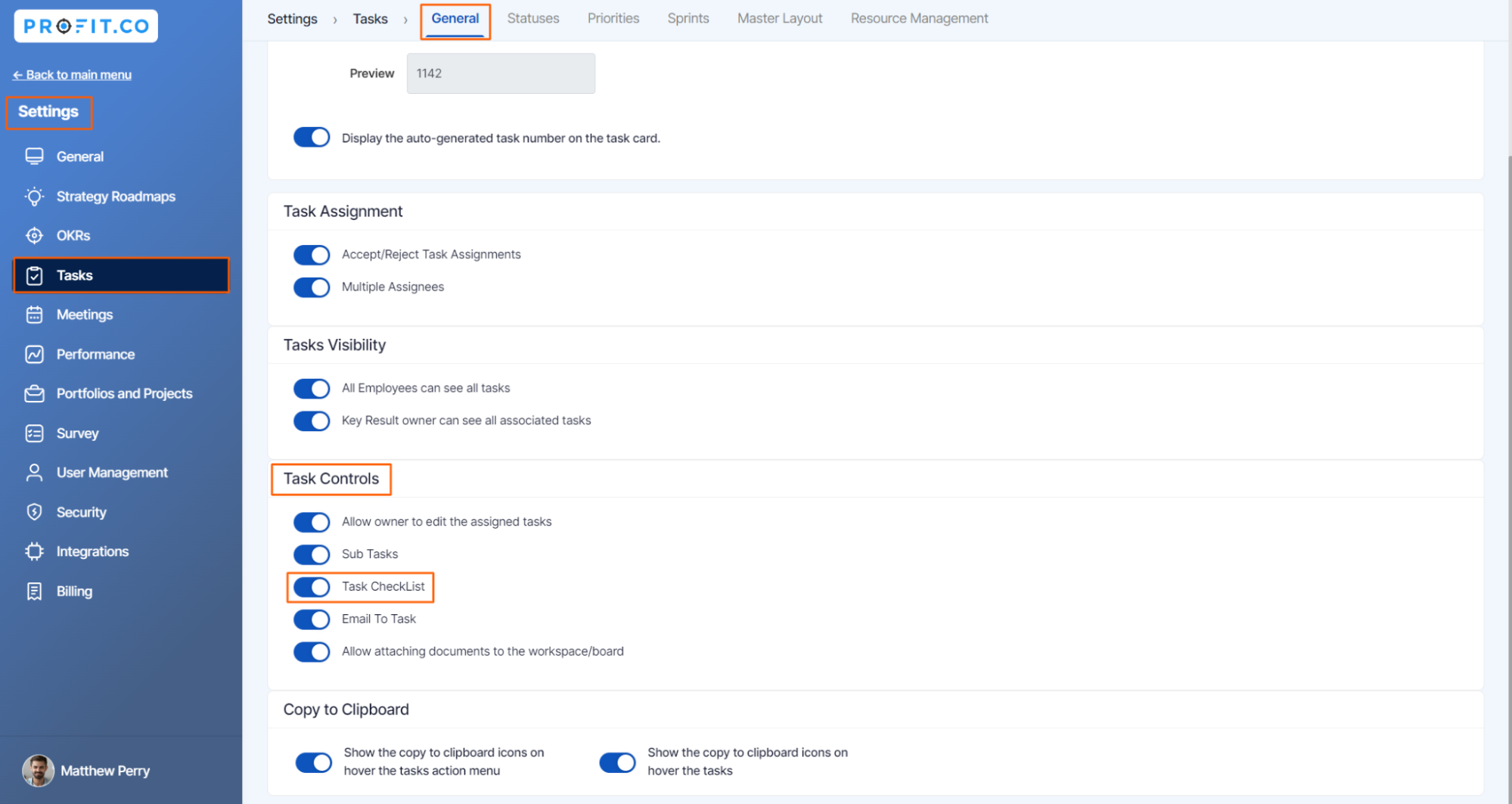
Step 2
Now select any of your tasks, and on the overview page, you can add checklists to that particular task.
Note: Task checklists are different from stage checklists. You can complete any task without moving to the next stage.


After adding the checklist, when you move the task to the next stage, you will be asked to complete the checklist as shown below.
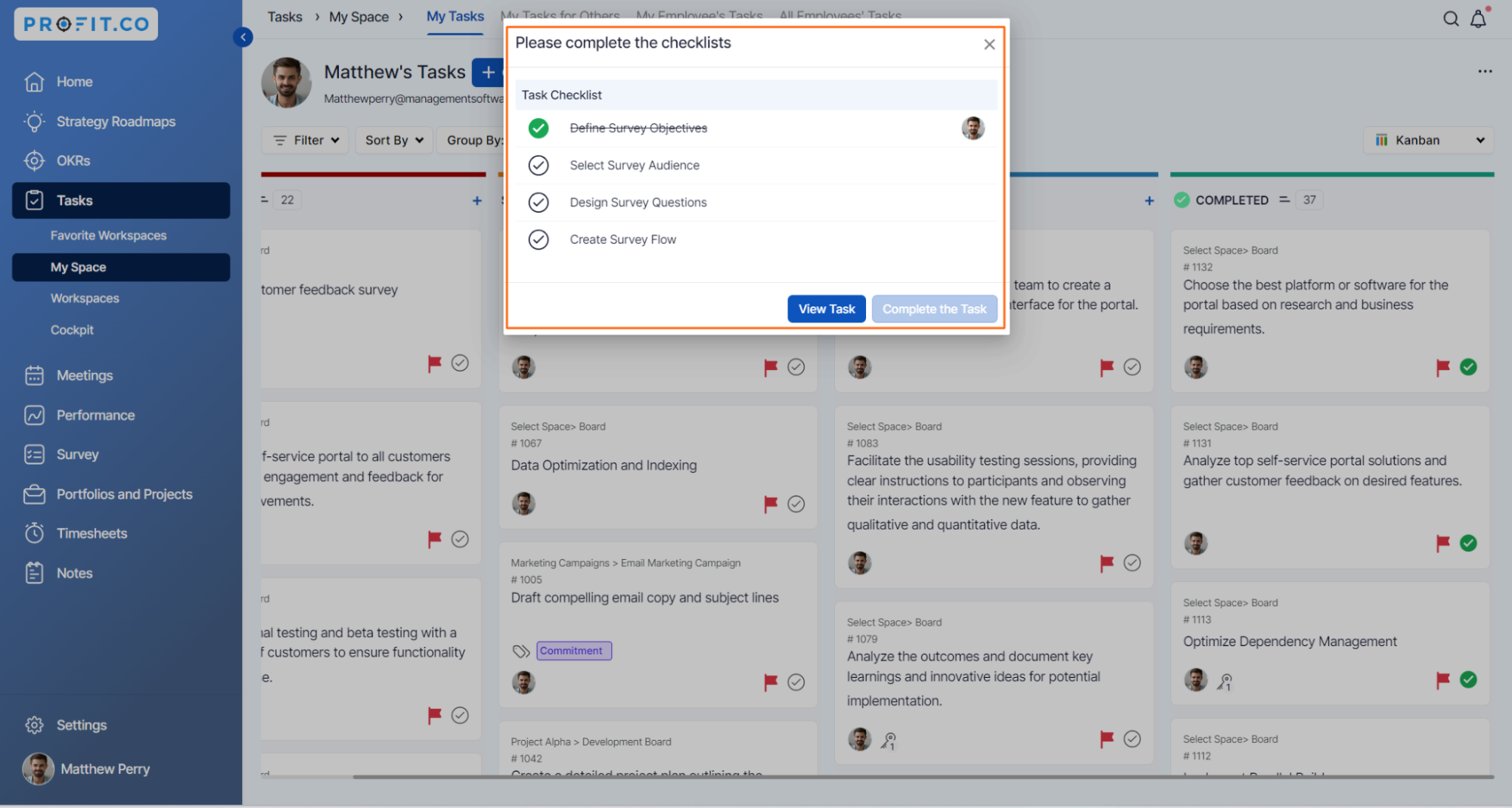
Related Blog Post
To learn more about adding checklists to task board stages, click here.
Related Questions
-
How can I view my team's tasks?
In Profit.co you can view your team tasks through the option named My Org’s Task. Why this Feature? By using this ...Read more
-
How to create a task from the Gantt chart view?
Profit.co allows users to create tasks within the Gantt chart view. Why this feature? Creating tasks within the Gantt ...Read more
-
How does the hierarchy of Task Issue Types work in Profit.co?
Profit.co provides an option to classify tasks using different Issue Types such as Epics, Stories, Tasks, Sub-tasks, ...Read more
-
How do I use Agile Epics and User Stories in Profit.co?
In Profit.co, you can use Agile Epics and User Stories to structure work effectively, ensuring clear alignment and ...Read more
