How to add attachments in Task Management ?
Category: Tasks
Profit.co provides an option to add attachments in Tasks.
Why this feature?
- All relevant documents and files are stored in one place, making it easy to access and reference important information directly within the task.
- Reduces the need to switch between different applications or search through emails and folders for necessary files, saving time and effort.
Step 1
Click on the task to which you want to add the documents.
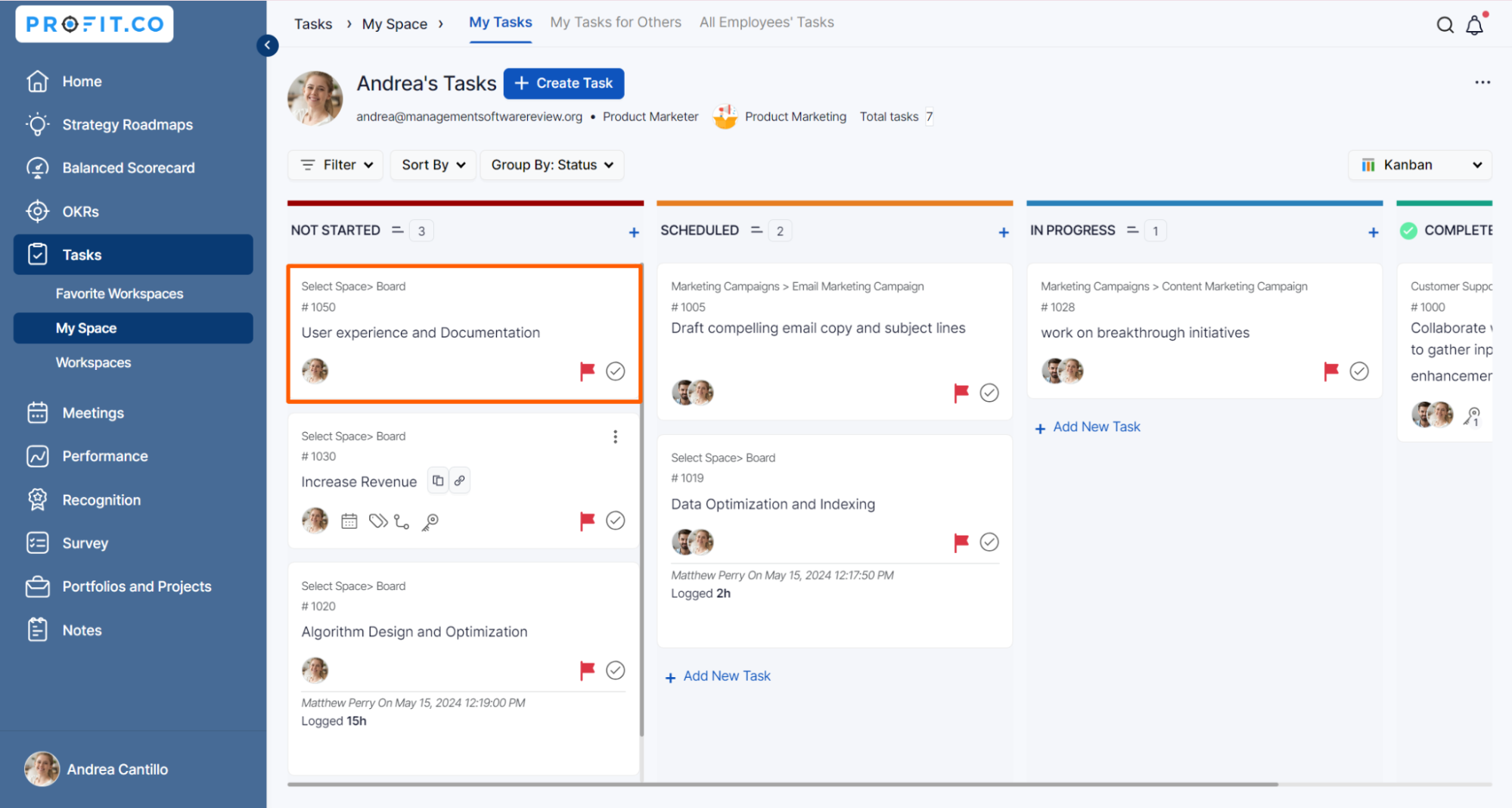
Click on the Attach button, You can add the documents from your computer, add an online document link, and upload the documents from Google and Microsoft Drives.
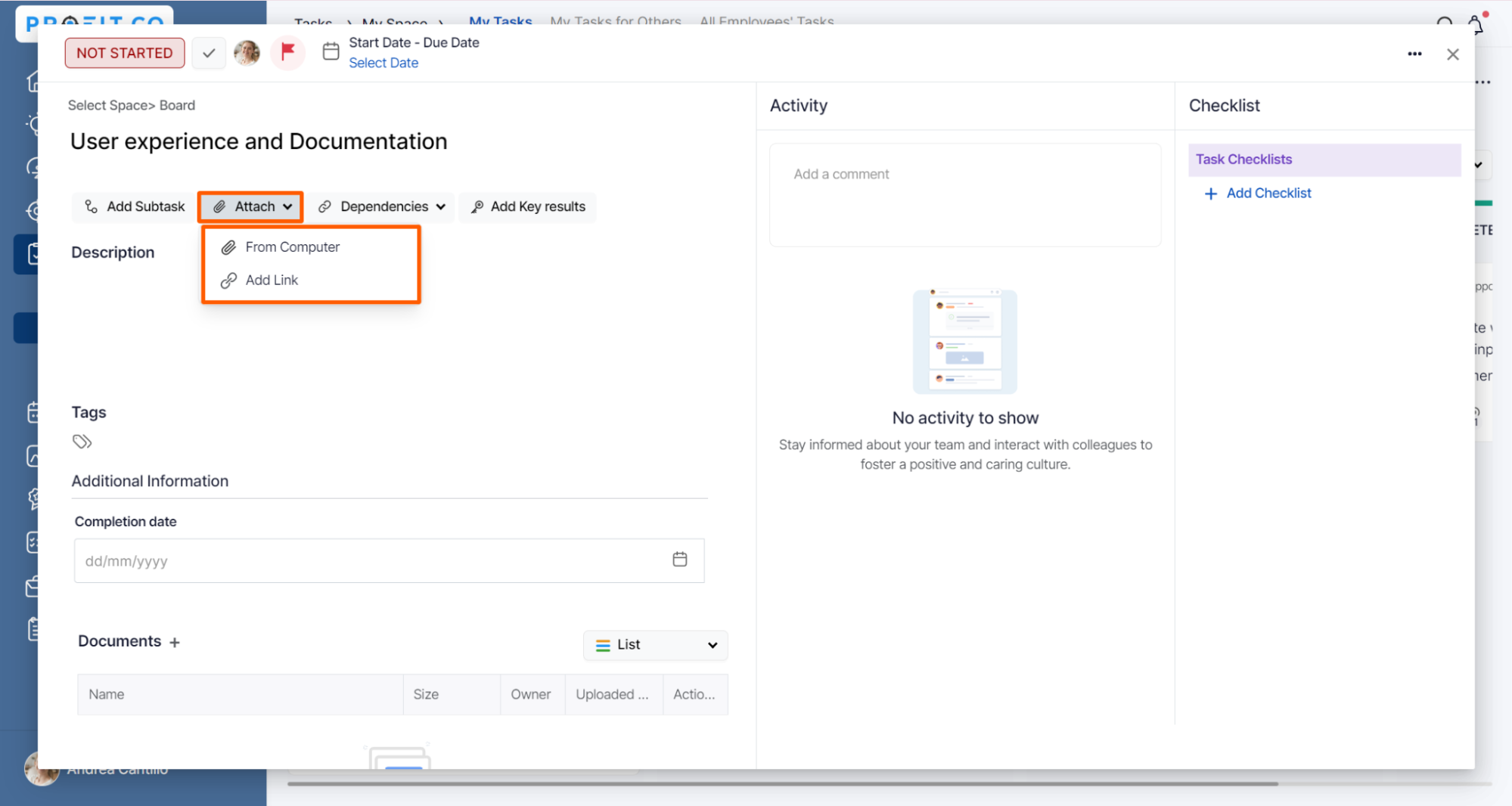
Finally, the documents will be uploaded in the Attachments section.

Note: You have the option to attach documents within both the workspace and the board.

Related Blog Post
To learn the process of adding sorting unread comments and attachments in the Task Management, click here.
Related Questions
-
How do I assign tasks to others?
Profit.co allows you to assign tasks to others. Why this feature? By using this feature, you can assign tasks to your ...Read more
-
How can I view my team's tasks?
In Profit.co you can view your team tasks through the option named My Org’s Task. Why this Feature? By using this ...Read more
-
How to create new Workspace and Boards for Tasks through a mobile application?
Profit.co allows you to create Workspaces and Boards in Task management using a mobile application. Why this feature? A ...Read more
-
How to create a task from the Gantt chart view?
Profit.co allows users to create tasks within the Gantt chart view. Why this feature? Creating tasks within the Gantt ...Read more
