How to assign a task through email?
Category: Tasks
Profit.co provides an option to assign tasks through email.
Why this feature?
- This feature allows you to create a task under a workspace/board directly through email.
- This feature will eliminate the time taken to create a task by logging into the Profit account and navigating to any workspace/board.
Step 1
Navigate to Settings → Tasks, select General tab and in Task Control section enable the “Email to Task” toggle.

Step 2
Navigate to the Workspace/Board through the left menu.
Click on the drop-down icon of the Workspace/Board and select the option “Email to Task”.

Step 4
On the Create Tasks via email panel, copy the email ID where you have to send the task.

Step 5
Compose a mail and paste the task id containing the email address in the “To” section. In the “Email Subject” section add the “Task” and in the “Email Body” add the “Task Descriptions”. Finally, click on “Send” to send the mail.
Note: You can also add attachments while composing the mail which is the Task Attachments.
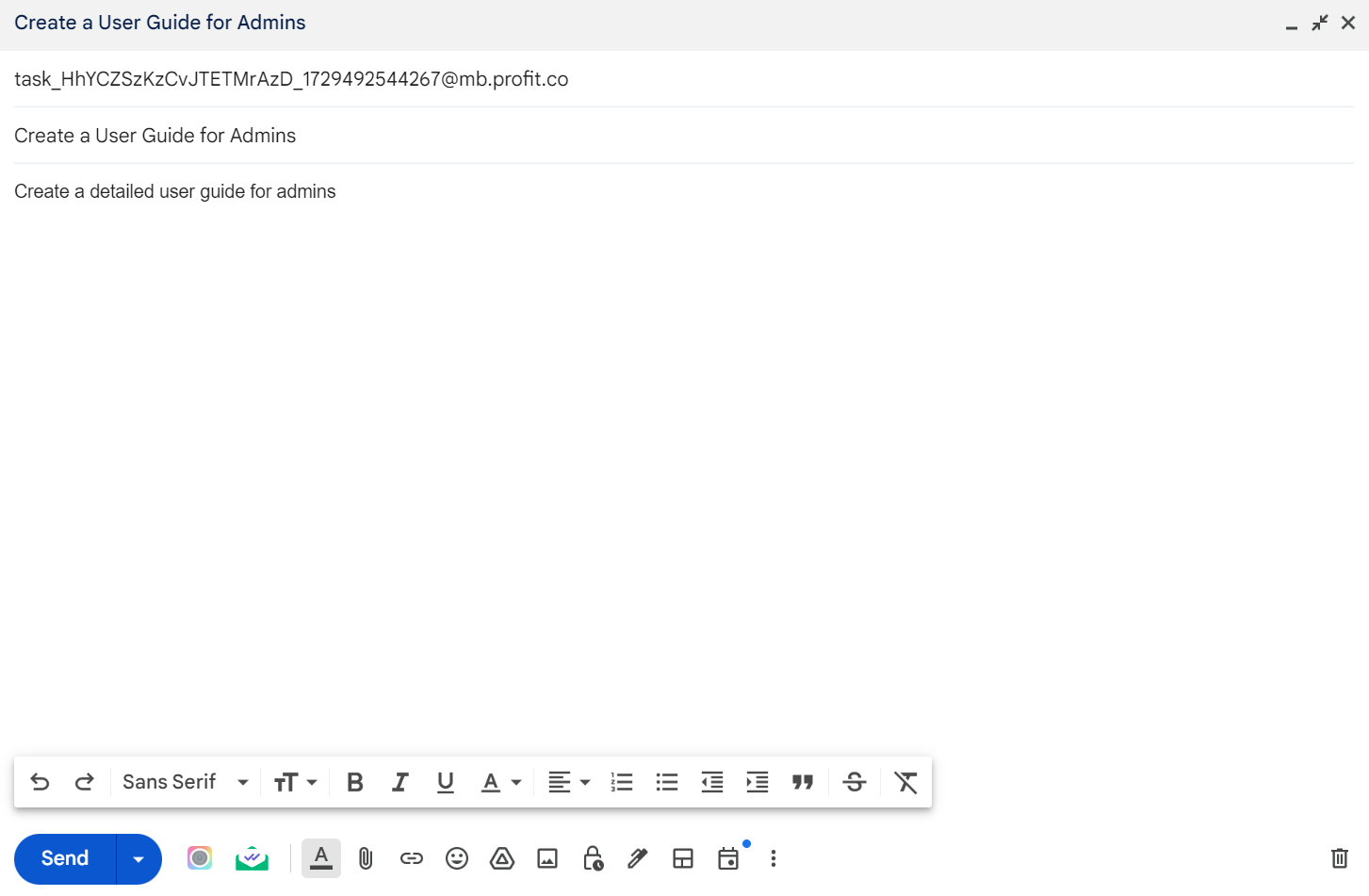
The task will be reflected once you send the email.

Related Answer Post
To learn more about the process of downloading the reports from the task dashboard in various formats, click here.
Related Questions
-
How do I assign tasks to others?
Profit.co allows you to assign tasks to others. Why this feature? By using this feature, you can assign tasks to your ...Read more
-
How can I view my team's tasks?
In Profit.co you can view your team tasks through the option named My Org’s Task. Why this Feature? By using this ...Read more
-
How to create new Workspace and Boards for Tasks through a mobile application?
Profit.co allows you to create Workspaces and Boards in Task management using a mobile application. Why this feature? A ...Read more
-
How to create a task from the Gantt chart view?
Profit.co allows users to create tasks within the Gantt chart view. Why this feature? Creating tasks within the Gantt ...Read more
